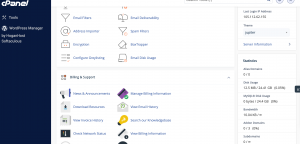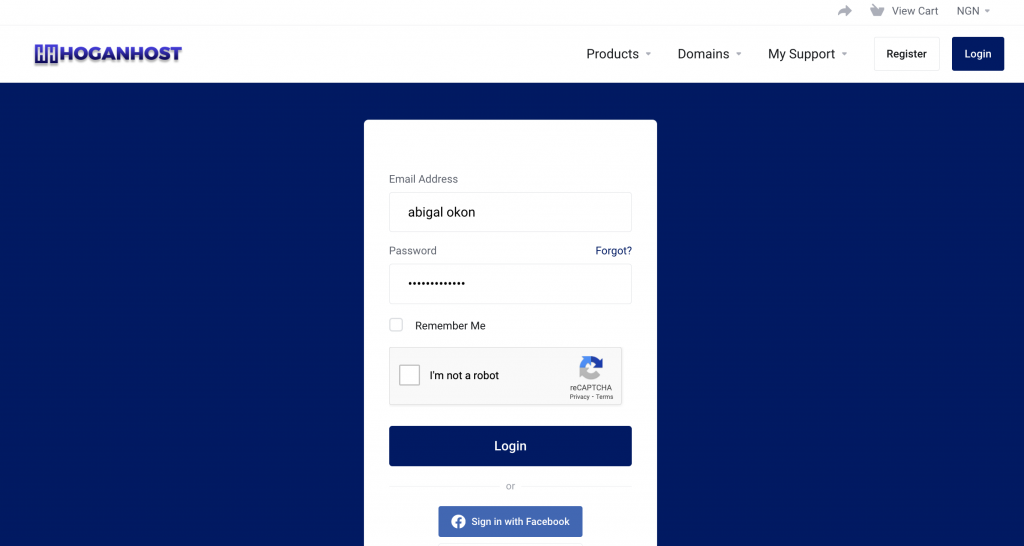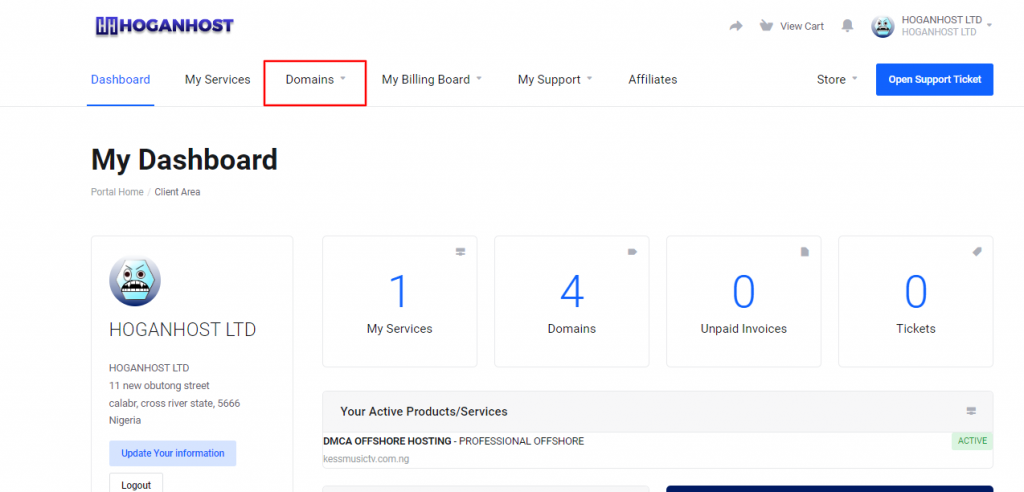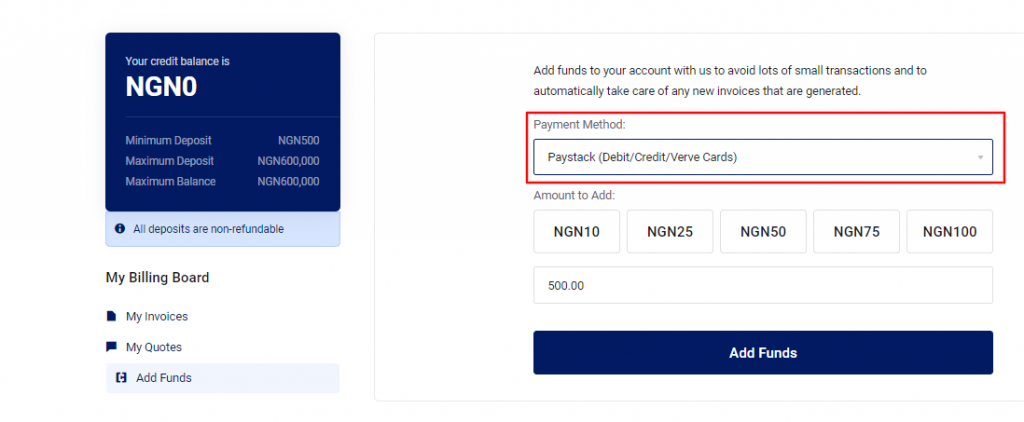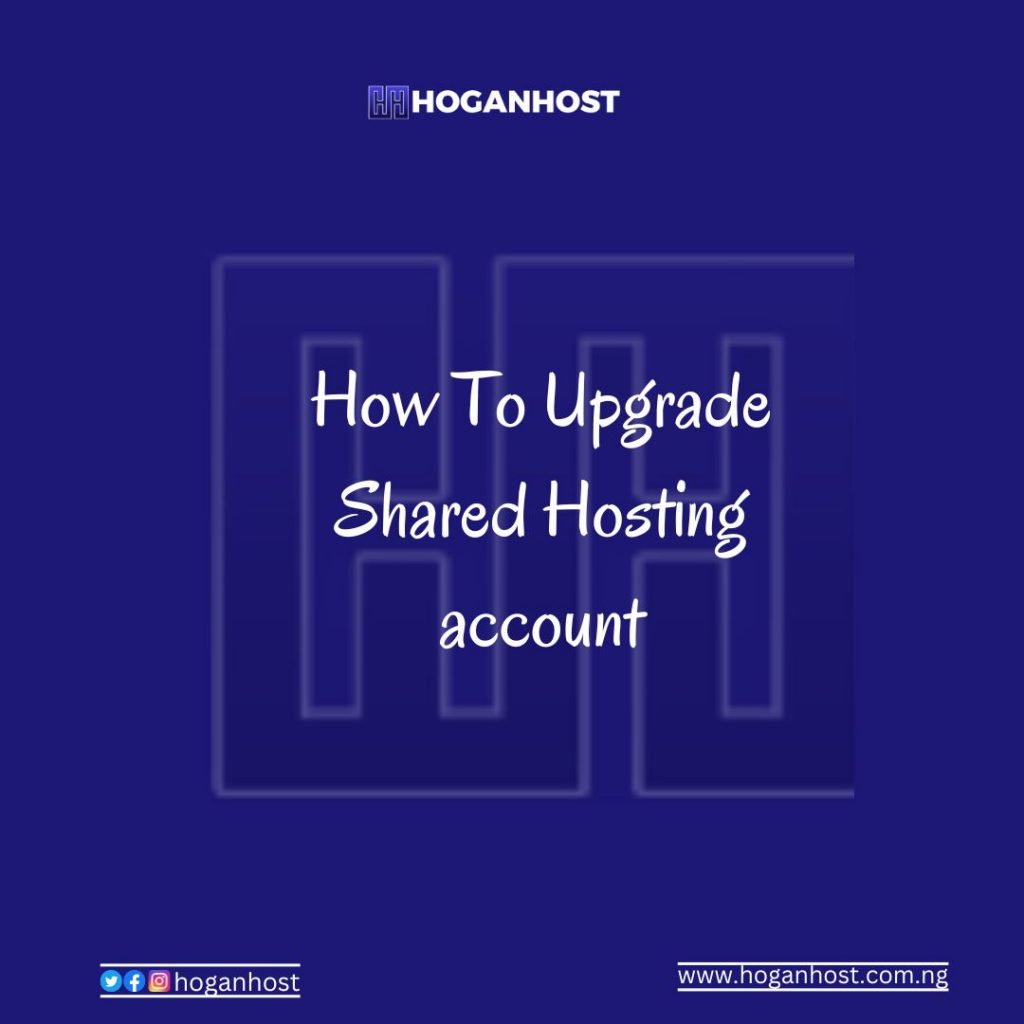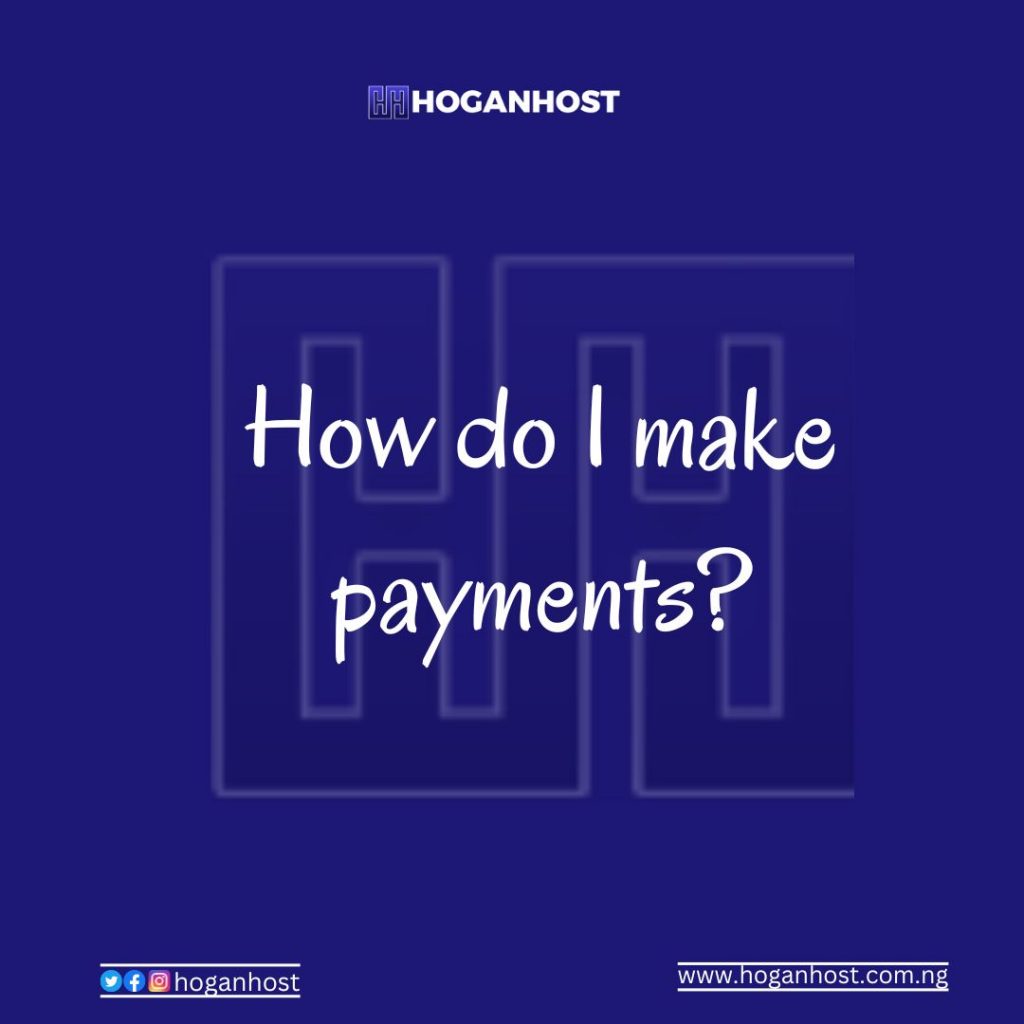If you want to login to cPanel you have two ways of doing that with us. You can login to cPanel either directly through the server’s login URL or from your Client Area.
How To Login To cPanel Through From Client Area
1. Visit hoganhost.com.ng And Login To Your Client Area 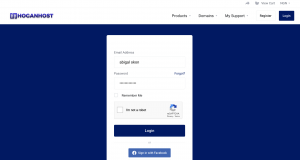
2. Click on My services 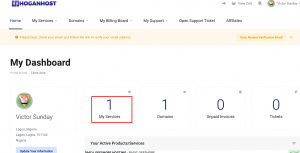
3. Click on the product website (has shown below) 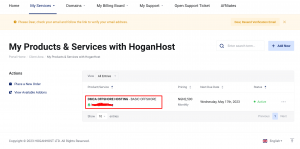
4. Now click on login to cpanel 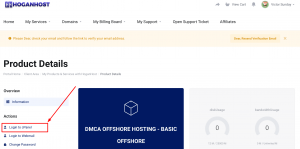
you will auto login to you cpanel without login details.
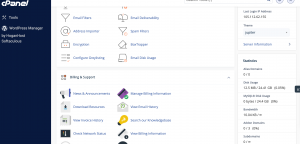
How To Login To cPanel Using Direct Link
Step 1. Navigate to your website with “/cpanel” added to the end of the domain name. Be sure to replace example.com with your actual domain name.
example.com/cpanel
Step 2. You will then be on the cPanel login page. Enter your cPanel username and password, then click the Log in button. Your Cpanel login details are contained in the email message sent to you after purchasing hosting from us.
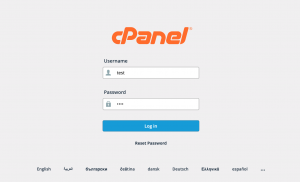
You will then be logged into your main cPanel account. It will look like this: