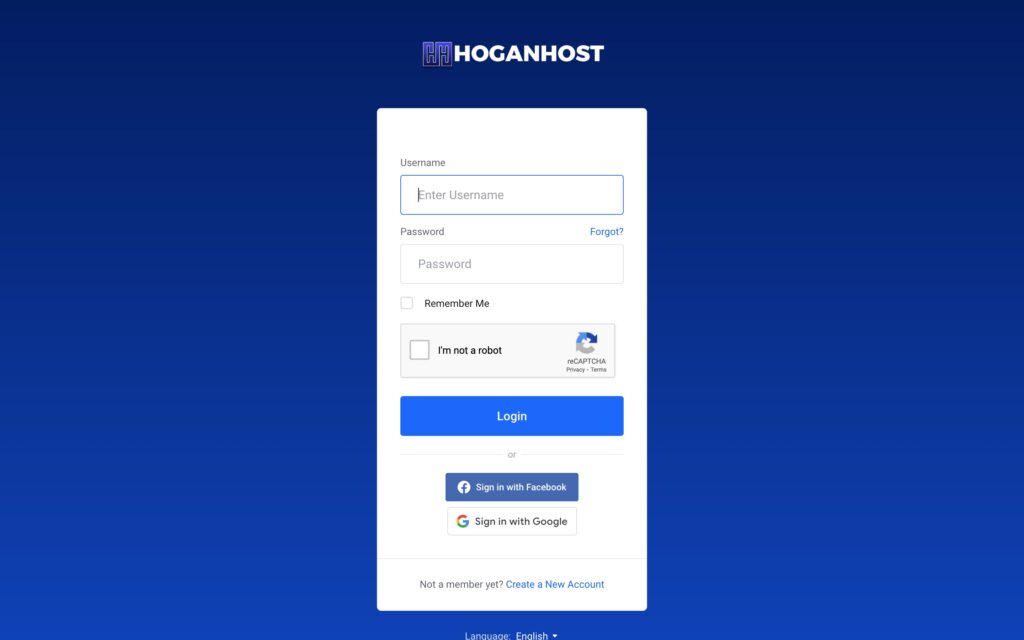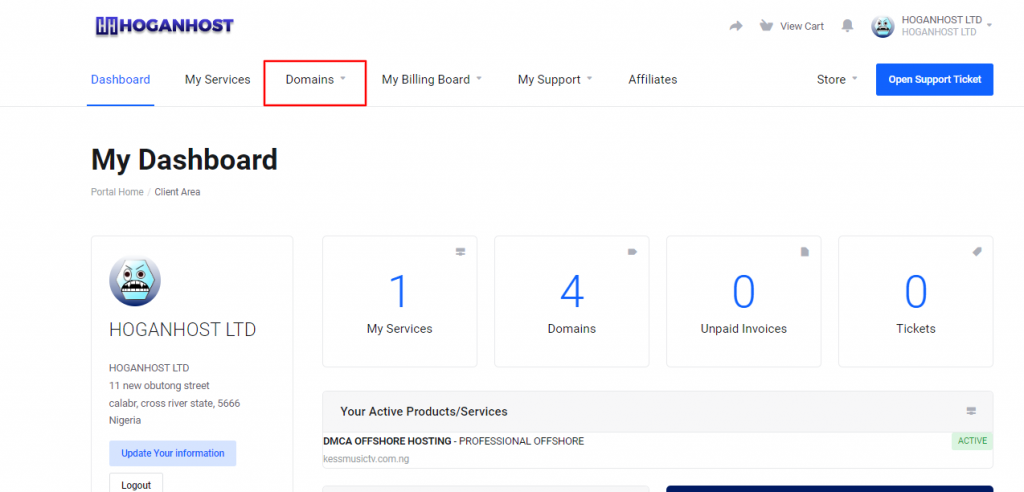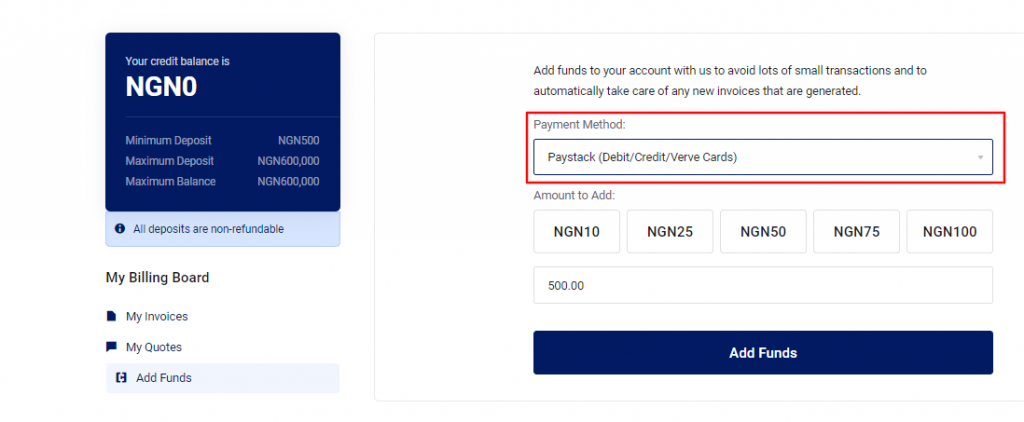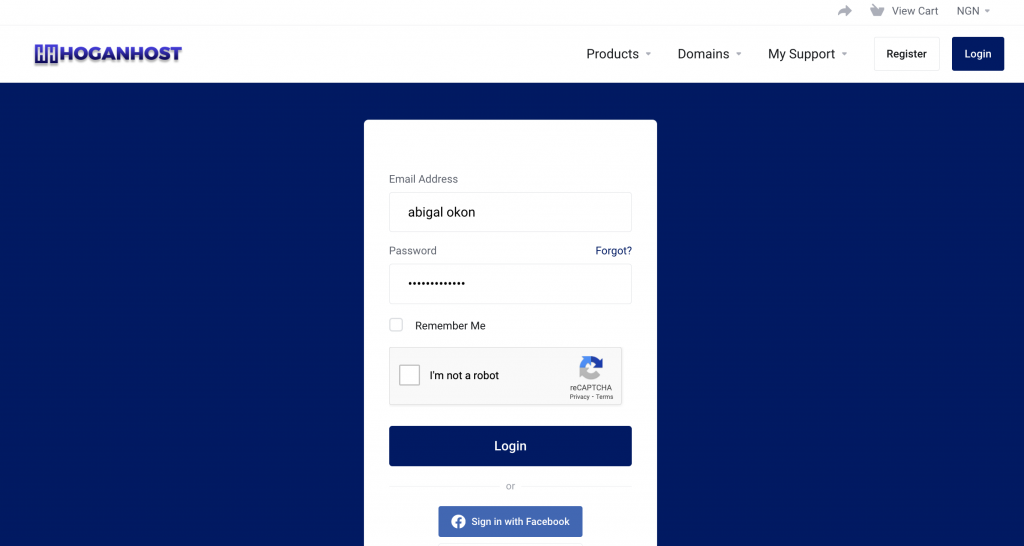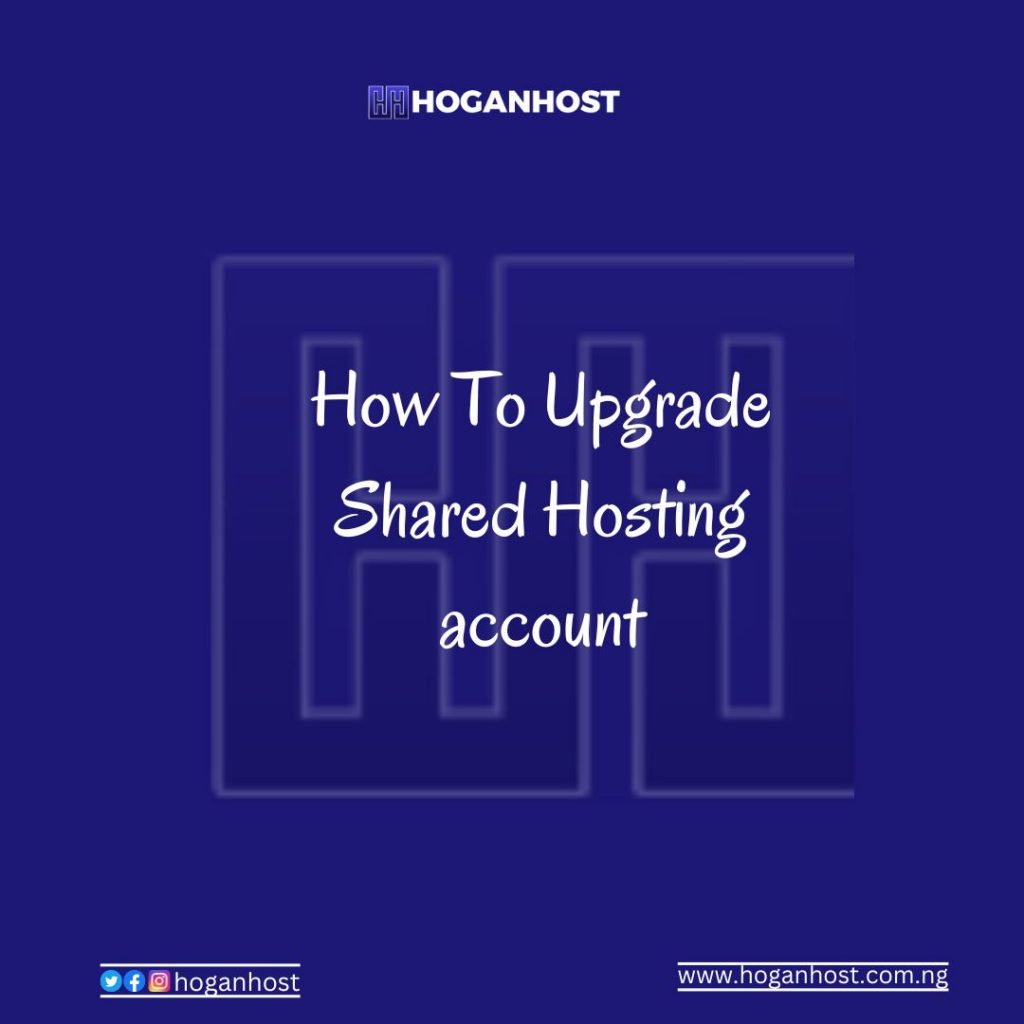We’ve made it easy for you to manage your funds with the HoganHost Wallet! Follow this simple guide to check your wallet and explore its features.
Step 1: Log in to Your HoganHost Dashboard
- Visit the HoganHost Client Dashboard at https://hoganhost.com.ng/client.
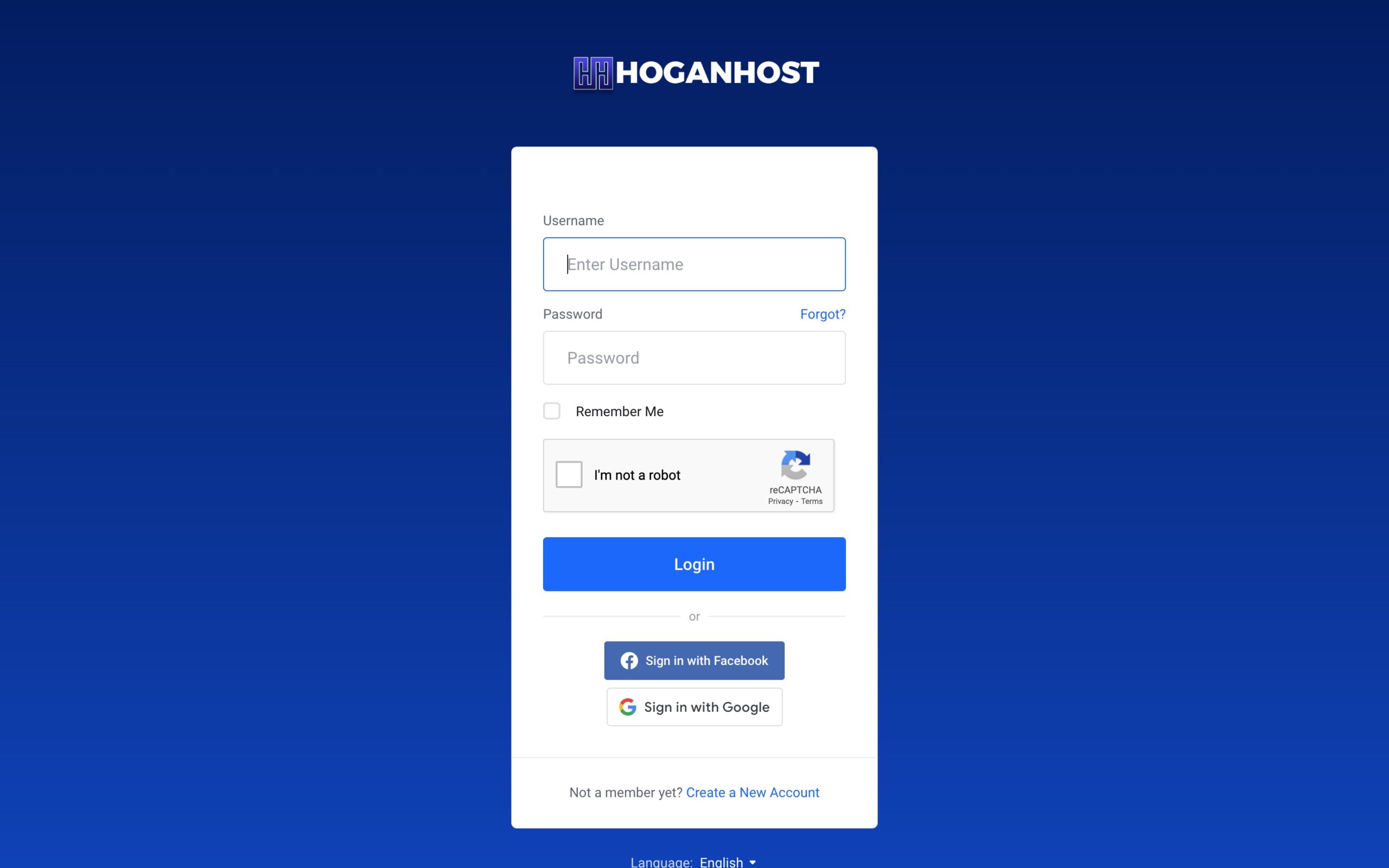
- Enter your login credentials to access your account.
Step 2: Locate and Open Your Wallet
- Once logged in, look at the top header menu.
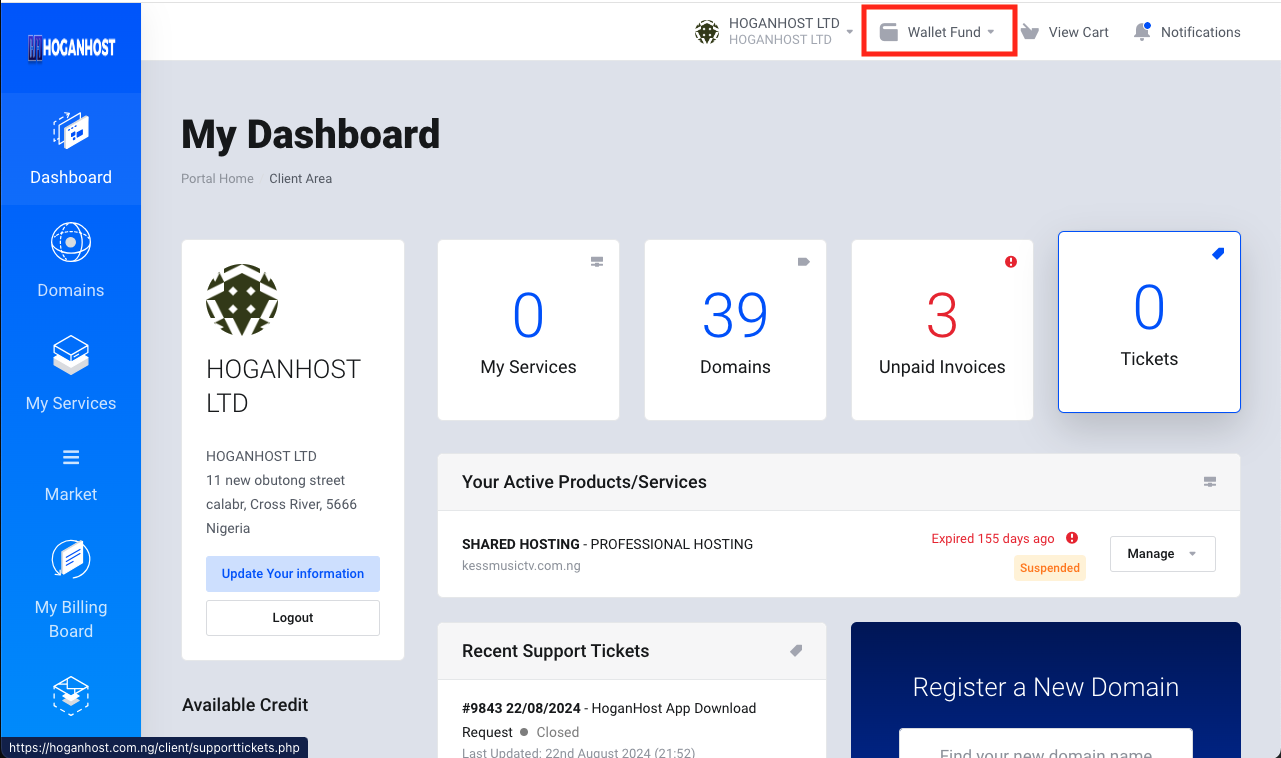
- You will see the Wallet option—click on it to open your wallet.
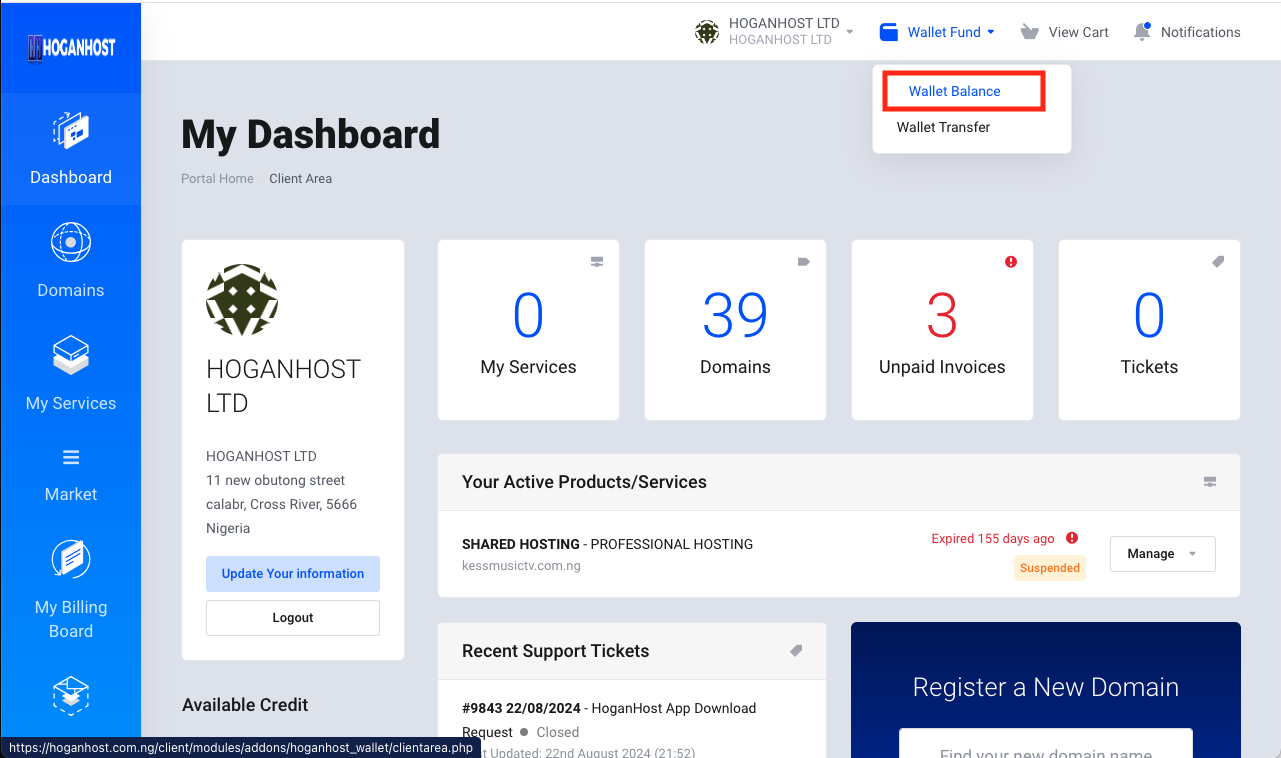
Step 3: View Your Wallet Balances
In your wallet, you will see:
- Wallet Balance: This is the main balance you can use for transactions.
- Add Fund Balance: This is your fund balance added separately for specific services.
- Transfer Options: You can easily transfer funds between your Wallet Balance and Add Fund Balance.
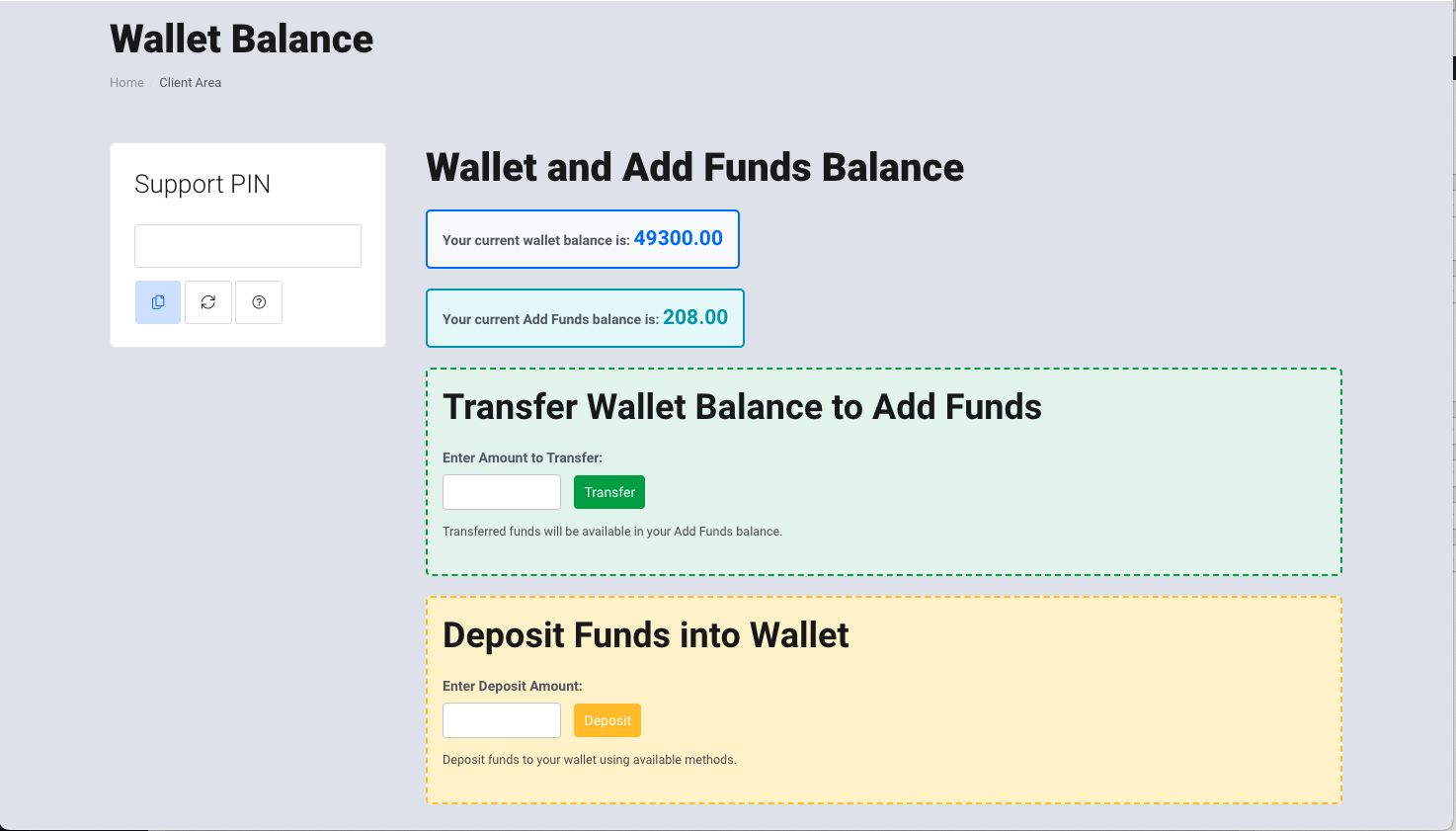
Step 4: Wallet Transfers
HoganHost Wallet also allows you to transfer funds to another registered HoganHost client.
- Go to the Wallet Transfer section.
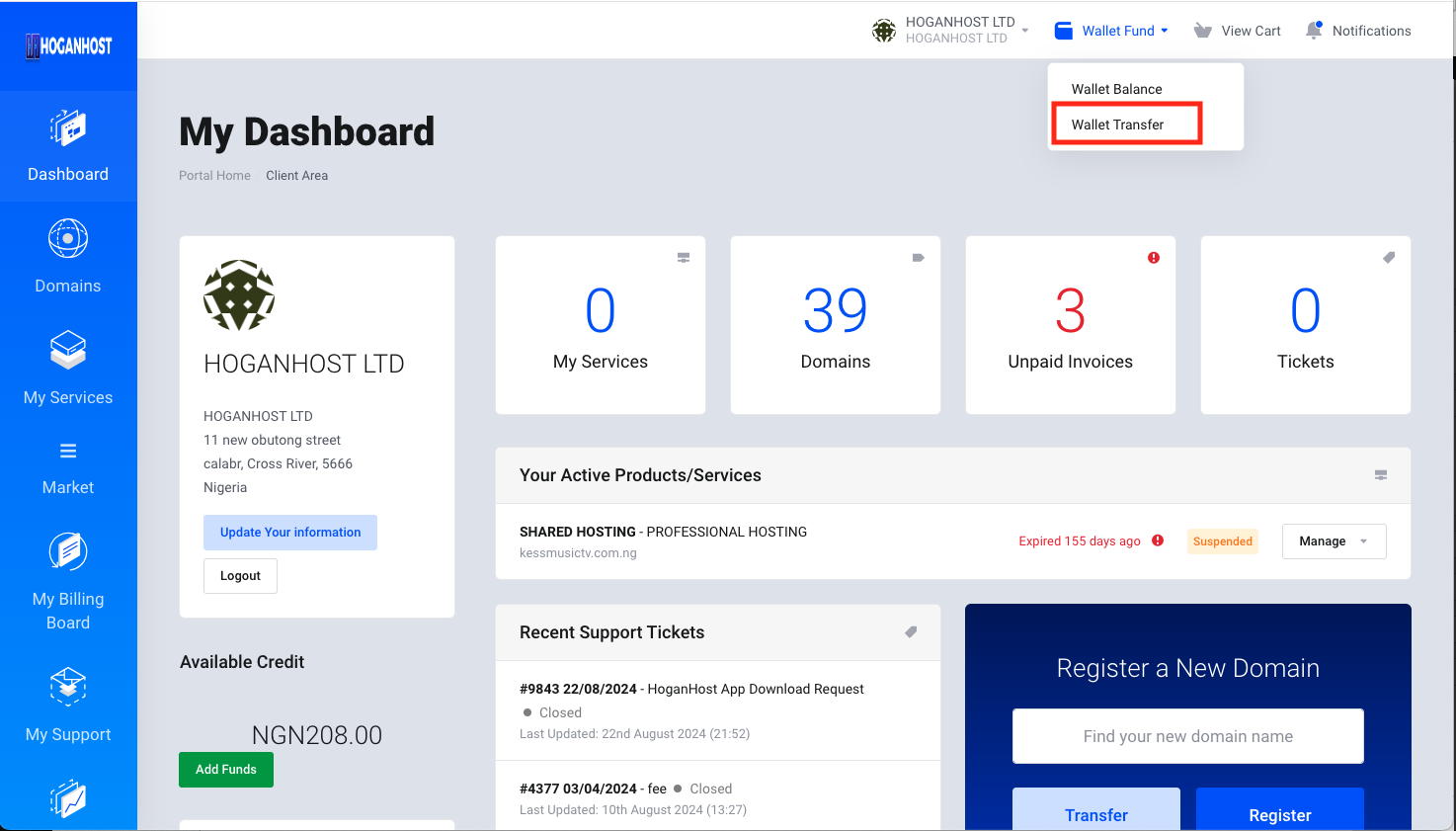
- Choose the type of transfer:
- Wallet Balance Transfer
- Add Fund Balance Transfer
- Enter the recipient’s registered email address on HoganHost and the amount you wish to transfer.
- Confirm the transaction, and the transfer will be completed instantly.
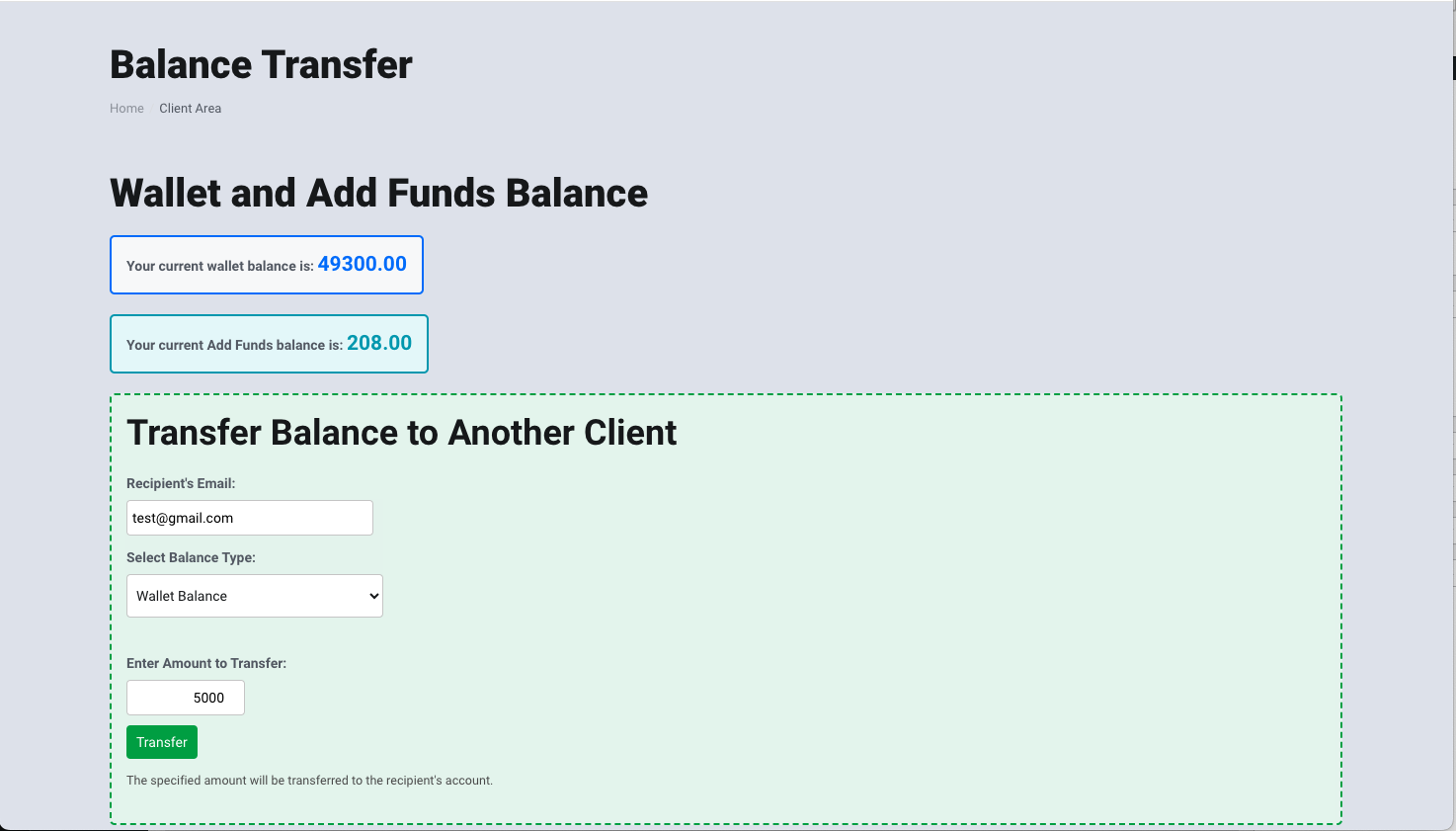
Check out our Cheap and reliable web hosting hoganhost.com.ng