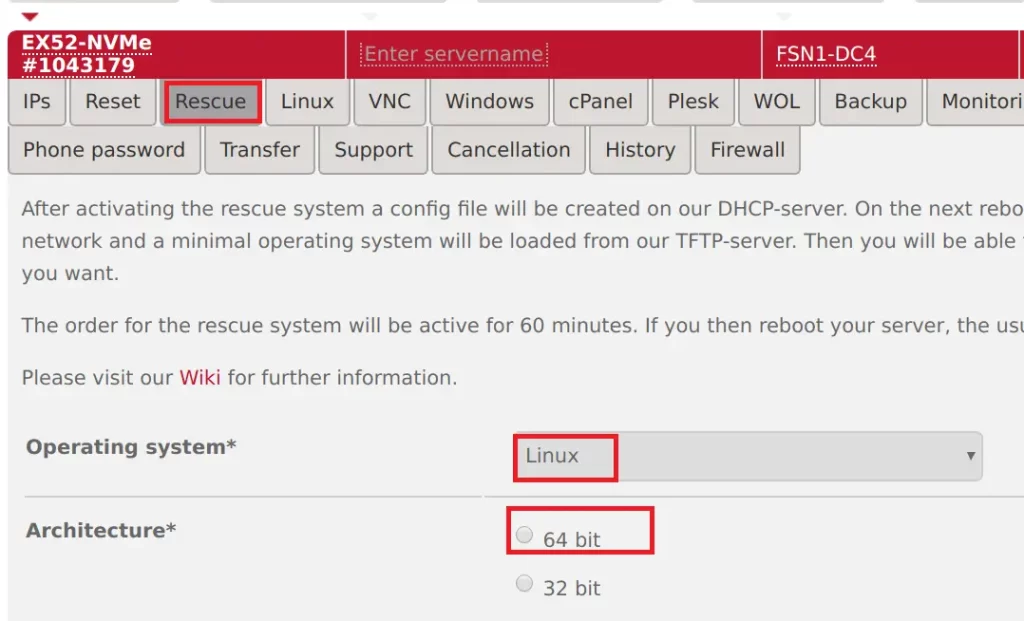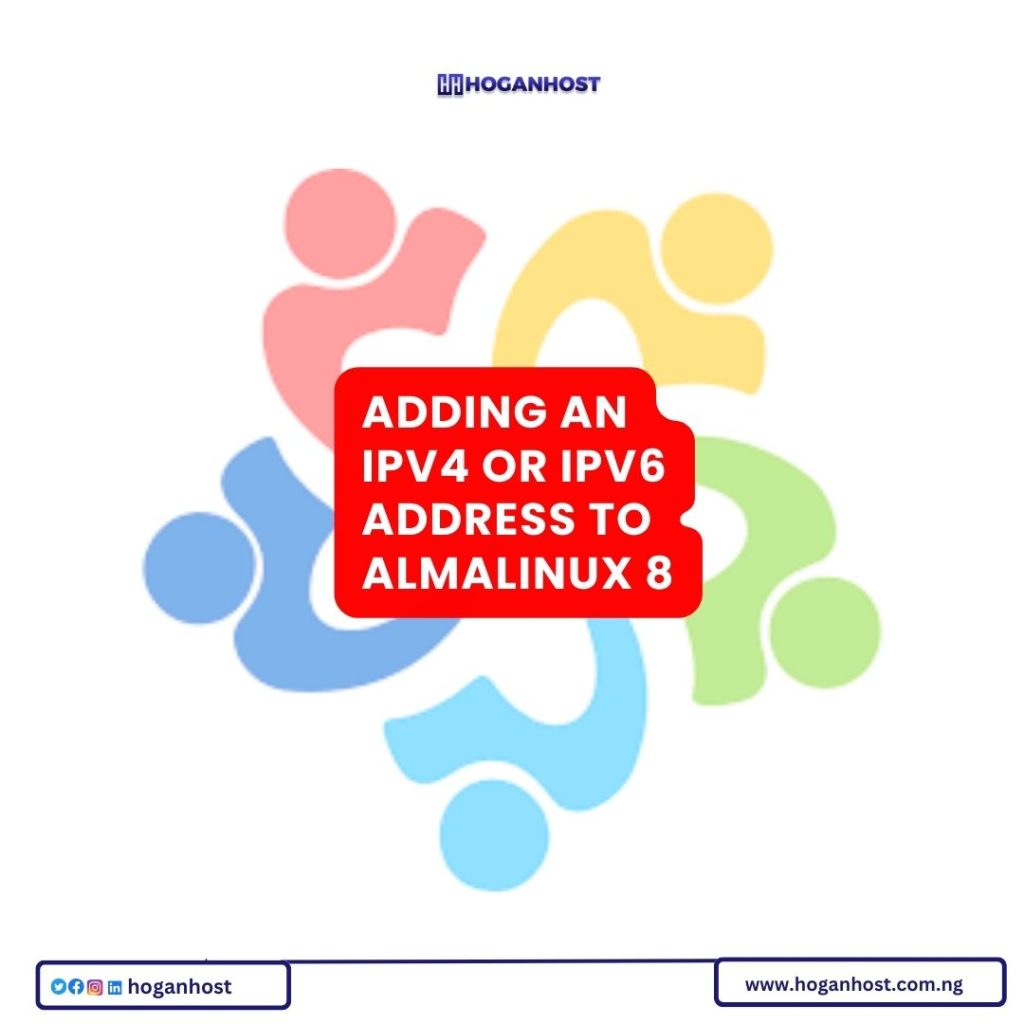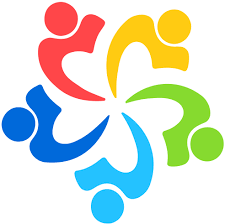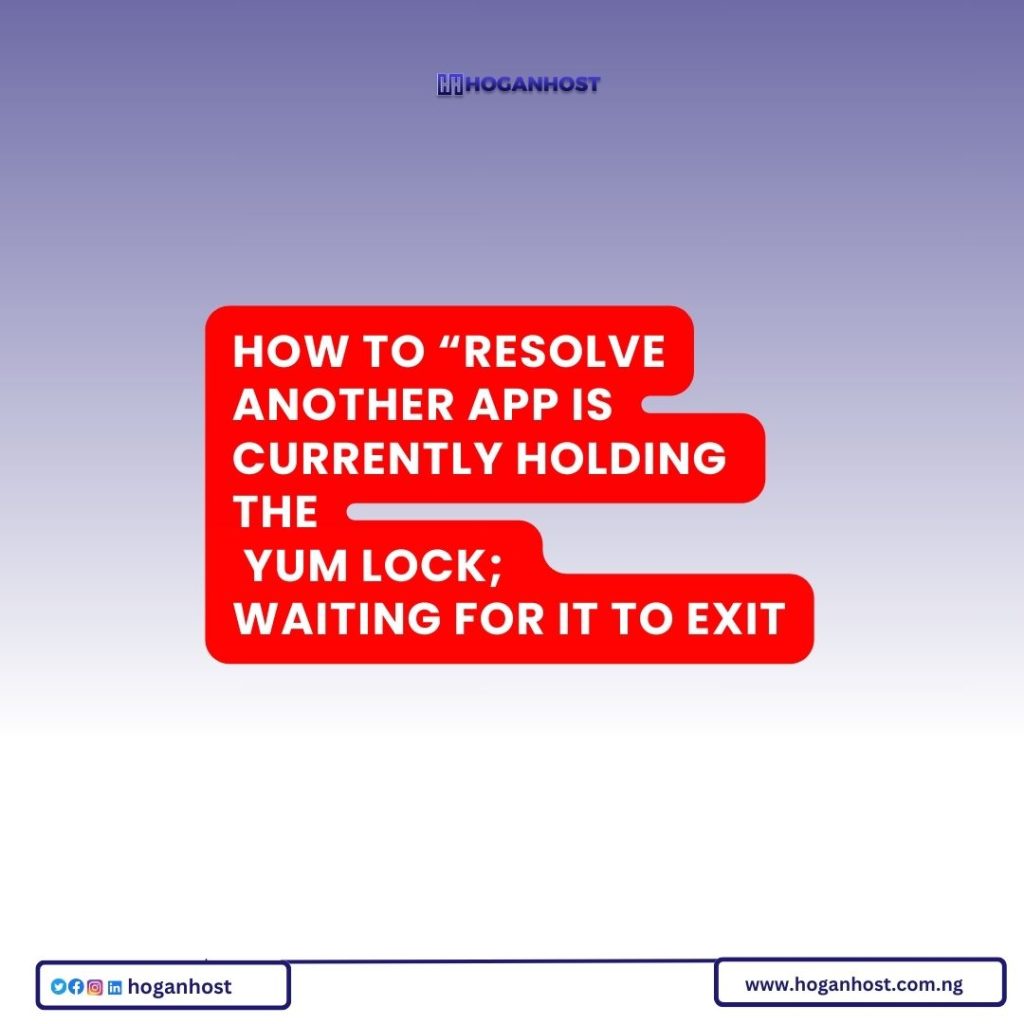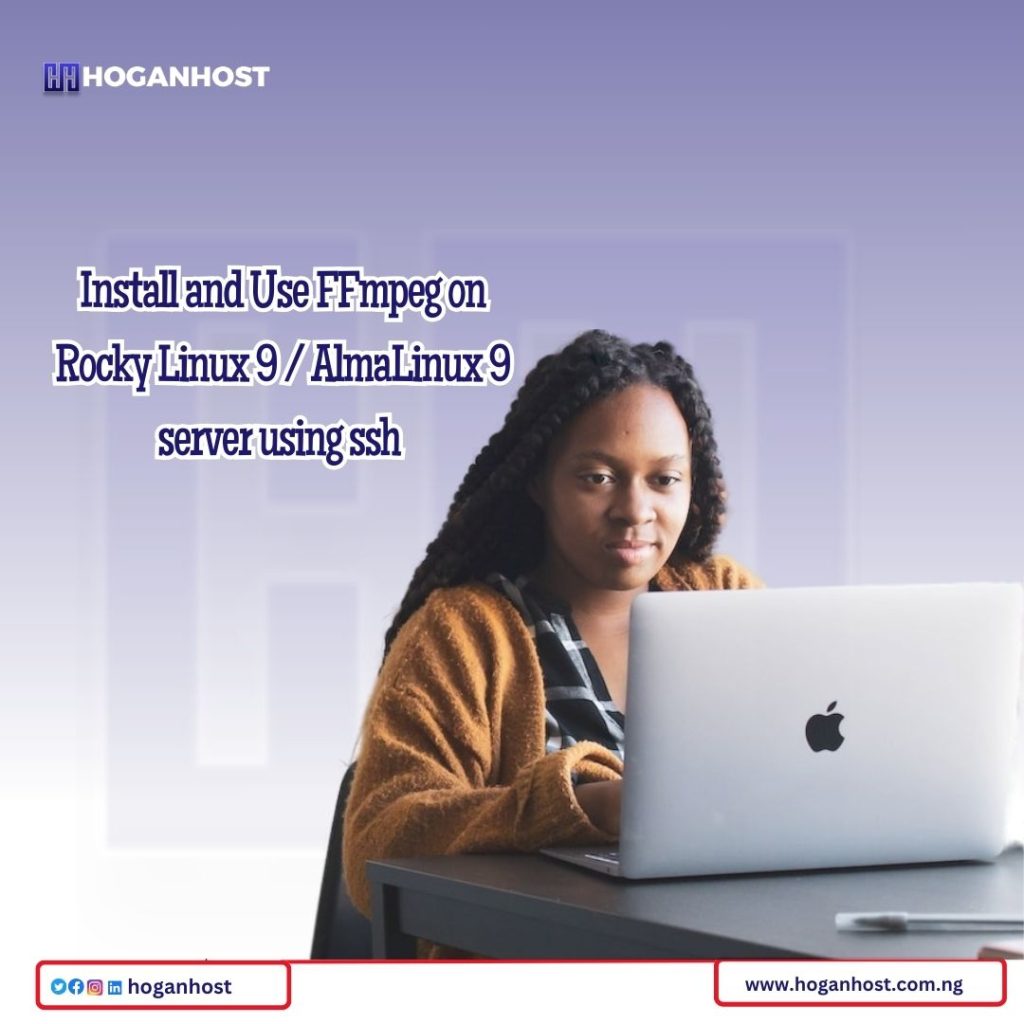AlmaLinux OS is a free to use and a community-driven Linux operating system created to fill the gap left by the discontinuation of the CentOS Linux stable release. AlmaLinux 8 can be your superlative CentOS 8 replacement for running Production applications. The OS development is funded and supported by CloudLinux, Inc. AlmaLinux 8, being a 1:1 binary compatible fork of Red Hat Enterprise Linux 8, means any application created for RHEL 8 should run without any issues on AlmaLinux 8 base.
In this post we shall look at the installation process of AlmaLinux 8 on Hetzner Root Server. Hetzner is a rock solid Cloud hosting platform with excellent performance. They have a wide variety of Dedicated server offerings for guys looking to host applications on dedicated hardware or to Virtualize. You can get a server that suit your needs in seconds from its Server auctions at very competitive pricing.
I’ll be performing the installation of AlmaLinux 8 on a Hetzner Root Server with below hardware specs:
- CPU: Intel(R) Xeon(R) CPU E3-1275 v5 @ 3.60GHz (Cores 8)
- Memory: 64GB RAM
- Disk: 2 x 512GB NVMe SSDs
- Network Interface: 1Gbit
- IPV4 Address: 1 x IPV4 Public Address
By default, you’re given a single IPv4 public IP address when you order a dedicated server. A request has to be made from the portal after server is provisioned for any additional IP addresses. You’re encouraged to use IPv6 which is free of charge.
Step 1: Activate rescue system
Login to your Hetzner console for Root servers and navigate to Servers section under Main functions.
Main functions > Servers > Server Label > Rescue. Then Choose the operating system and CPU architecture for the rescue environment.
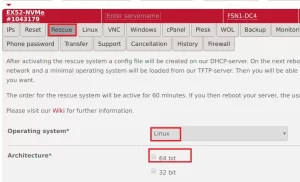
If you have SSH public key use it or authenticate with root password. Once done, hit the “Activate rescue system” button.

To reset the server, go to “Reset” menu > “Execute an automatic hardware reset” > “Send“
Step 2: Create Root Server Configuration
SSH to the server in rescue mode using root user and password shown during Rescue activation. If you did enter ssh key, no password is required to access OS shell.
$ ssh root@serverip
Enter passphrase for key '/Users/hoganhost/.ssh/id_rsa':
Linux rescue 5.13.13 #1 SMP Tue Jan 4 06:37:25 UTC 2022 x86_64
----------------------------------------------------------------------
Welcome to the Hetzner Rescue System.
This Rescue System is based on Debian GNU/Linux 11 (bullseye) with
a custom kernel. You can install software as in a normal system.
To install a new operating system from one of our prebuilt
images, run 'installimage' and follow the instructions.
More information at https://docs.hetzner.com/
----------------------------------------------------------------------
Rescue System up since 2022-01-04 19:23 +01:00
Hardware data:
CPU1: Intel(R) Xeon(R) CPU E3-1275 v5 @ 3.60GHz (Cores 8)
Memory: 64104 MB
Disk /dev/nvme0n1: 512 GB (=> 476 GiB) doesn't contain a valid partition table
Disk /dev/nvme1n1: 512 GB (=> 476 GiB) doesn't contain a valid partition table
Total capacity 953 GiB with 2 Disks
Network data:
eth0 LINK: yes
MAC: 90:1b:0e:be:4c:47
IP: 89.79.215.215
IPv6: 2a01:4f8:10a:40d9::2/64
Intel(R) PRO/1000 Network Driver
root@rescue ~ #The server we’re using have two disks;
- /dev/nvme0n1
- /dev/nvme1n1
We’ll configure the two disks in a non-redundant RAID 0 (striping) configuration. The OS image to be used is:
root@rescue ~ # ls /root/images/Alma*
/root/images/Alma-85-amd64-base.tar.gz /root/images/Alma-85-amd64-base.tar.gz.sigHere are the Hetzner server configuration contents to be used by installimage:
root@rescue ~ # vim almalinux-install-config.txt
DRIVE1 /dev/nvme0n1
DRIVE2 /dev/nvme1n1
SWRAID 1 # Enable software Raid
SWRAIDLEVEL 0 # Use software raid level 0
BOOTLOADER grub
HOSTNAME myserver.computingforgeeks.com #Server hostname
PART /boot ext3 512M
PART lvm vg0 all #Create LVM Volume group which uses all space
### Customize disk allocations accordingly ###
LV vg0 root / xfs 50G # /root space allocation
LV vg0 swap swap swap 8G # swap space allocation
LV vg0 var /var xfs 100G # /var space allocation
LV vg0 tmp /tmp xfs 30G # /tmp space allocation
IMAGE /root/images/Alma-85-amd64-base.tar.gz Step 3: Install AlmaLinux 8 on Hetzner Root Server
With the correct server installation configs, you can initiate AlmaLinux 8 deployment on Hetzner root server. Run the commands below:
root@rescue ~ # installimage -a -c almalinux-install-config.txtHere’s the output of a successful installation of AlmaLinux 8 on hetzner root server.
Hetzner Online GmbH - installimage
Your server will be installed now, this will take some minutes
You can abort at any time with CTRL+C ...
: Reading configuration done
: Loading image file variables done
: Loading almalinux specific functions done
1/18 : Deleting partitions done
2/18 : Test partition size done
3/18 : Creating partitions and /etc/fstab done
4/18 : Creating software RAID level 0 done
5/18 : Encrypt partitions and create /etc/crypttab done
6/18 : Creating LVM volumes done
7/18 : Formatting partitions
: formatting /dev/md/0 with ext3 done
: formatting /dev/vg0/root with xfs done
: formatting /dev/vg0/swap with swap done
: formatting /dev/vg0/tmp with xfs done
8/18 : Mounting partitions done
9/18 : Sync time via ntp done
: Importing public key for image validation done
10/18 : Validating image before starting extraction done
11/18 : Extracting image (local) done
12/18 : Setting up network config done
13/18 : Executing additional commands
: Setting hostname done
: Generating new SSH keys done
: Generating mdadm config done
: Generating ramdisk done
: Generating ntp config done
14/18 : Setting up miscellaneous files done
15/18 : Configuring authentication
: Fetching SSH keys done
: Disabling root password done
: Disabling SSH root login without password done
: Copying SSH keys done
16/18 : Installing bootloader grub done
17/18 : Running some almalinux specific functions done
18/18 : Clearing log files done
INSTALLATION COMPLETE
You can now reboot and log in to your new system with the
same credentials that you used to log into the rescue system.Reboot the server to use AlmaLinux 8 operating system we just installed:
root@rescue ~ # shutdown -r nowStep 4: UseAlmaLinux 8 on Hetzner Root Server
Login as root user and check OS information:
[root@myserver ~]# cat /etc/os-release
NAME="AlmaLinux"
VERSION="8.5 (Arctic Sphynx)"
ID="almalinux"
ID_LIKE="rhel centos fedora"
VERSION_ID="8.5"
PLATFORM_ID="platform:el8"
PRETTY_NAME="AlmaLinux 8.5 (Arctic Sphynx)"
ANSI_COLOR="0;34"
CPE_NAME="cpe:/o:almalinux:almalinux:8::baseos"
HOME_URL="https://almalinux.org/"
DOCUMENTATION_URL="https://wiki.almalinux.org/"
BUG_REPORT_URL="https://bugs.almalinux.org/"
ALMALINUX_MANTISBT_PROJECT="AlmaLinux-8"
ALMALINUX_MANTISBT_PROJECT_VERSION="8.5"Perform OS update and installation of basic management packages:
sudo dnf -y update
sudo dnf -y install epel-release vim wget curl bash-completionWe can install neofetch from EPEL repo
sudo dnf -y install neofetchOutput from neofetch command run:
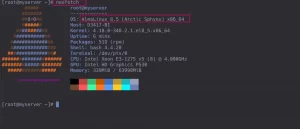
We have successfully installed AlmaLinux 8 on hetzner root / dedicated server. We were able to perform an update and install common management utilities after the installation. In our future articles, we shall cover varying topics around Virtualization and building private cloud server on Hetzner root server(s) powered by AlmaLinux OS. Stay connected for updates.
Check out our cheap and reliable web hosting hoganhost.com.ng