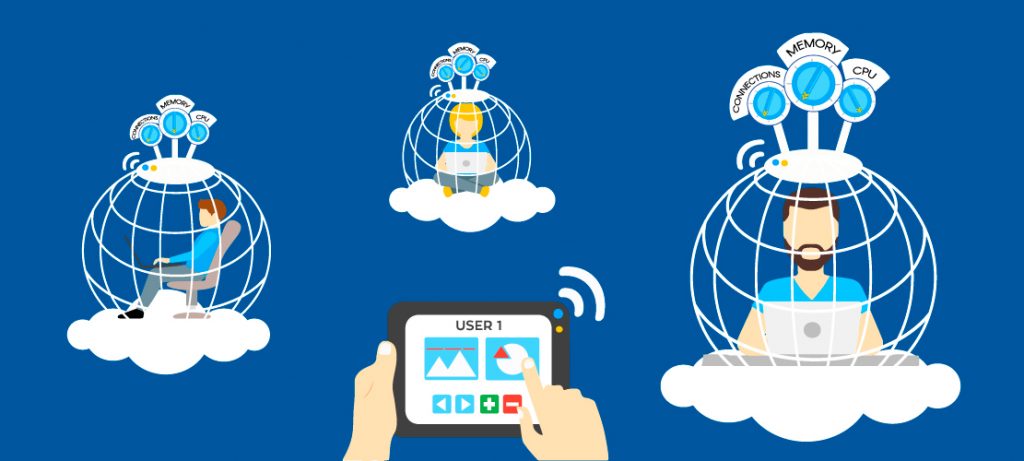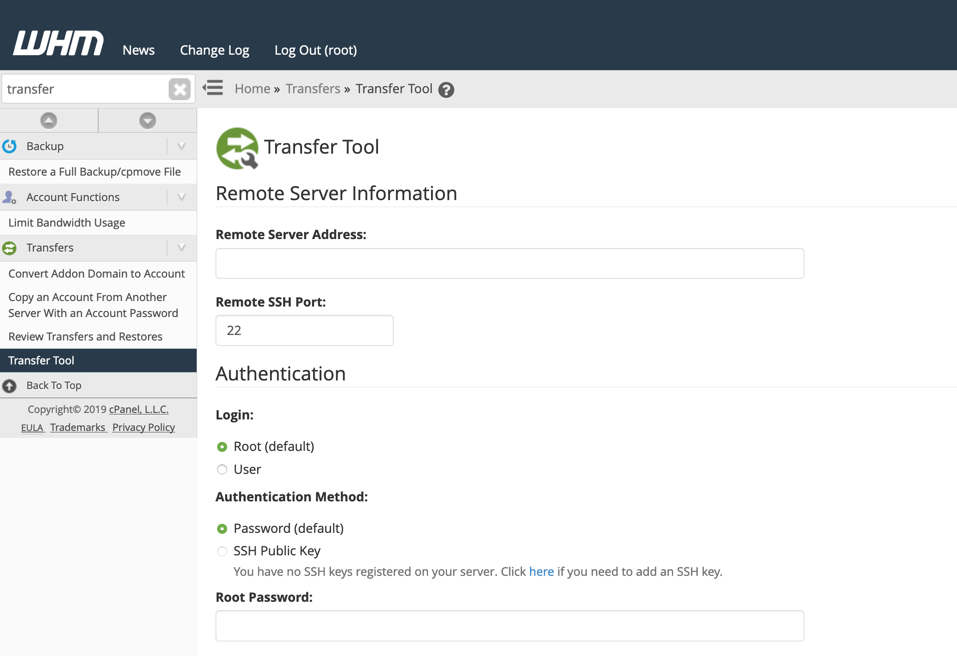Introduction
You may use the steps outlined for SSH or WHM below to install CloudLinux’s Python Selector for use with cPanel on a CloudLinux server. A CloudLinux license is required to use Python Selector. cPanel provides CloudLinux licenses, if you do not yet have one:
Via SSH or Terminal
1. Login to SSH or Terminal as the root user
2. Run the following command to install the alt-python packages
yum groupinstall alt-python
3. Install the following:
yum install lvemanager lve-utils alt-python-virtualenv
4. The next command depends on which version of CloudLinux you are using:
CloudLinuxOS 8 or CloudLinuxOS 7
yum install ea-ruby27-mod_passenger
CloudLinuxOS 6
yum install ea-ruby24-mod_passenger
Via WHM
1. Login to WHM as the root user
2. Navigate to: Home »Server Configuration »CloudLinux LVE Manager
3. Scroll down until you see the “Python” card.
4. If the Python card says “Not installed”, click on the “Install” button.
5. That will take you to the Python options interface
6. For each version of Python that you would like to install and have available, click on the blue “Install” button
7. Navigate to: Home »Software »EasyApache 4
8. Click the blue “Customize” button
9. Click on the “Ruby via Passenger” tab on the left side
10. This step depends on your version of CloudLinux:
CloudLinuxOS 8 or CloudLinuxOS 7
a. Enter ruby27-mod_passenger into the search box
b. Select ruby27-mod_passenger for installation
CloudLinuxOS 6
a. Enter ruby27-mod_passenger into the search box
b. Select ruby27-mod_passenger for installation
11. Click on the “Review” tab in the left sidebar
12. Scroll down and click the blue “Provision” button
Check out our cheap and reliable web hosting hoganhost.com.ng

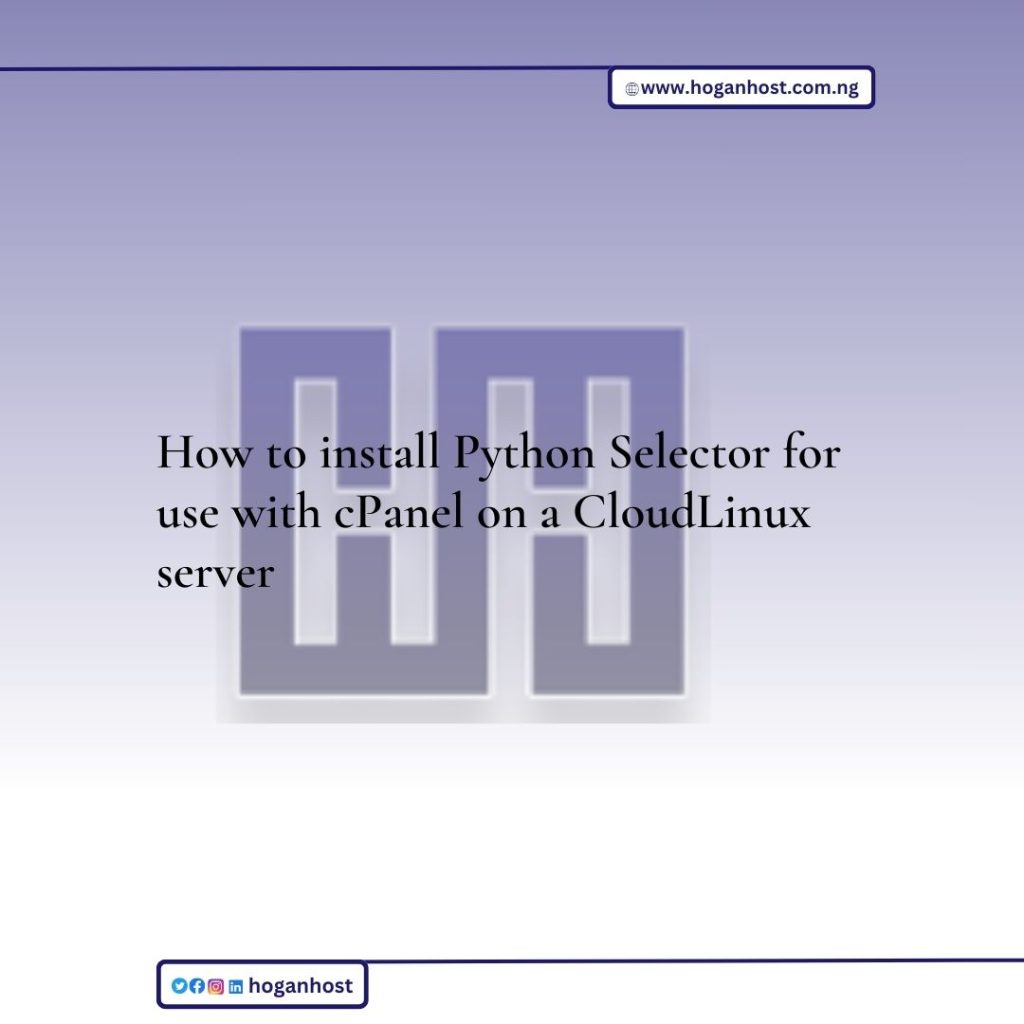
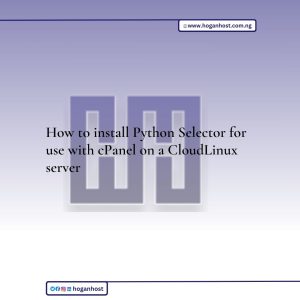
![How to Install cPanel on CentOS 7 [step-by-step 2021guide]](https://hoganhost.com.ng/blog/wp-content/uploads/2021/01/Install-cPanel-1024x536-1.png)