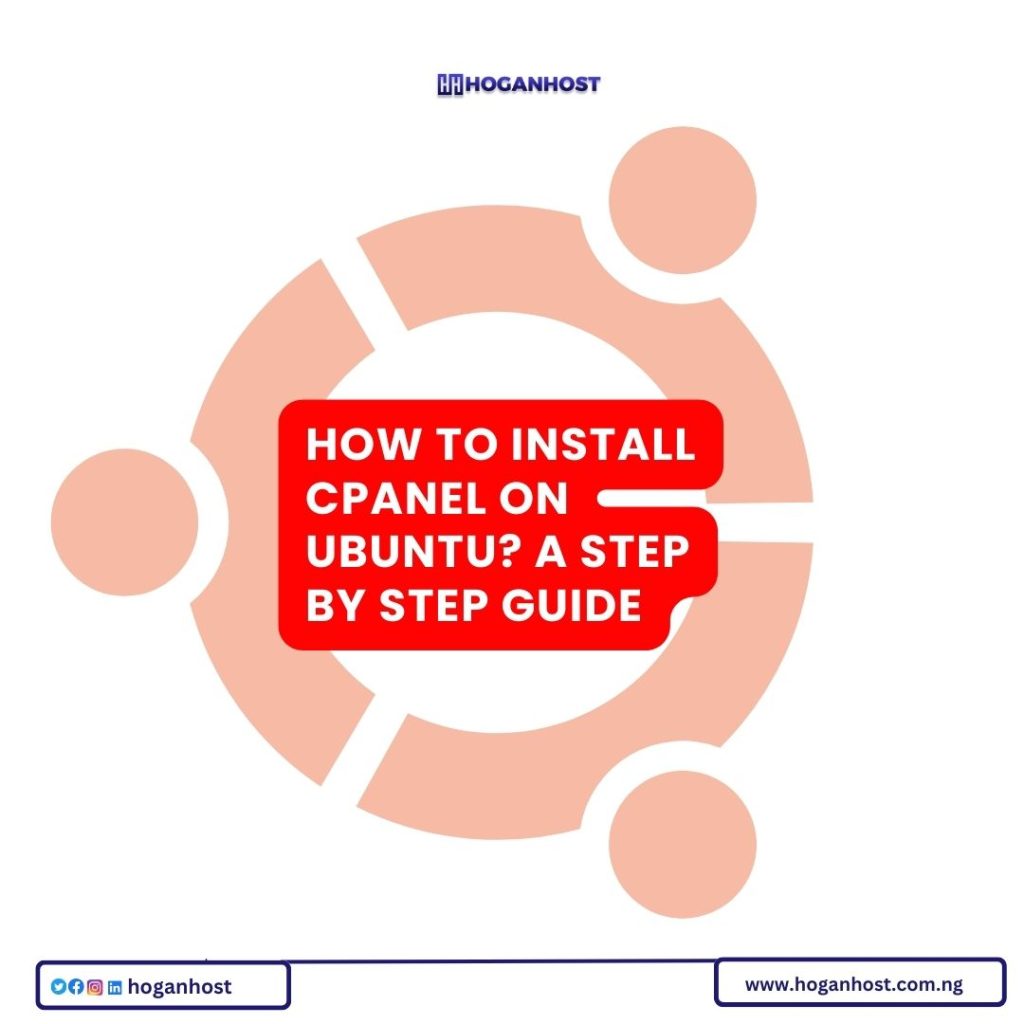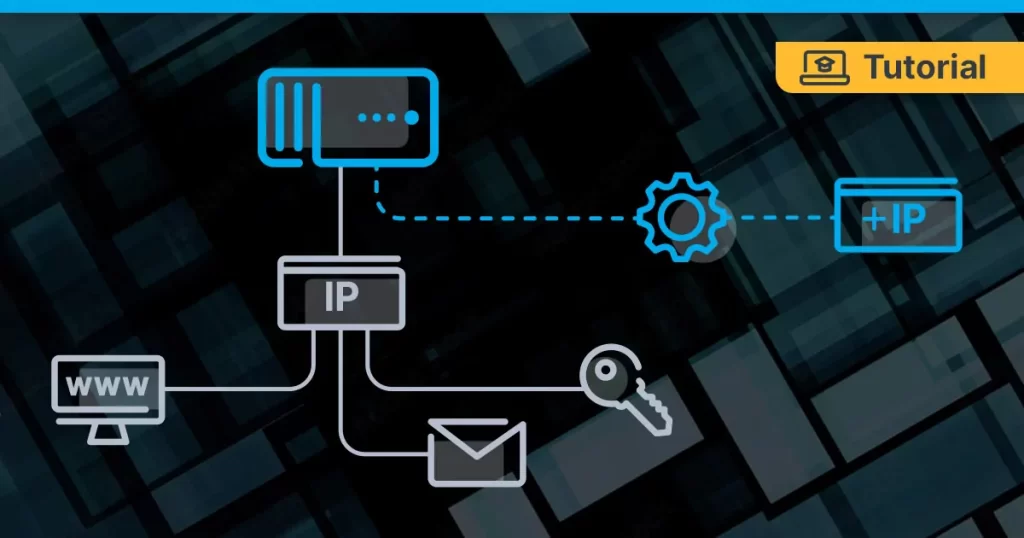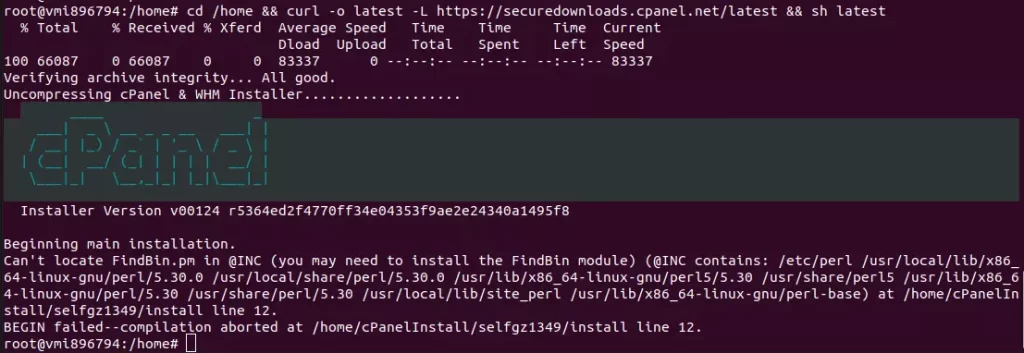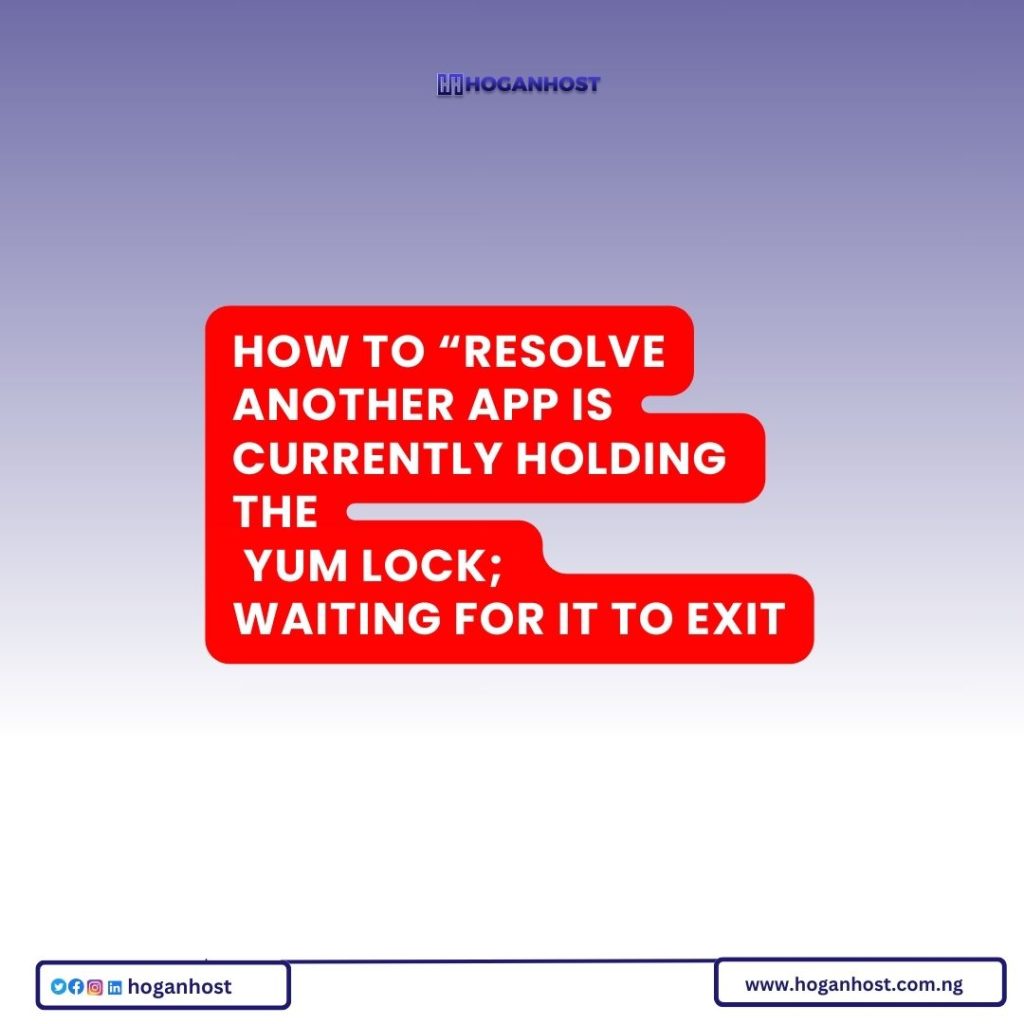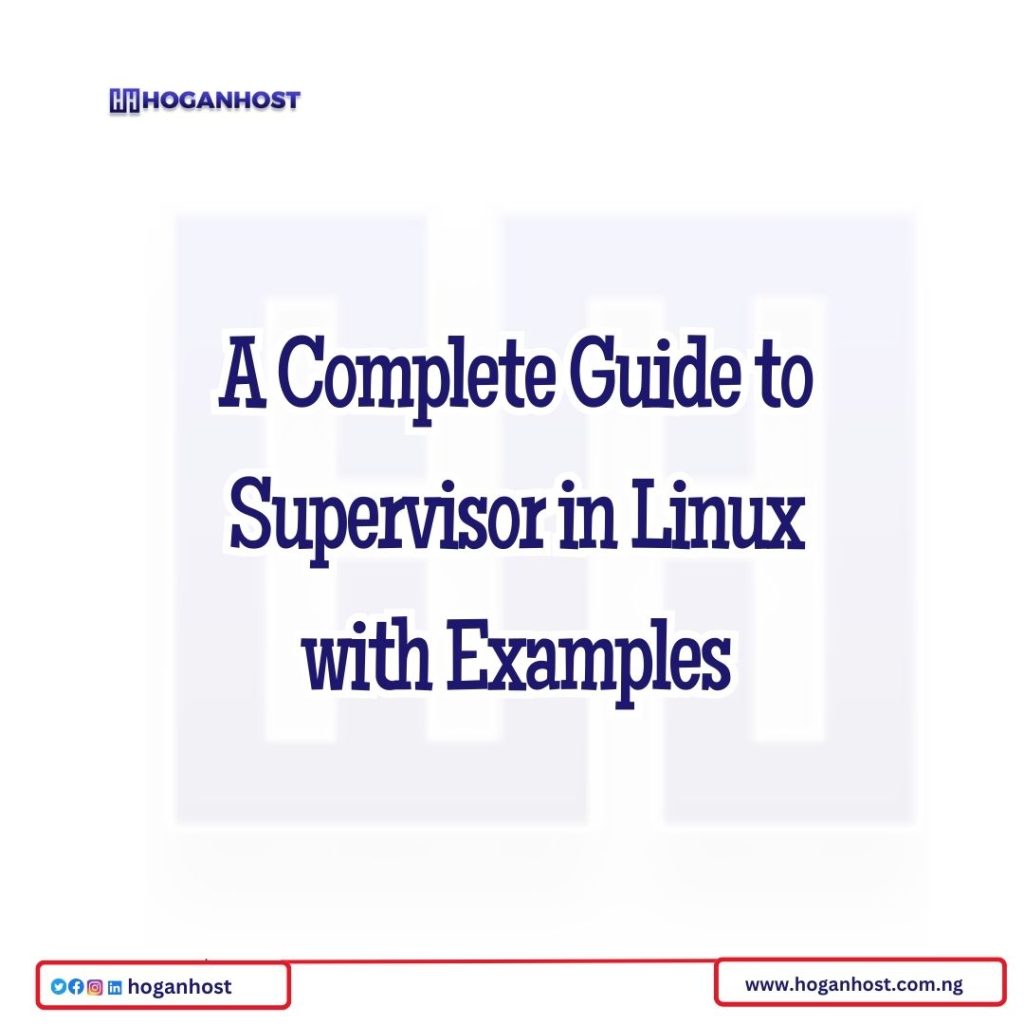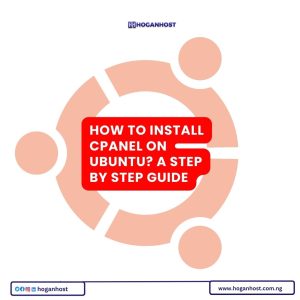
As a result of its excellent services and by the virtue of being WordPress’ default control panel, cPanel is the world’s most popular web host control panel. Ubuntu is also a global favorite in its own right. It serves as the most popular Linux distro in the world. With Linux itself being the sweet favorite of web managers and developers, Ubuntu and cPanel are a natural match made in heaven, Ubuntu recently provided the users with its 20.04 LTS version that brought many positive changes to the popular distro. It’s safe to say that if managing servers and web hosts is your primary activity to do behind the screen then you can’t go wrong with having cPanel on your Ubuntu version. So today in this article we want to go over how to install cPanel on Ubuntu,
But before we do all that technical explanation, let’s take a quick detour to get our facts and basic definitions right. This will help us understand why Ubuntu is the distro of choice in this guide. It will also give us a better understanding of what cPanel is and what its primary usages are. Establishing these basic definitions will in turn help us understand why we’re going through the trouble in the first place.
The Basics: What is cPanel?
cPanel first and foremost is a control panel that is used by web managers and developers to manage server hosts. It allows users to bypass the excruciating coding procedures that in the past were necessary to make even the smallest changes. cPanel is predominantly used on Linux. This has worked to its advantage since a large portion of server management is also done on Linux and its many distros. Throughout the years, cPanel has remained the premier choice among server host control panels. This is despite the fact that it is a paid service unlike many of its competitors.
This should serve as testament to its capability and quality as a server host manager. Even after all these years and countless free rivals emerging, it has managed to stay on top. cPanel serves as the default control panel for WordPress. This fact again shows its reliability, but also has acted as a major factor behind the continued success of cPanel. Still cPanel’s eminence should not cast a shadow on the free alternatives and if you want what cPanel does for free,
Your Toolbox: Main Uses of cPanel
Well, now we know that cPanel is a server host control panel. But what does that mean exactly? What are cPanel’s actual, tangible use cases? cPanel works as a front-end tool that comes with many of the most common use and need cases for everyday users pre-configured. This means that everyone can use it to make meaningful changes to their website, domain, file hosts, server, etc. The following five cases are primary aspects and uses of cPanel in the world of server management in 2023.
Managing Domains
While in the past even the smallest and most marginal change in a domain required you to know your way around coding and coming up with lengthy strings of codes to perform, cPanel enables its users to liberally manage their domains to their heart’s content with a few simple clicks. You can activate, shut down, park, forward and move around your domain using cPanel at a movement’s notice. You can delve deeper and create subdomains and even manage your DNS and integrate third party tools into your domain using cPanel while managing the overall layout of your domain.
Managing Emails
Email marketing, spam management, and creating new boxes are all the conjoined aspects of the modern web that any web manager needs to be aware of in order to either use them to their benefit or to protect themselves from. With cPanel you can easily create new mailboxes, make pre-determined email rows to be sent and enable autoresponders to automate your web presence as much as possible. Email forwarding can also be used to further automate things. Last but not least you can enable advanced spam filters to protect yourself from online junk,
Managing Log Files
Another major part of web management has to do with knowing your way around log files. This process in the past was among the hardest to do even for seasoned managers and developers as the coding could be particularly hard and complex. cPanel’s in-built WHM compatibility brings you two new features that make life easy here. You can easily use tools like AWStats and Webalizer to quickly go through and analyze your log files. This in turn allows you to check the accesses and permissions related to your website or server, all without the fuss of checking each permission or access with its own coding.
Managing Databases
Any web manager already knows that managing your data around different platforms is one of the most important aspects of the job. cPanell is well integrated with other data management tools and comes with its own features for making life easier in this field. You can easily save your data that is on the web space into cPanel’s slots and have them backed up as well. cPanel also supports MySQL and PostgreSQL protocols which allow you to perform the aforementioned tasks with larger batches of data just as easily. Allowing larger file sets to be managed so easily is another reason for cPanel’s popularity with larger firms.
Managing Security
A primary reason behind cPanel’s success has been its attention to security. This both translates to the program’s inherently tight security that has made it next to impossible to breach, as well as the security options that it provides for you on your server. cPanel allows you to utilize advanced techniques such as IP blocking, directory protection, and enabling SSL certificates to ward off any potential intruder against your control panel as well as the server itself. Although cPanel did have some security debacles in the past, those cases are long gone and the updates in the last few years seem to have eradicated any room for such mishaps.
Linux’s Crown Jewel: Why Ubuntu?
The next big question to answer is why are we discussing the installation of cPanel on Ubuntu. Well we already have covered how to do install cPanel CentOS 8. And since Ubuntu is the world’s most popular Linux distro, with a massive community at its back, as well as a favorite in the IT sphere, it made sense for us to cover how to pair these two together. It is also lucky for us that the recent 20.04 LTS update for Ubuntu is widely used and still fresh. But apart from these obvious reasons, let’s quickly go over why Ubuntu is so popular and our distro of choice for this guide.
Security
While Ubuntu is by no means 100% secure against all viruses, its security has been bolstered in recent versions to the degree that many users do not feel a need for antiviruses while using this distro anymore. The built-in firewall and security is more than enough to save you the cost of getting a third-party antivirus.
Popularity
As we already stated several times, Ubuntu is the most popular Linux distro in the world. This means that the community is absolutely massive and there will be an online solution to pretty much any potential issue that you may encounter while using Ubuntu. Both the official support platform and the forums have a comprehensive set of FAQ and threads that will help you out of any technical issue you may face.
User-Friendly
Perhaps the main factor that led to the popularity of Ubuntu in the first place is its pristine design and user-friendly design. Back when Linux was considered a fringe OS with a difficult learning curve, Ubuntu was among the first distros to really place an emphasis on making Linux easy to use and understand for newer users. This is feature and emphasis that Ubuntu maintains to this day.
No Costs
Ubuntu is free. What more could we ask for? If we’re already going to use cPanel which is a paid option, naturally it’s attractive for its complementary host distro to be free. Throughout the years Ubuntu’s open-source approach and “by the users for the users” mentality has played a major role in sustaining its popularity. It’s safe to say that there are many viable alternatives to Ubuntu that may even outperform it, but they have failed since Ubuntu is free and they are not.
Versatility
Ubuntu is also known for its incredible versatility and customization options. Now, it would be unfair to paint Ubuntu as a unique option among Linux distros for its personalization means. After all Linux and its distros are popular in the first place because they allow such a high level of personalization. However Ubuntu’s massive community has led to a new level of possibilities for this particular distro.
Getting Technical: How to Install cPanel on Ubuntu?
Now that we’ve got our basic facts and definitions right, let’s dive straight to the technicalities of how to install cPanel on Ubuntu. The following guide will allow you to install cPanel on Ubuntu 20.04 which is the latest version of Ubuntu at the time of writing.
Step 1: Check System Requirements
First before getting excited, it’s important to know that your machine is actually capable of running cPanel on its current hardware. In order to have a viable experience with cPanel on your Ubuntu 20.04 you’ll need the following requirements:
| Requirement | Minimum | Recommended |
| Processor | 1.1 GHz | 2 GHz |
| Ram | 1 GB | 4 GB |
| Architecture | 64 bit | 64 bit |
| OS | Ubuntu | Ubuntu 20.04 LTS |
| Disk Space | 20 GB | 40 GB |
In addition to these requirements you are going to need a static IP address as well as a fully qualified domain name (FQDN).
Step 2: Disable the Firewall and Switch to Root System (Optional)
Now you have the option of disabling the firewall which will make the installation process easier, however it could be unsafe. If you choose to not disable it, you have to later go through the process of opening some ports. You are going to have to access your root user. To do this run the following command:
sudo -i
Then you need to disable any previously activated firewalls as they will interfere with the process of installation run these three commands in order:
iptables-save > ~/firewall.rules
systemctl stop ufw.service
systemctl disable ufw.service
Step 3: Update Ubuntu
While you can install cPanel on any version of Ubuntu, it is highly recommended you do so on Ubuntu 20.04. This version has increased compatibility and will give you a better cPanel experience. Use the following command lines to check and run the latest updates automatically:
sudo apt update
sudo apt upgrade
Step 4: Set up a Qualified Hostname
As we already mentioned during the requirements section, you are going to need a fully qualified domain name. So, and this is important, make sure that you have such a host name before going for the installation process itself.
Check your already existing by running the following command:
hostname
Now use the following command to make the host name into a fully qualified host name, let’s say we are going to make a new hostname with a single command (replace new hostname with your own chosen name):
hostnamectl set-hostname new-hostname
hostnamectl set-hostname yourserver.domain.com
You don’t need to even reboot with this method. To check if the changes are applied just run the following command:
hostnamectl
Step 5: Run the Installation Commands
Now that you have set up your own FQDN, it’s time to install cPanel on Ubuntu. This same procedure can also be used to install WHM on Ubuntu. First, we need to create a Shell Session. This will make the session active despite any network issues. Login using the root user and run the command:
screen
Now let’ts run the big one:
cd /home && curl -o latest -L https://securedownloads.cpanel.net/latest && sh latest
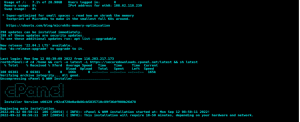
You should be greeted with this screen, which means the system is downloading and performing the installation which will take a few minutes.
Step 5:Open the Relevant Port Numbers
In order to make sure your cPanel runs smoothly on Ubuntu, you’ll need to open some relevant ports for it. We’re not going to go into detail on how to access the firewall and open the ports, you can use this guide for the purpose. But once you’re in firewall settings, open the 2082 and SSL 2083 ports to run cPanel. Do note that if you disabled the firewall in previous steps, you don’t need to open the ports. Skip the step if that’s the case.
Launch cPanel and Activate Licenses
Now we finally can launch cPanel. Make sure you’re on your root server and use the root username and password to login when the following screen pops up:
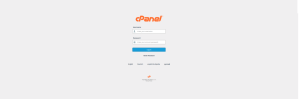
Check out our web hosting service