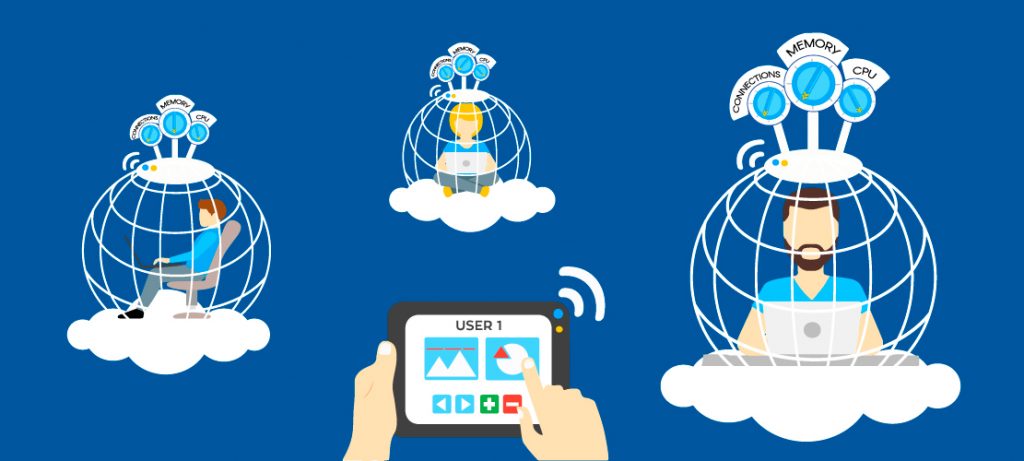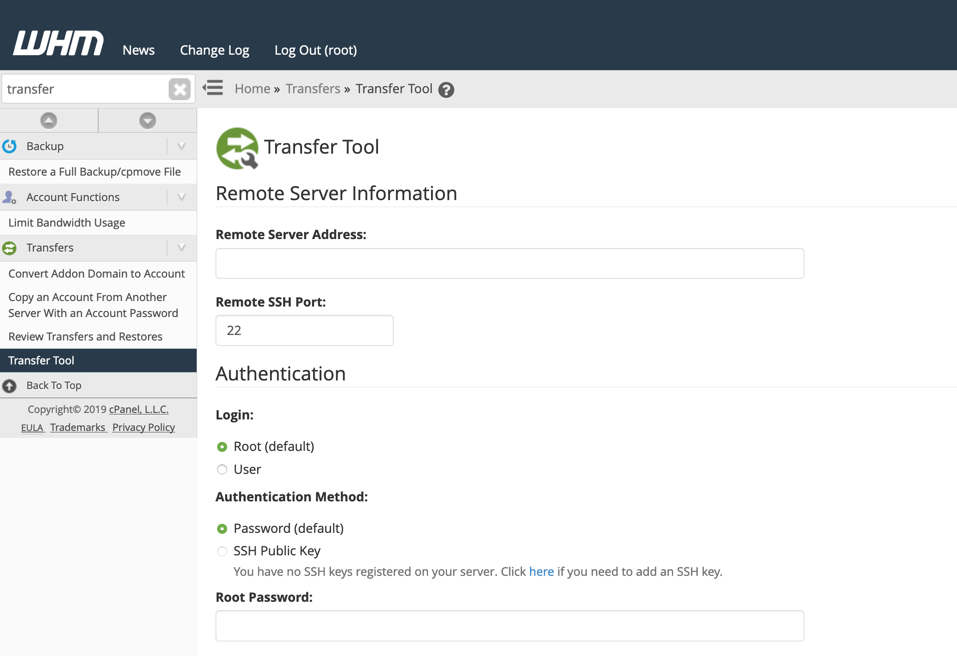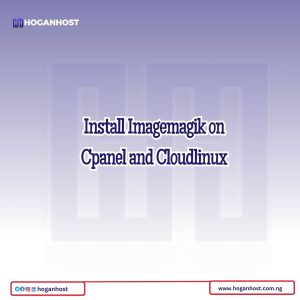
Imagemagik installation on a cpanel server is quite easy. Imagemagik is an addon for your cPanel server that allows for image manipulation. ImageMagick® is a software suite to create, edit, compose, or convert bitmap images. It can read and write images in a variety of formats (over 100) including DPX, EXR, GIF, JPEG, JPEG-2000, PDF, PNG, Postscript, SVG, and TIFF. Use ImageMagick to resize, flip, mirror, rotate, distort, shear and transform images, adjust image colors, apply various special effects, or draw text, lines, polygons, ellipses and Bézier curves.
–> Installation via commandline
–> Installation via WHM
–> Installation on CloudLinux installed server
1: Installation via commandline
Step I : How to check whether the Imagemagick installed or not on the server?
You may first check if it is already installed on the server. You can use the following way to figure it out from the command line.
/scripts/checkimagemagick /usr/bin/convert --version
Step II : Installation
/scripts/installimagemagick
This will take a couple of minutes to complete. After installation you can check the version by executing the command, /usr/bin/convert –version
Sample output:
root@server [~]# /usr/bin/convert --version Version: ImageMagick 6.5.4-7 2014-02-10 Q16 OpenMP http://www.imagemagick.org Copyright: Copyright (C) 1999-2009 ImageMagick Studio LLC
How to uninstall imagemagik from command line?
Execute the following command to remove imagemagik from your server.
/scripts/cleanimagemagick
2: Installation steps via WHM control panel
Step I : Login to WHM control panel.
Step II : Do follow these steps,
Go to WHM -> Software -> Module Installers -> PHP Pecl (manage). On the box below “Install a PHP Pecl” enter “imagick” and click “Install Now” button.
Step III : Restart apache.
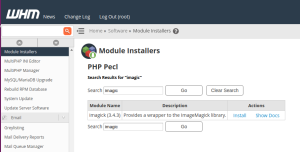
Removal steps via WHM:
Step I : Login to WHM control panel.
Step II : Do follow these steps,
Imagick: WHM -> Software -> Module Installers -> PHP Pecl (manage). Click on Uninstall button for Imagick
Step III : Restart apache.
3: Installation on CloudLinux installed server
In a CloudLinux installed server there is an additional step to enable packages for users on that server. Installing packages on the server wont reflect in these cases. You will want to install ImageMagick inside CageFS as follows to make those binaries available inside CageFS and to users:
To see the list of RPMs currently installed under CageFS:
cagefsctl --list-rpm
To add a new RPM:
cagefsctl --addrpm ImageMagick
To pick up the changes:
cagefsctl --force-update
Check our web hosting service hoganhost.com.ng

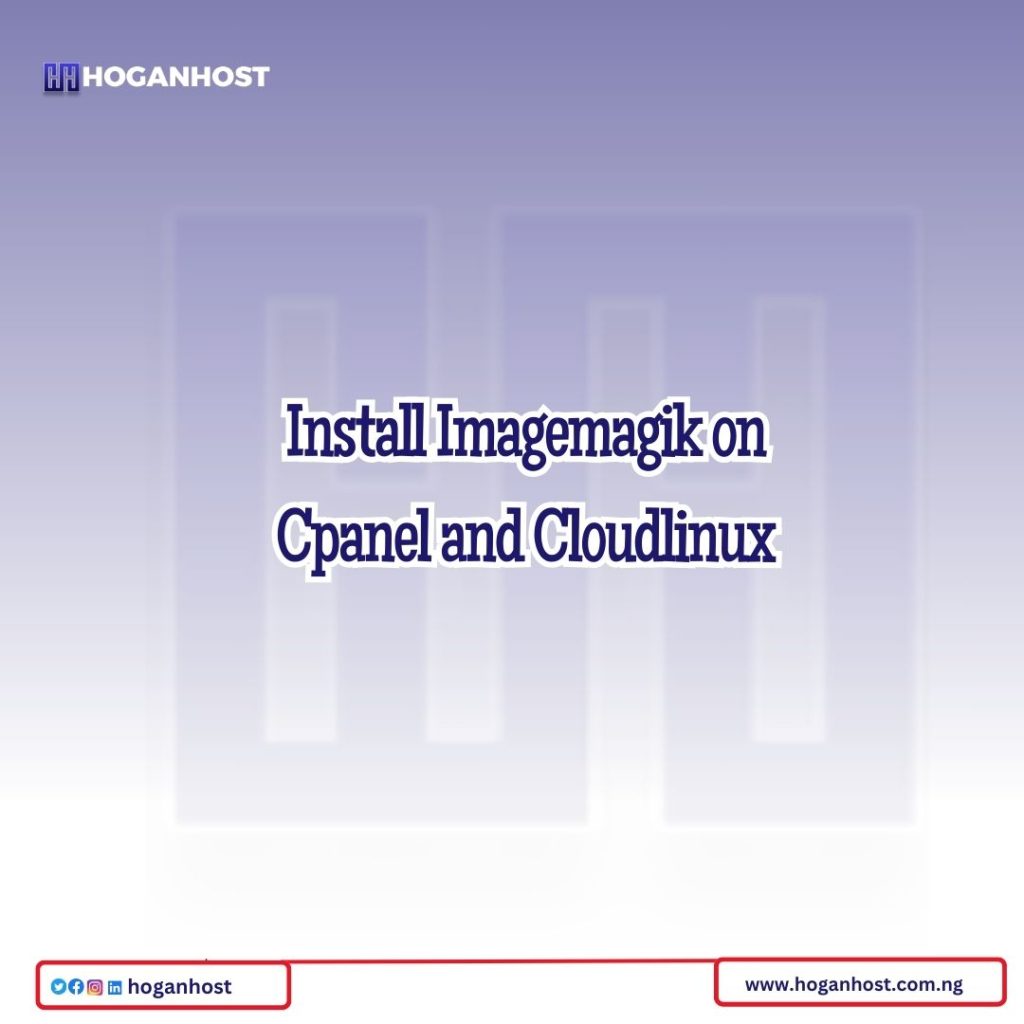
![How to Install cPanel on CentOS 7 [step-by-step 2021guide]](https://hoganhost.com.ng/blog/wp-content/uploads/2021/01/Install-cPanel-1024x536-1.png)