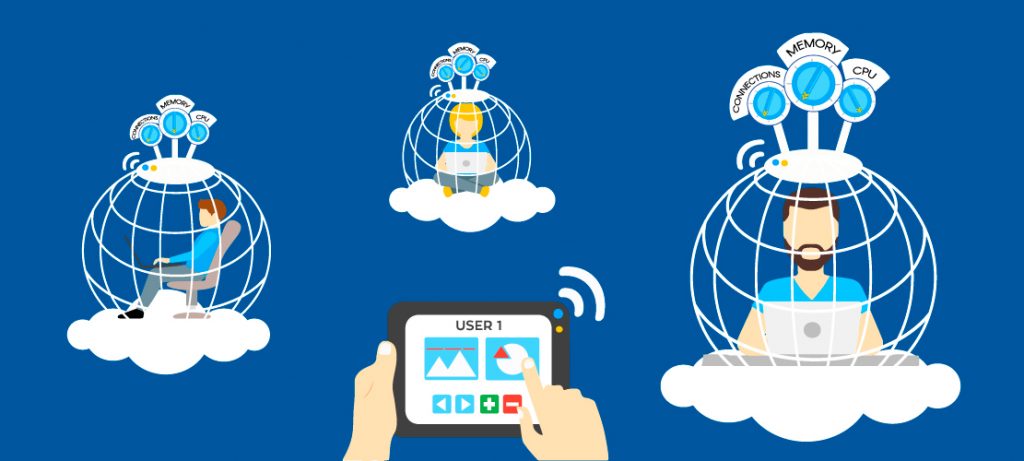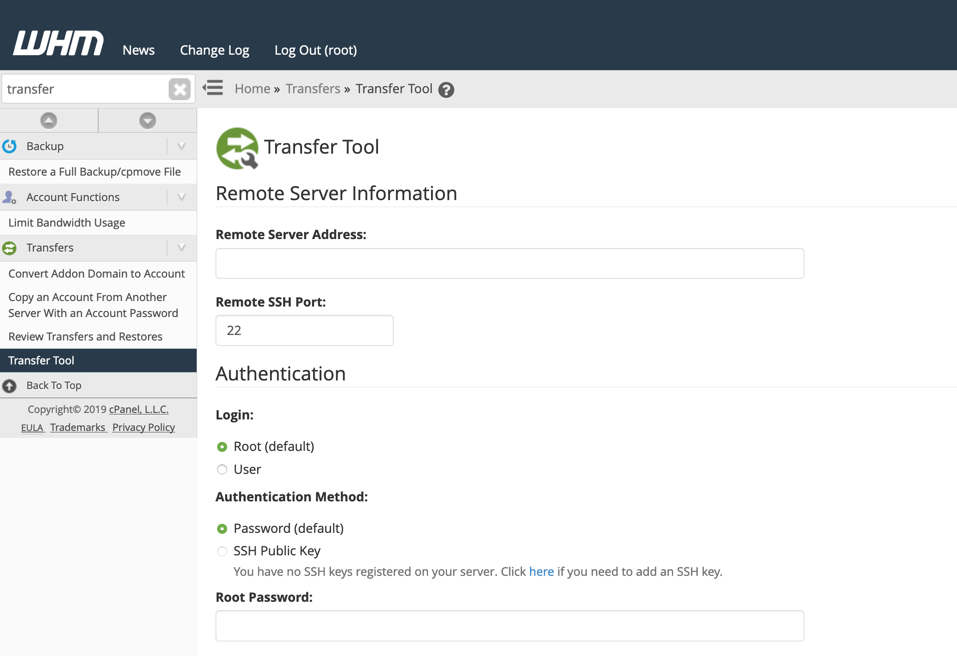cPanel/WHM Server imposes a limit on the size of importing a WordPress MySQL database that can be imported into phpMyAdmin. The default size is 50MB which is set in the cPanel/WHM settings. You can change the settings either in cPanel or separately in WHM depending on what you have available.
Failing that there are other ways to increase the file size:
- php.ini
- .htaccess
- wp-config.php
- MySQL import
- wp-cli import
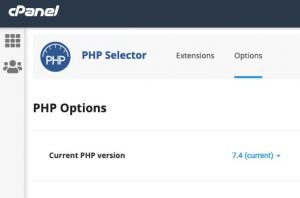
Go to PHP Selector, then Options, change values for both these parameters to the size you need it to be (example uses 128M):
post_max_size 128M upload_max_size 128M
WHM
– Log into your WHM interface and type Tweak Settings in the search bar.
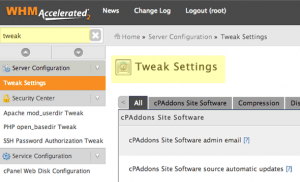
The Tweak settings appear, in the find field on the right type: upload size

Change the cPanel PHP max upload size to what you need and save.
Go back to Tweak Settings and in the find bar type: post
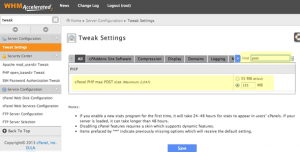
Change the cPanel PHP max POST size to what you need and save.
php.ini
If you don’t have access to either cPanel or WHM or use a non-cPanel server you can try setting a php.ini file. This file sits in your web root directory, open it and edit the 2 values – lets say you need it to be 128mb:
upload_max_filesize = 128M post_max_size = 128M
.htaccess
You can also declare the values in your .htaccess file which also sits in your webroot directory.
php_value upload_max_filesize 128M php_value post_max_size 128M
wp-config.php
You can also try setting these values as php constants in your wp-config.php file which also sits in your web root directory, but also can be sometimes found in the parent directory of the webroot, set the values like so:
@ini_set( 'upload_max_size' , '128M' ); @ini_set( 'post_max_size', '128M');
Hopefully one of the above can increase the size that you need to upload to, Check out our Shared/Vps hosting www.hoganhost.com.ng

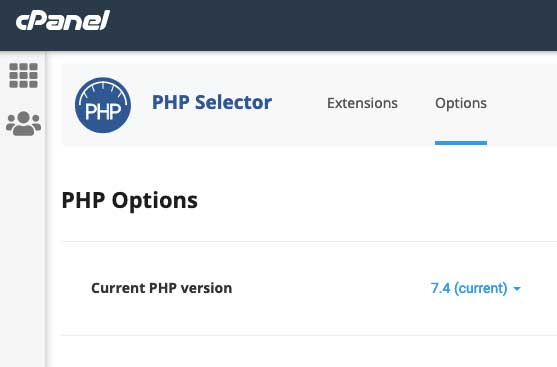
![How to Install cPanel on CentOS 7 [step-by-step 2021guide]](https://hoganhost.com.ng/blog/wp-content/uploads/2021/01/Install-cPanel-1024x536-1.png)