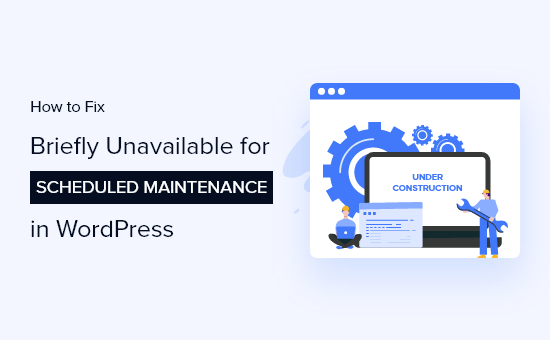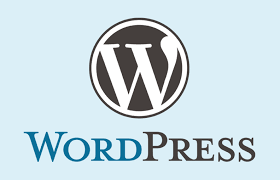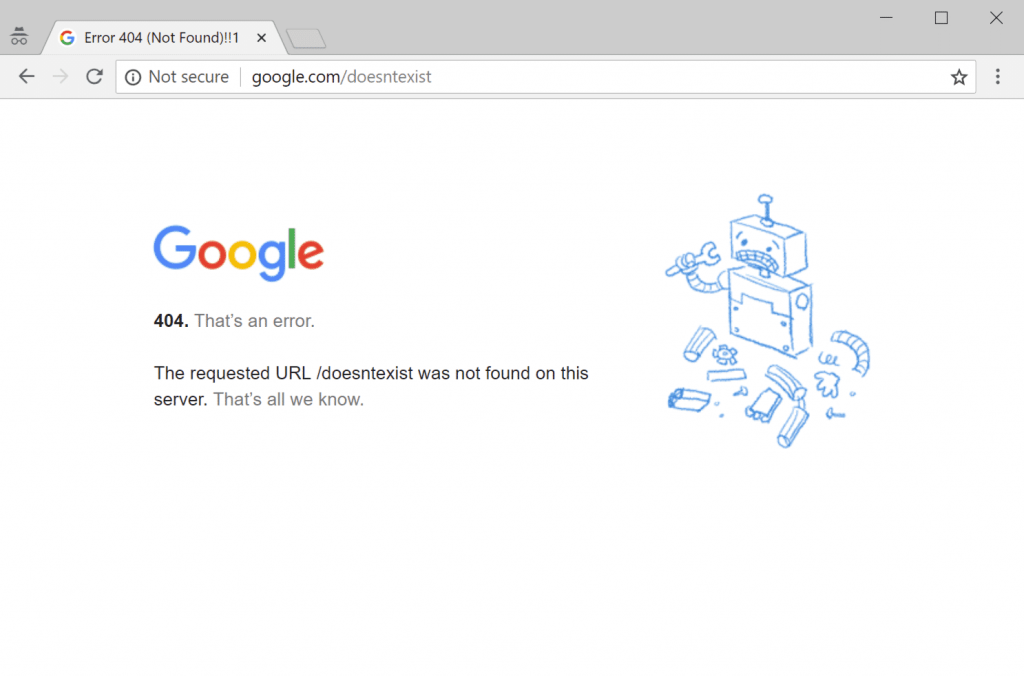Are you seeing the ‘Briefly unavailable for scheduled maintenance’ error in WordPress? This error usually appears while updating WordPress core, plugins, or themes.
Basically, your WordPress site fails to finish the update and leaves your site stuck in maintenance mode.
In this article, we will show you how to easily fix the “Briefly unavailable for scheduled maintenance” error in WordPress. We will also show you why this error occurs and how you can avoid it in the future.
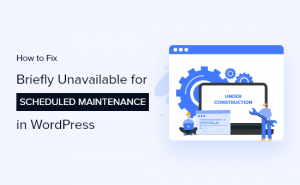
Why Does The WordPress Maintenance Mode Error Occur?
The WordPress maintenance mode page is technically not an error. It is a notification page.
During the update process, WordPress downloads necessary update files to your server, extracts them, and then installs the update.
WordPress also puts your site on maintenance mode and displays the “Briefly unavailable for scheduled maintenance. Check back in a minute.” notice during the process.

To trigger the maintenance mode notification, WordPress creates a temporary .maintenance file in your website’s root folder.
If everything works normally, then this notice will probably be displayed for only a few seconds. After the successful update, WordPress will automatically delete the maintenance file to disable maintenance mode.
However, sometimes due to a slow WordPress hosting server response or low memory issue, the update script will time out and interrupt the process. When this happens, WordPress does not get a chance to take your site out of maintenance mode.
In other words, your site will continue showing the maintenance mode notice, and you will need to manually fix it.
How to Fix WordPress Maintenance Mode Error?
To get your website out of maintenance mode, all you really need to do is delete the .maintenance file from your site’s root folder
- login to cpanel
- click on file manager
- click on public html
- Check your wordpress core file you will see .maintenance (delete it and that is all)

If you still have problem solving this, kindly contact our support for help !!!