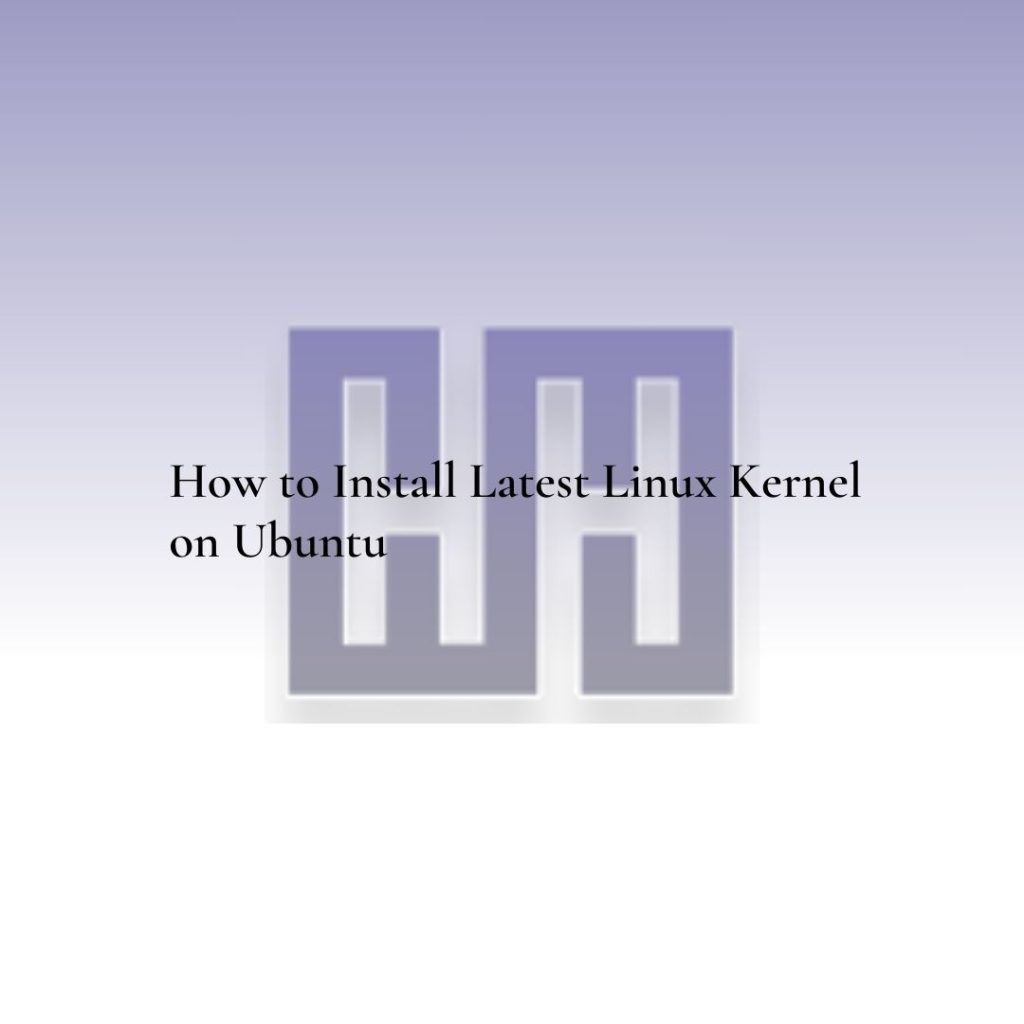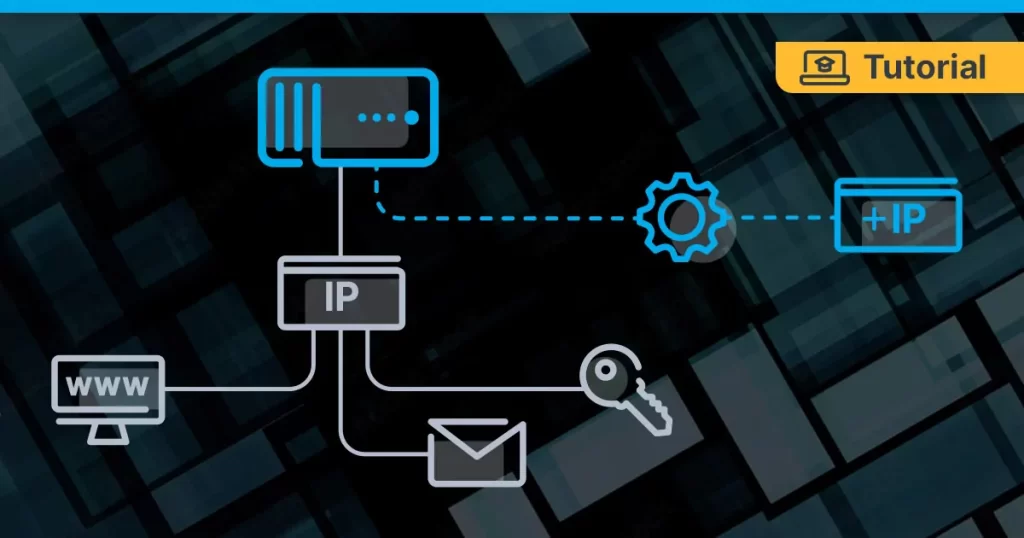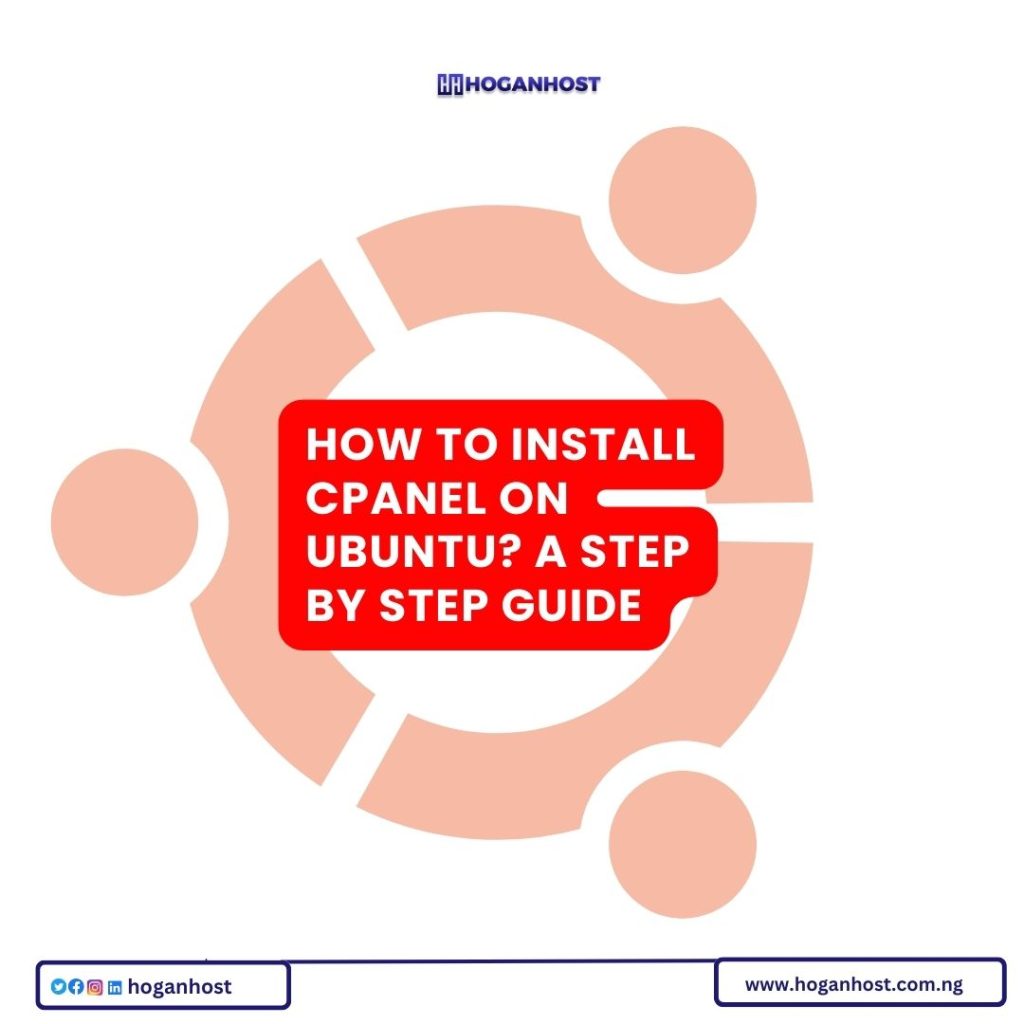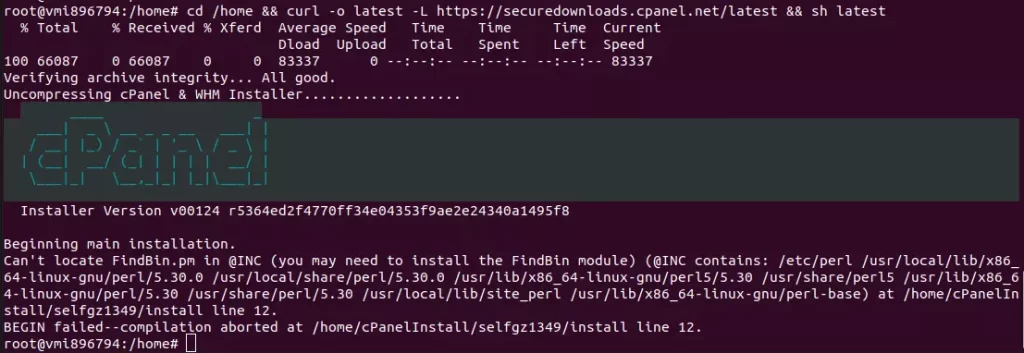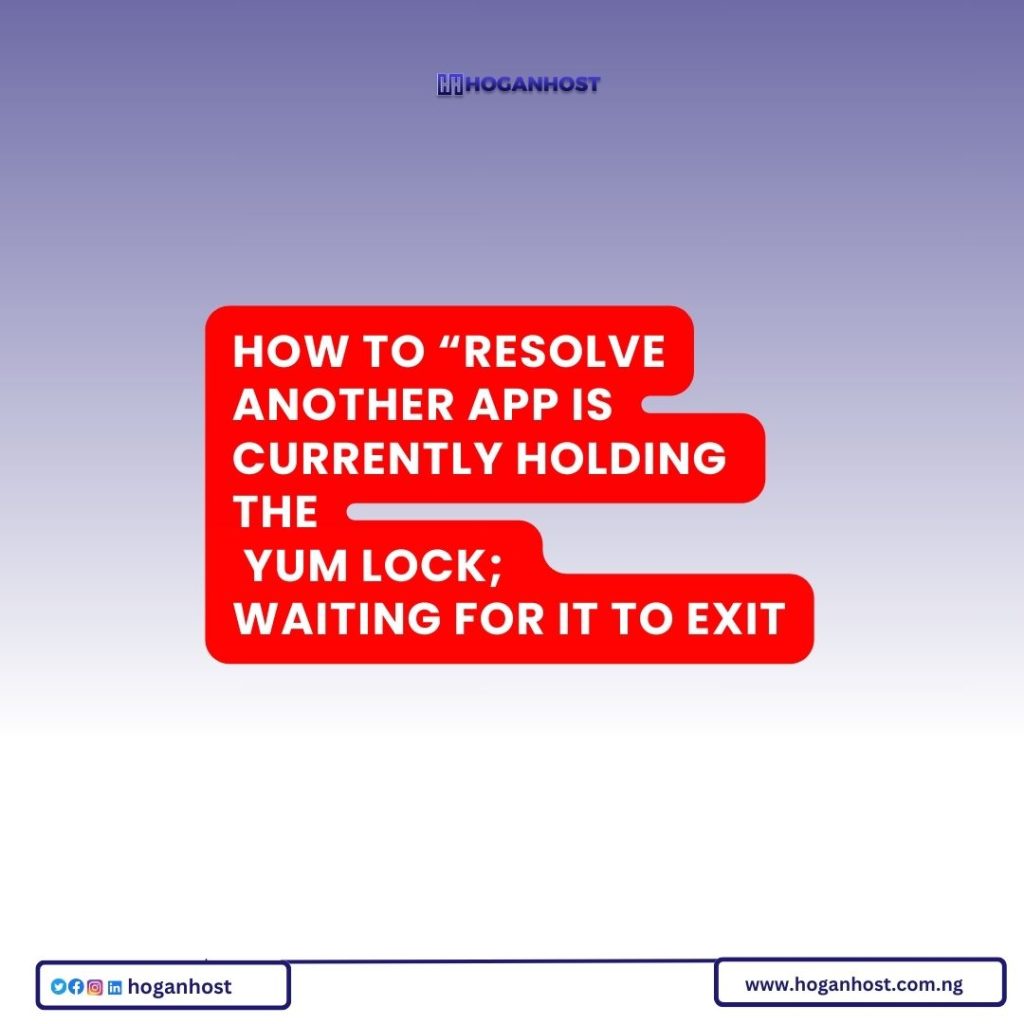The kernel is the core and most essential component of Linux operating systems. It provides an interface between software applications and computer hardware. It manages I/O disks, filesystems, CPU, and processes. The kernel is responsible for managing resources as efficiently as possible. The community of kernel Developers builds and deploys patches and updates to the Linux kernel to roll out security updates, bug fixes, and new functionality. If you are using a Linux operating system, updating the kernel to the latest version is a good idea.
This post will show you how to install the latest Linux kernel on Ubuntu 20.04.
Step 1 – Update and Upgrade the System
First, check your current operating system using the following command:
lsb_release -a
You will get your operating system version in the following output:
No LSB modules are available. Distributor ID: Ubuntu Description: Ubuntu 20.04.3 LTS Release: 20.04 Codename: focal
Next, install the required dependencies with the following command:
apt-get install gnupg2 wget -y
Next, update and upgrade all system packages to the latest version.
apt-get update -y apt-get upgrade -y
Once all the packages are upgraded, restart your system to apply the changes:
reboot
Step 2 – Check the Current Kernel Version
Next, check the currently installed kernel version with the following command:
uname -r
You will get the current kernel version in the following output:
5.15.0-33-generic
Step 3 – Download the Linux Kernel Installation Script
Next, download the Linux kernel installation script on your system. This script will allow us to install the latest kernel on Linux.
wget https://raw.githubusercontent.com/pimlie/ubuntu-mainline-kernel.sh/master/ubuntu-mainline-kernel.sh
Once the download is complete, you will get the following output:
--2022-04-13 15:35:52-- https://raw.githubusercontent.com/pimlie/ubuntu-mainline-kernel.sh/master/ubuntu-mainline-kernel.sh Resolving raw.githubusercontent.com (raw.githubusercontent.com)... 185.199.109.133, 185.199.111.133, 185.199.110.133, ... Connecting to raw.githubusercontent.com (raw.githubusercontent.com)|185.199.109.133|:443... connected. HTTP request sent, awaiting response... 200 OK Length: 26474 (26K) Saving to: ‘ubuntu-mainline-kernel.sh’ ubuntu-mainline-kernel.sh 100%[=================================================================>] 25.85K --.-KB/s in 0.001s 2022-04-13 15:35:52 (26.9 MB/s) - ‘ubuntu-mainline-kernel.sh’ saved [26474/26474]
Next, set the execution permissions to the downloaded script with the following command:
chmod +x ubuntu-mainline-kernel.sh
Step 4 – Install the Latest Kernel Version
First, list all available kernel versions using the following command:
./ubuntu-mainline-kernel.sh -r
You will see all kernel versions in the following output:
v6.2.5 v6.2.6 v6.2.7 v6.2.8 v6.2.9 v6.2.10 v6.2.11 v6.2.12 v6.2.13 v6.2.14 v6.2.15 v6.2.16 v6.3.0 v6.3.1 v6.3.2 v6.3.3 v6.3.4 v6.3.5 v6.3.6 v6.3.7 v6.3.8 v6.3.9 v6.3.10 v6.3.11 v6.3.12 v6.3.13 v6.4.0 v6.4.1 v6.4.2 v6.4.3 v6.4.4 v6.4.5 v6.4.6 v6.4.7 v6.4.8 v6.4.9 v6.4.10 v6.4.11 v6.4.12 v6.4.13 v6.4.14 v6.4.15 v6.4.16 v6.5.0 v6.5.1 v6.5.2 v6.5.3 v6.5.4 v6.5.5 v6.5.6 v6.5.7 v6.5.8 v6.5.9 v6.5.10 v6.5.11 v6.5.12 v6.6.0 v6.6.1 v6.6.2
Next, run the Linux kernel installation script followed by your kernel version to install the specified kernel on your system.
./ubuntu-mainline-kernel.sh -i v6.2.0
You will see the following output:
Downloading amd64/CHECKSUMS: 100% Downloading amd64/CHECKSUMS.gpg: 100% Importing kernel-ppa gpg key ok Signature of checksum file has been successfully verified Checksums of deb files have been successfully verified with sha256sum Installing 4 packages Cleaning up work folder
Step 5 – Restart the System
After the latest kernel installation, you must restart your system to boot the system from the newly installed kernel.
reboot
Check out our Cheap and Reliable Web hosting hoganhost.com.ng