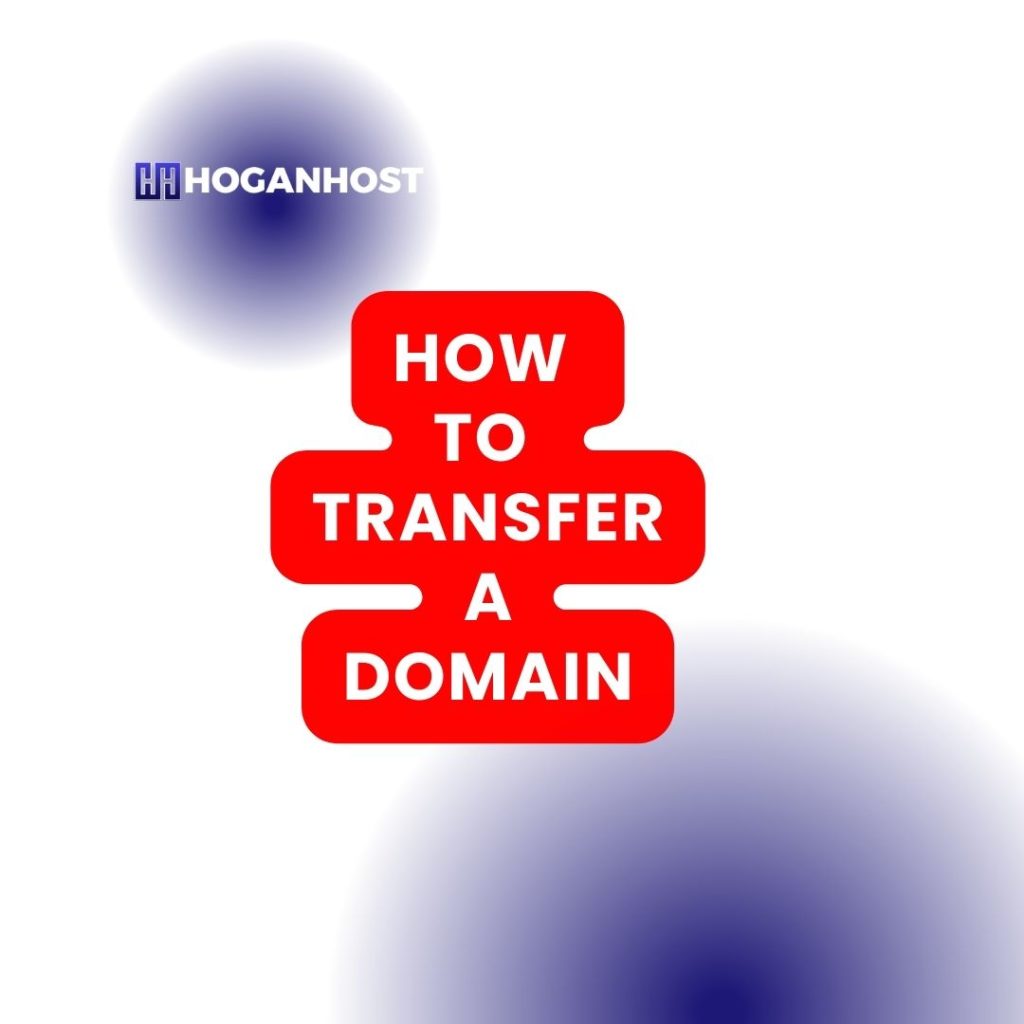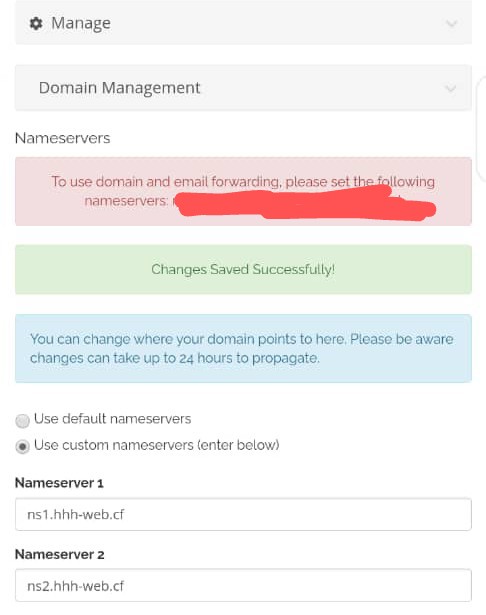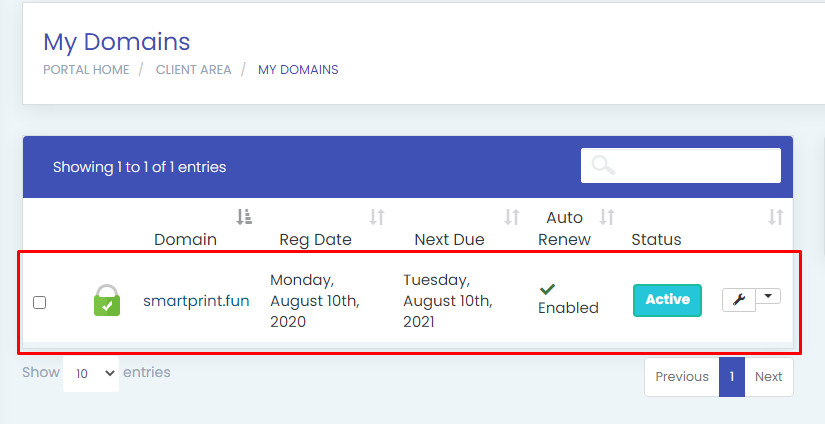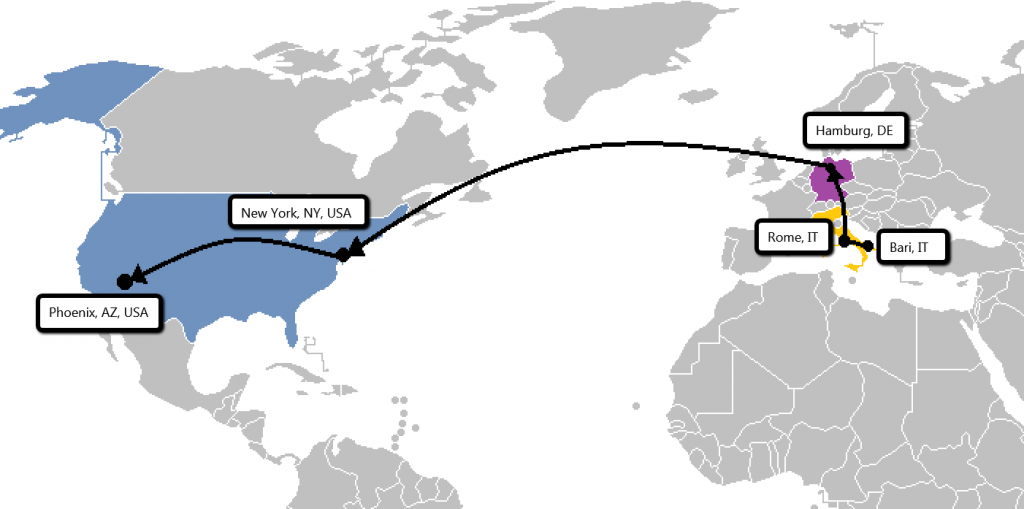When transferring a domain registration from one Registrar to another, there are specific steps you will need to take to prepare your domain. It’s easy to transfer a domain name, and below you can find the instructions on how to do it. Please note that ccTLD requirements may vary, (for example .UK and .ES).
Note: If your domain expired with your old Registrar and you renewed it with them, please do not transfer it within 45 days of the previous expiration date. Otherwise an extra year would not be added to your domain name since losing Registrar revokes renewal in such cases. And you’d lose renewal fees paid to the old Registrar.
Your website will experience no downtime if your domain is pointed to your host’s custom DNS servers (hosting or private nameservers). To minimize downtime during transfer in case your domain is using current Registrar’s default DNS servers, please read this help article (optional).
Additionally, be aware that once a domain transfer is initiated, it won’t be possible to update the domain’s nameservers. If you need to perform any urgent DNS changes, make sure to do it before the transfer starts. Otherwise, you will be able to do it only upon the transfer completion.
Steps to transfer your domain to Namecheap:
1. Verify that the domain name is eligible for transfer.
To make sure your domain name can be transferred, sign in to your current Registrar and check the following:
- The initial registration of the domain name was at least 60 days ago and the domain has been with your current Registrar for at least 60 days:
Per ICANN’s Policy on Transfer of Registrations between Registrars, domains that are less than 60 days old or were transferred between Registrars within the last 60 days cannot be transferred. Please wait at least 60 days before transferring.
- The domain name is not on hold with your current Registrar.
2. Prepare your domain for transfer:
- Unlock your domain – remove the Registrar lock you may have set for added security;
- Obtain the Auth/EPP code from the current Registrar:
Auth/EPP codes are required for all .ng, .com.ng, .org.ng, .com, .net, .org, .us, .biz, .info, .me, .co, .io, .ca, .tv, .in, .mobi, .cc, .pe, .com.pe, .net.pe, .org.pe, .tech, .top, .party, .loan, .faith and other new gTLD domains. If you cannot request an EPP code in account with your Registrar, contact them and ask to provide it to you.
3. Submit your transfer through your Namecheap account:
- Once logged in, select Domains from the top menu and select Transfer;
- Enter your domain name, then click ‘Transfer’;
- On the next page, verify whether the domain is fully ready for transfer and enter the Auth code in the respective field;
- Click the black ‘Add to Cart’ button, then click the red ‘View Cart’ button to the right of the page;
- If you have a coupon code, enter it in the ‘Promo Code’ field, then click ‘Apply’;
- Click ‘Confirm Order’ and proceed with the checkout.
Shortly after order submission, the transfer gets initiated at the Registry, and the domain acquires ‘pendingTransfer’ status. Transfers that have reached this stage are automatically confirmed within 5 to 7 days. Finally, it may take additional 24-48 hours for the Registry to complete the transfer.