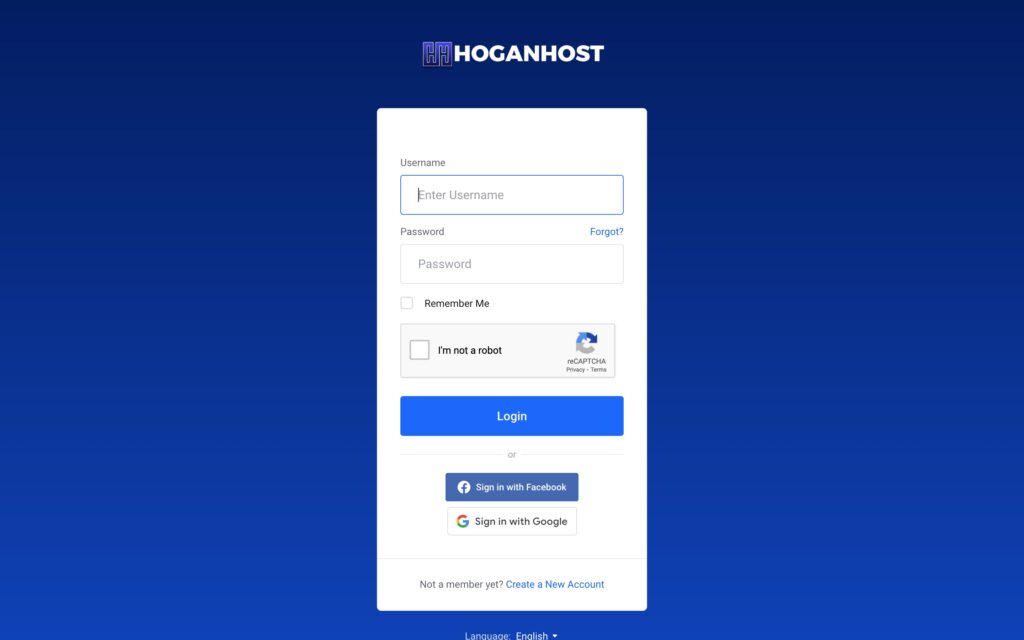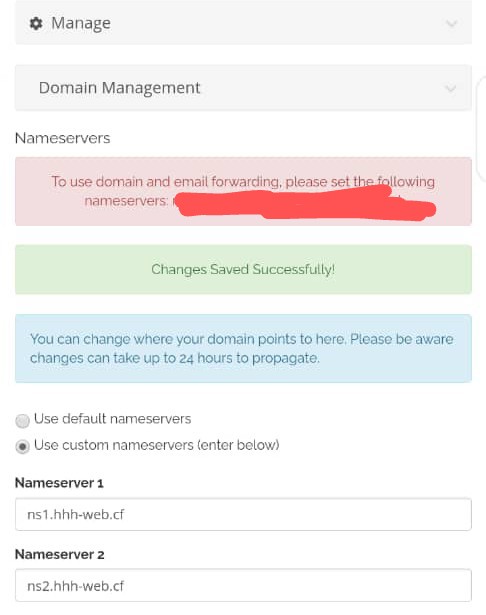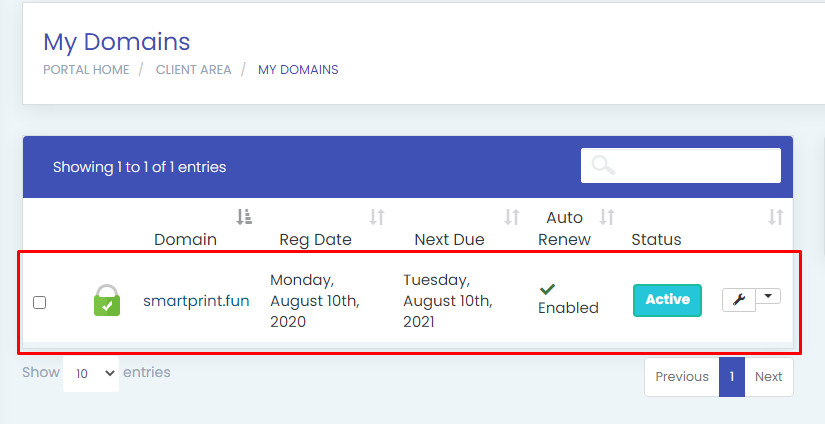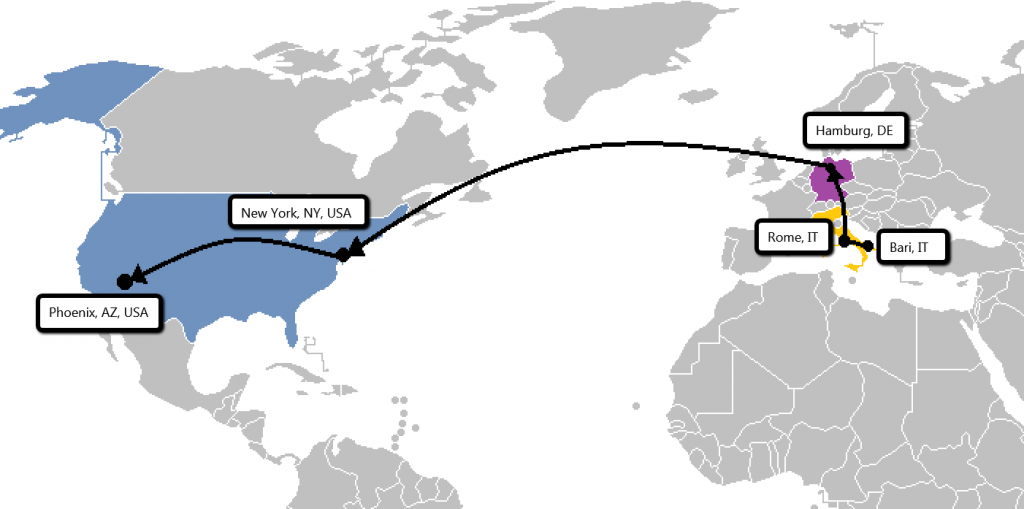Keeping domain transfers simple and transparent is essential for managing your domains efficiently. The Transfer Manager in your HoganHost Dashboard allows you to easily track all your domain transfers in one place. This guide explains how to access it, use its features, and understand the different transfer statuses.
Why Use the Transfer Manager?
-
Real-time visibility: Monitor the progress of your domain transfers instantly.
-
No support ticket needed: Check transfer status directly from your dashboard without contacting support.
-
Clear instructions: Follow step-by-step guidance whenever action is required, such as updating the EPP code or approving a confirmation email.
-
Transfer logs and history: Access detailed logs to review past transfers, track progress, or troubleshoot any issues.
Step-by-step: Accessing the Transfer Manager
1. Log in to your HoganHost Client Area
Open your browser and go to https://hoganhost.com.ng/client. Enter your username and password and click Login.
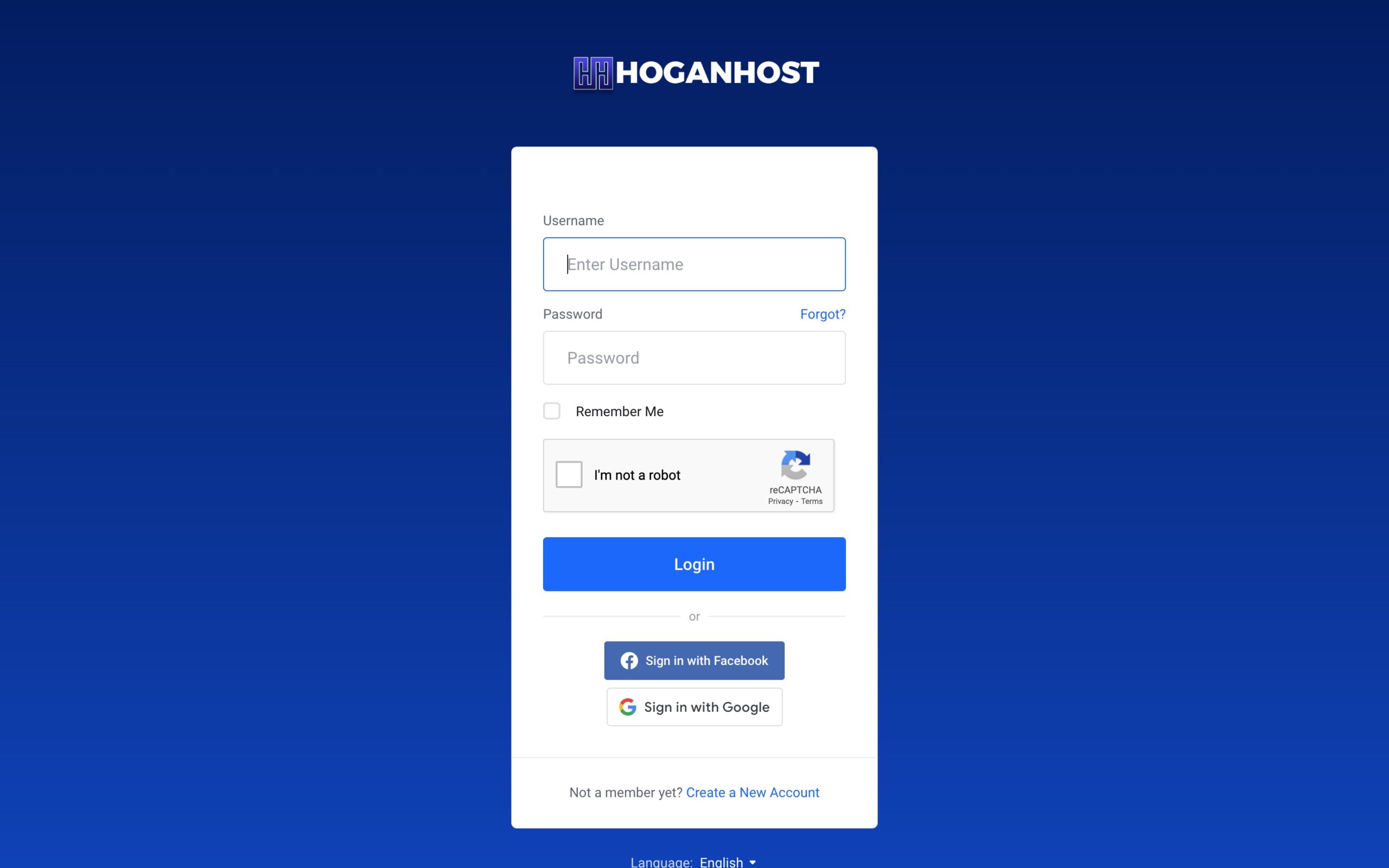
2. Navigate to Domain Services
From your client dashboard menu, click Domains (or Domain Services). This opens domain-related tools and pages. 
3. Open the Transfer Manager
Click Transfer Manager under the Domain Services menu. The Transfer Manager page will show an overview of all transfers — ongoing and completed. 
What you’ll see in the Transfer Manager
The page is grouped into three sections for clarity: 
Transfers Requiring Action
These are transfers waiting on you. Typical reasons:
-
You must supply or update the EPP / auth code.
-
You must approve a confirmation email sent to the domain’s administrative contact.
What to do: Follow the instruction shown beside each domain. If it says “Update EPP code”, paste the correct code from your current registrar. If it says “Approve confirmation email”, open the email and click the approval link.
Example message on the page:
No domains found under Transfers Requiring Action. — meaning there are currently no transfers that need your input.
Pending Transfers
Domains currently being processed by the registry. No action is normally required.
What you can do on this row:
-
See domain name and current Status (e.g., “Pending Transfer”).
-
Click Log to view detailed progress and transfer history.
-
Click WHOIS to view public registration details when available.
Example table row:
Domain: hoganhost.com.ng— Status: Pending Transfer — Actions: Log | WHOIS
Completed Transfers
Domains successfully moved to HoganHost.
Notes:
-
You don’t need to take any further action once a transfer is complete.
-
Completed transfers are automatically removed from the Transfer Manager after 30 days.
Using the Log button
Click Log next to any domain to:
-
See a detailed timeline of events (authorization, registry processing, completion)
-
Find error messages or notes explaining delays
-
Confirm timestamps and who performed which actions
This log is the first place to check if a transfer stalls or you need to confirm when it completed.
Cancelling a transfer
Some transfers allow cancellation while in certain states. If a Cancel option appears next to the domain, click it and confirm.
If Cancel is not available: the transfer is in a registry state that cannot be reversed from the dashboard. In that case, open a support ticket with details from the Transfer Log.
Practical examples (how the page looks)
-
Transfers Requiring Action — shows domains needing input (or a “No domains found…” message).
-
Pending Transfers — table with columns: Domain | Status | Actions (Log | WHOIS)
-
Example rows:
hoganhost.com.ng — Pending Transfer — Log | WHOIS
-
-
Completed Transfers — shows completed domains or “No domains found under Completed Transfers.”
Helpful tips & troubleshooting
-
Missing EPP code? Request it from your current registrar; it’s usually emailed to the registrant/admin contact.
-
Approval email not received? Check spam/junk folders and ensure the WHOIS contact email is up to date.
-
Transfer stuck in Pending for a long time? Click Log for details and then contact support with the log timestamps.
-
Want to start a new transfer? Use the Domain Transfer page in your client area to begin the process anytime.