Hola follow the below steps to learn how to force website to use ssl
Step 1. Login Your cPanel via user name and password.
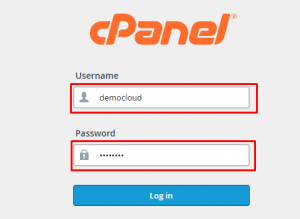
Step 2. Click on File Manager
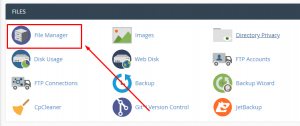
Step 3. Click on Public_html
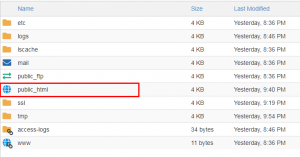
Step 4. Click on Setting button
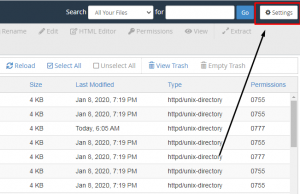
Step 5. Click on Show Hidden Files (dotfiles)
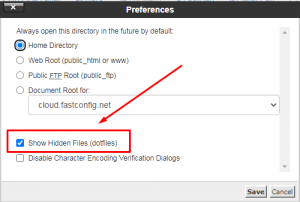
Step 6. Click on Save Option
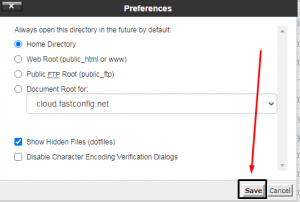
Step 7. After click on save optin then you can see a .htaccess file (If in case of not show .htaccess file, please create a new .htaccess files )
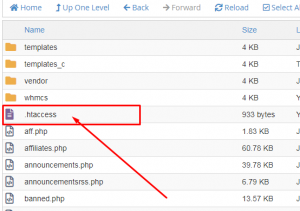
Step 8. Press on Right-Click on the mouse and click on Edit Option, again click on edit button
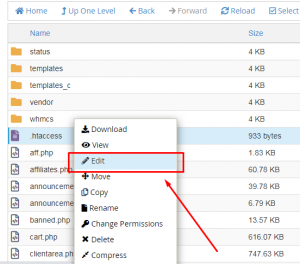
Step 9. After Click on Edit Option then you can see, a new page in new window in your browser, Copy this code and paste .htaccess file which open in your system browser (Change examples.com to your website name & depend your choice to start your website with www ex- www .exapmple.com or without www ex- example.com)
RewriteEngine On
RewriteCond %{SERVER_PORT} 80
RewriteRule ^(.*)$ https://www.example.com/$1 [R,L]
Kindly check example in the image below
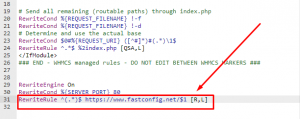
Step 10. After you put this code and change your website name then click on Save Changes options
Step 11. Now open your website in browser. Its show a lock icon and https.
We hope this article helps you out, if you need a cheap hosting with 24/7 support check Hoganhost.com.ng


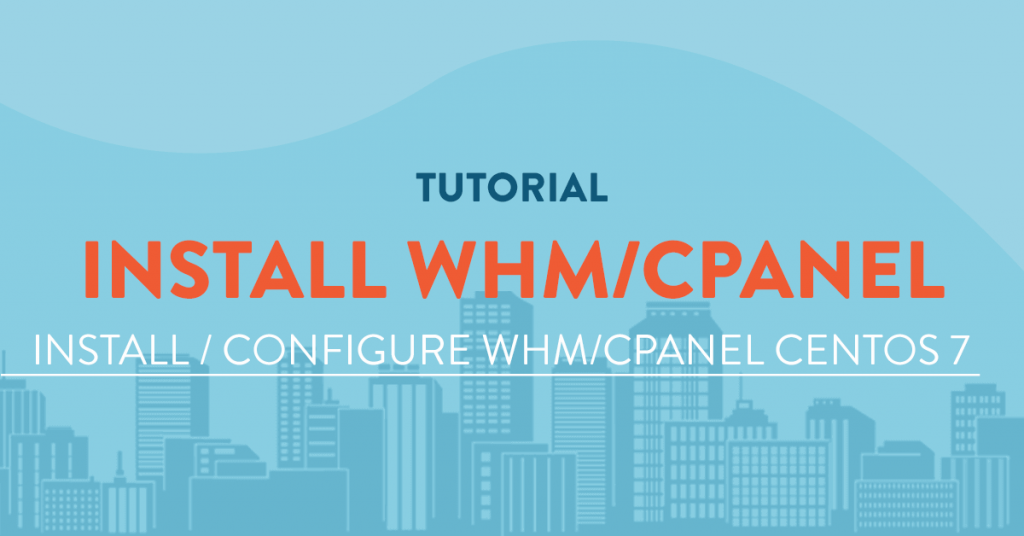
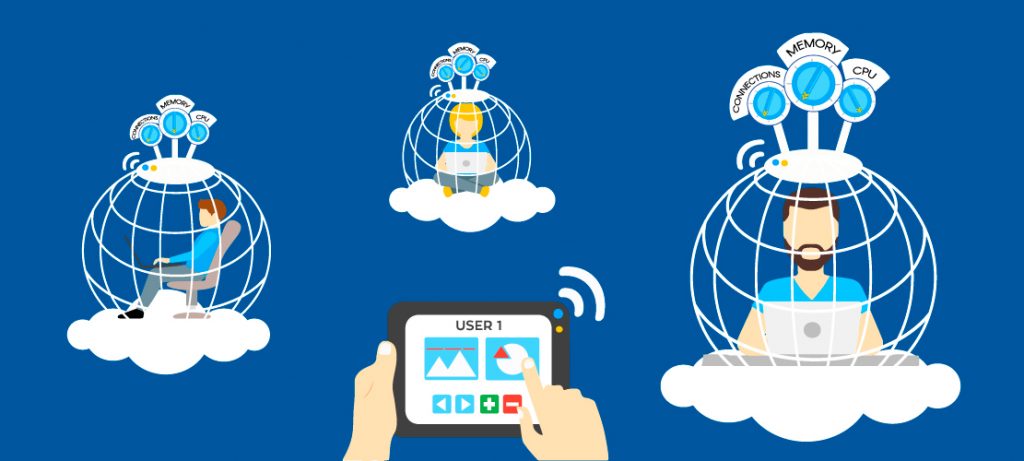
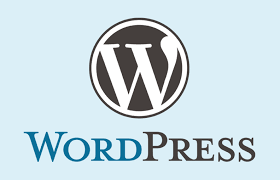
Thanks @ Hoganhost. This content is helpful and very informative.
we are glad that it helps you