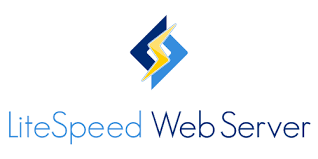How to manually Install LiteSpeed on centos 7 or WHM plugin through the means of Ssh as root
1.Install LiteSpeed WHM plugin
Run the following commands from ssh as root
cd /usr/src
wget http://www.litespeedtech.com/packages/cpanel/lsws_whm_plugin_install.sh
sh ./lsws_whm_plugin_install.sh
rm -f lsws_whm_plugin_install.shNote: To uninstall WHM LiteSpeed plugin, run command at
/usr/local/cpanel/whostmgr/docroot/cgi/lsws/lsws_whm_plugin_uninstall.sh
2.Install LiteSpeed Web Server from within WHM
-
Click “LiteSpeed Web Server Plugin for WHM” in “Plugins” section of WHM.
-
Click “Install LiteSpeed Web Server”
-
Fill in the form to sepecify
-
Trial license key or serial number
-
LiteSpeed target installation directory
-
Port Offset ( set to 0 to replace Apache otherwise set a number like “2000” to try LiteSpeed on port 2080 )
-
Whether to enable PHP SuEXEC
-
Assign user name and password for LWSW web admin console
-
Your email address as the Administrators email.
-
-
Click “Next” to install LiteSpeed
If you set Port Offset to “0”, it may stop Apache and start LiteSpeed after a successful installation, you may want to switch back to Apache temporarily as we still need to build PHP binary for LiteSpeed.
3.Build matching PHP binary
There is a pre-built PHP 4 binary coming with LSWS, however, you should build your own PHP binary using matching configuration options used by Apache mod_php.
If LiteSpeed is running, you should switch back to Apache temporarily by clicking “switch to Apache” link. Then, click “Build Matching PHP binary” link. It is going take a while.
4. Start LiteSpeed again
Just click “Restart LiteSpeed” Then you can verify if everything works as expected. It should!
If “Port Offset” is set to non-zero, you can now replace Apache with LiteSpeed Web Server. Just click “Switch to LiteSpeed”.
Hola I hope this helps!

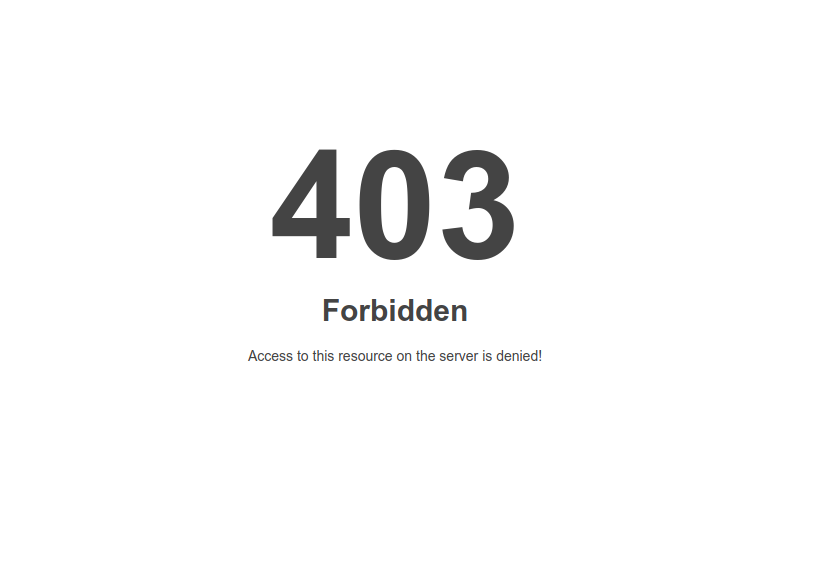
![WordPress 404 Not found error on LiteSpeed Web Server [Solved]](https://hoganhost.com.ng/blog/wp-content/uploads/2021/03/404-not-found-error-in-wordpress-using-litespeed-web-servers.jpg)