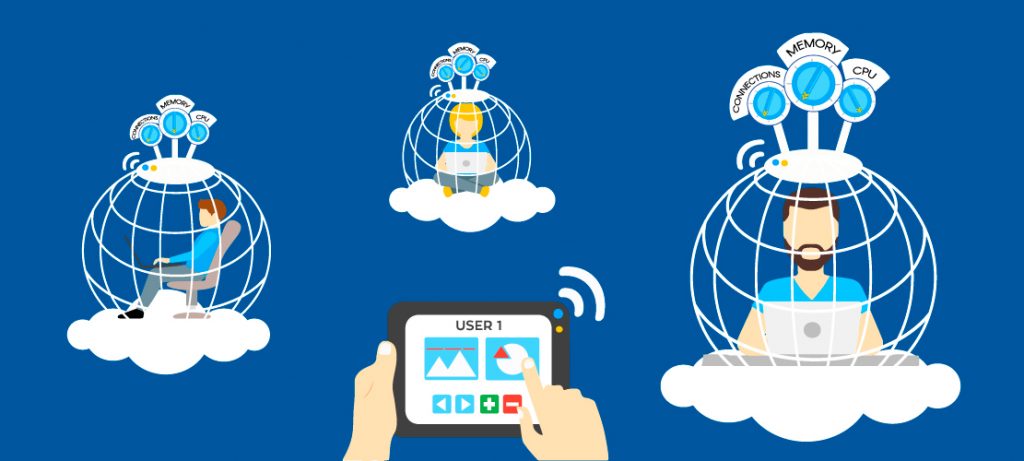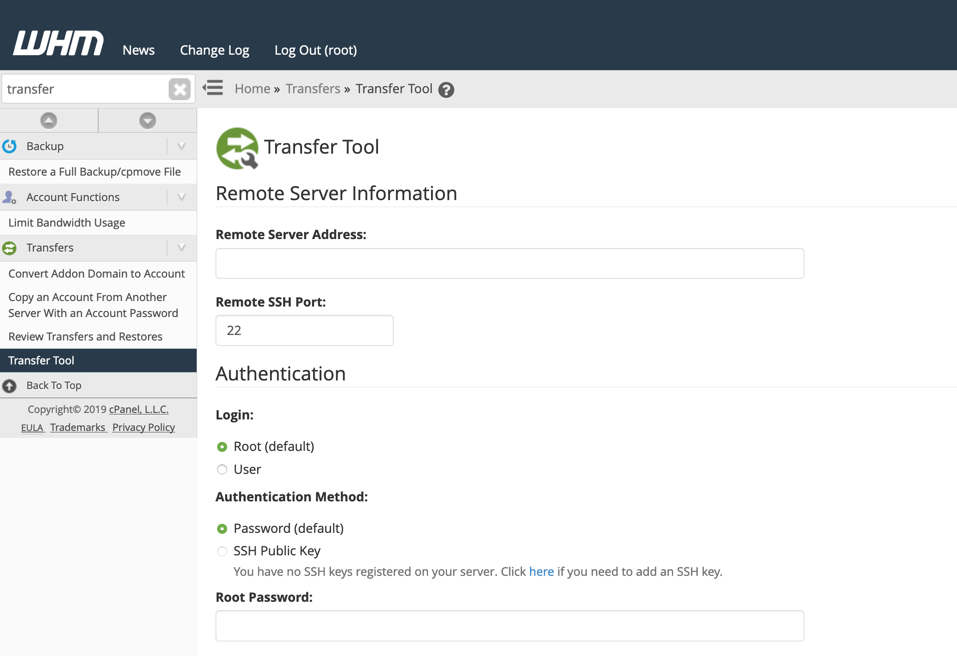Today will will work you on how to enable allow url fopen for cpanel user’s and whm user’s, remember for whm user’s it will need a root privedge to achieve this.
How to allow URL fopen in cPanel
It’s very common to have the PHP directive allow_url_fopen not working in a cPanel server. This is a security directive, which is disabled by default. It’s very easy to have it enabled, as cPanel allows us to fully customize php.ini. We will show with images and examples on how to allow URL fopen in cPanel.
Firstly, you have to access your cPanel control panel. Then, find the option MultiPHP INI Editor.
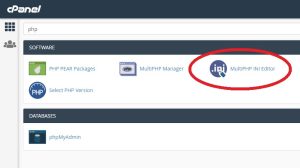
Now, you have to click in the tab Editor Mode.
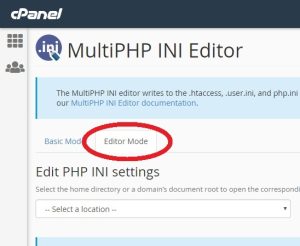
Then, select the domain where you wish to enable allow_url_fopen in cPanel.
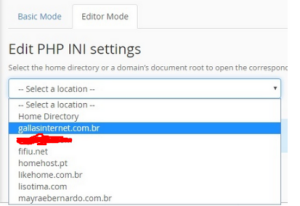
After that, you will be redirected to the php.ini file. Now you need to find the line containing allow_url_fopen. In our sample, this line is located at #509. This can vary from server to server.
You need to set this line, just like:
allow_url_fopen = On
Afterwards, click Save.
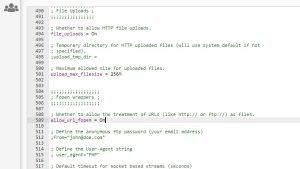
Finally, you will see this Success message
Enable allow_url_fopen through WHM panel
PHP is a scripting language used by developers to build websites. ‘url_fopen’ refers to a PHP directive allowing files to be included from external sources. It will creates the security risk for all domains hosted on the servers by enabling the allow_url_fopen.
– Go to WHM panel
– Search MultiPHP INI Editor
– Select Editor Mode then select the php version in Edit the INI settings of a PHP version
– Search allow_url_fopen, make it as On as follows below:
Note: If your website does not require ‘allow_url_fopen’ you can simply make that directive is set to ‘Off’.
Allow_url_fopen: On
Then save changes, after that restart the Apache server to take changes effect.
I hope this article will helps you! kindly check out our Cheap shared web hosting hoganhost.com.ng

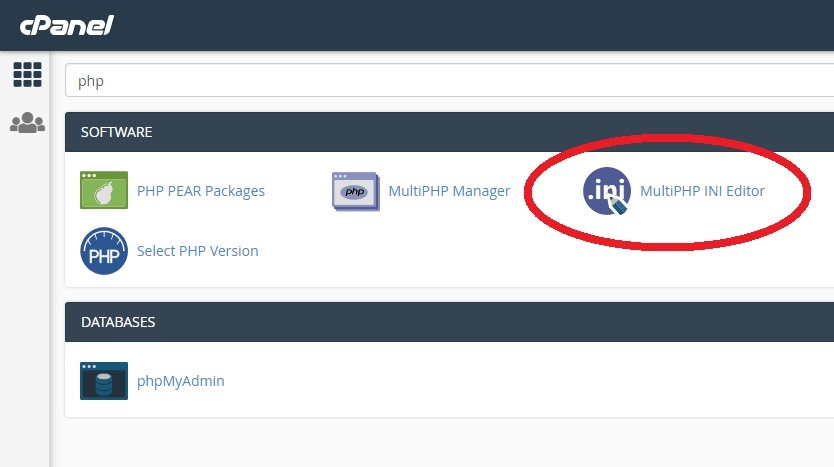
![How to Install cPanel on CentOS 7 [step-by-step 2021guide]](https://hoganhost.com.ng/blog/wp-content/uploads/2021/01/Install-cPanel-1024x536-1.png)