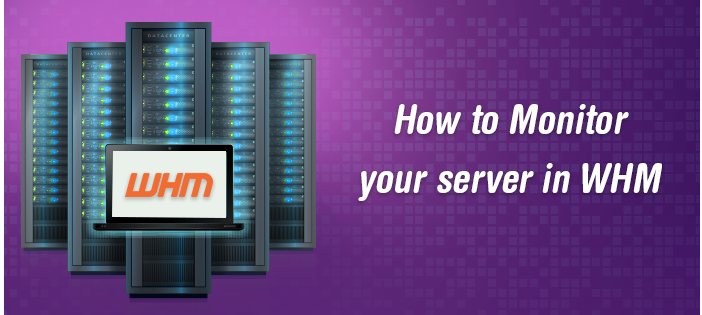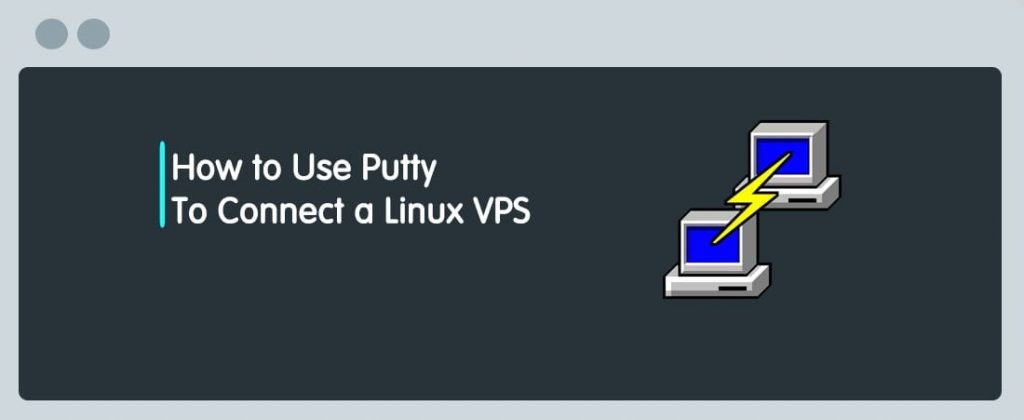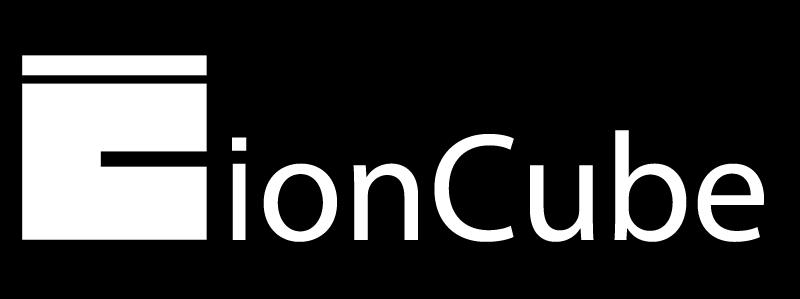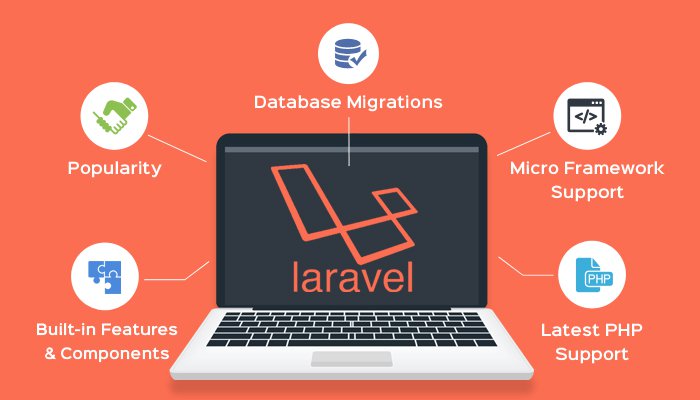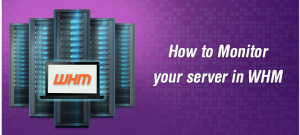
WHM:
The Web Host Manager (WHM) is a web-based tool used by the Linux Server administrators and resellers to manage their hosting accounts on a web server.
We have briefly covered the basics of monitoring your server via WHM. By following this process you will learn how to find: service status, resource usage, and Apache stats.
Steps to Monitor your server in WHM:
Open WHM in your web browser, and type “status” into the search box of the WHM Panel. This should sort the list to only a few items in WHM.
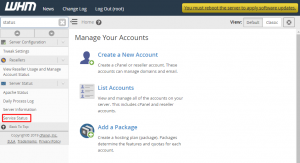
Then Click “Service Status” from the list of features in WHM. This will open the service status page, here you can view the status of various services and server info of that particular server.
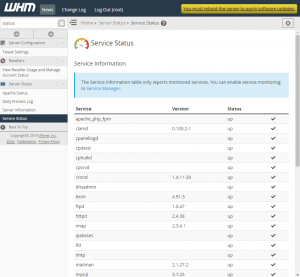
If there is a problem in the server means then the green check mark icon will turn into a red ‘x’ icon.
Now, with the same search in the WHM, click “Apache Status” from the list. This will show you the current state of Apache on the server which you are working.
By following this tutorial now you may know “how to monitor your Server’s overall status and the status of various services”. Our HoganHost team will monitor your server 24/7.