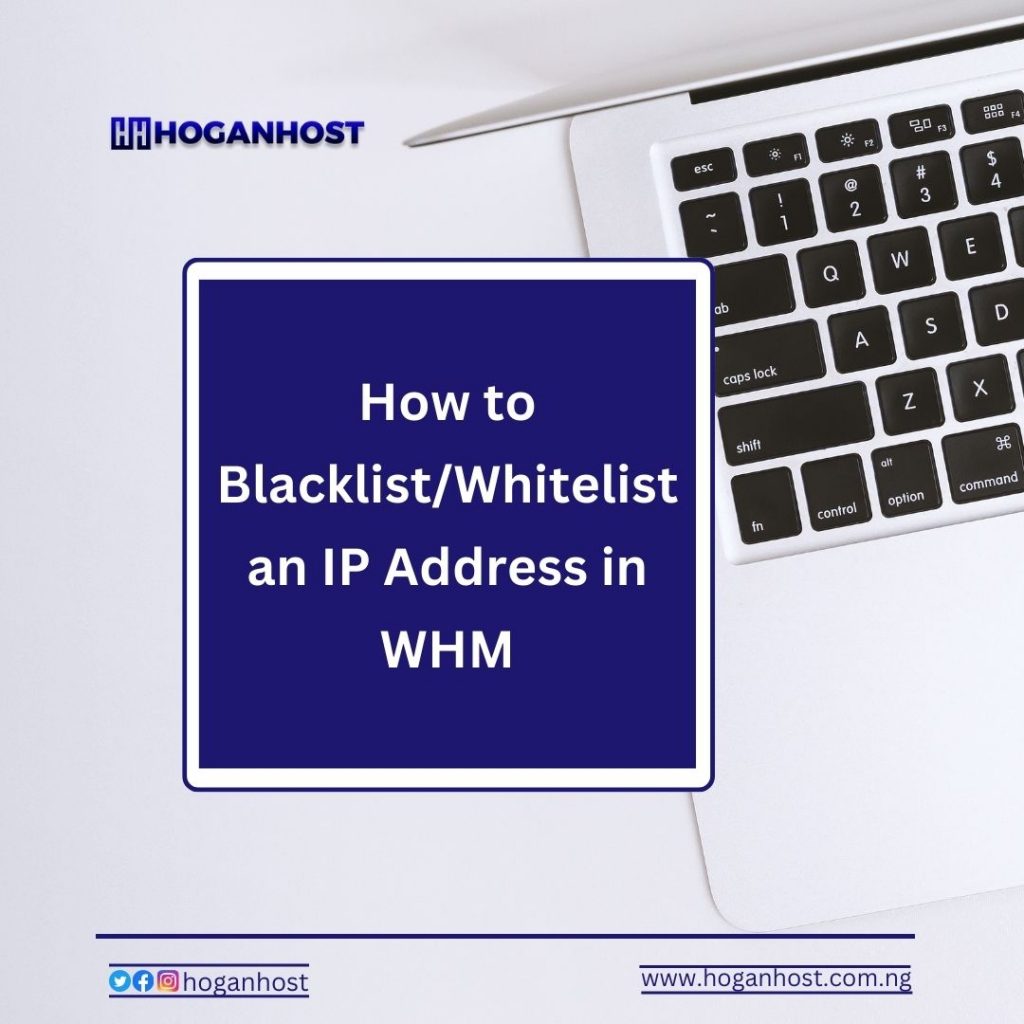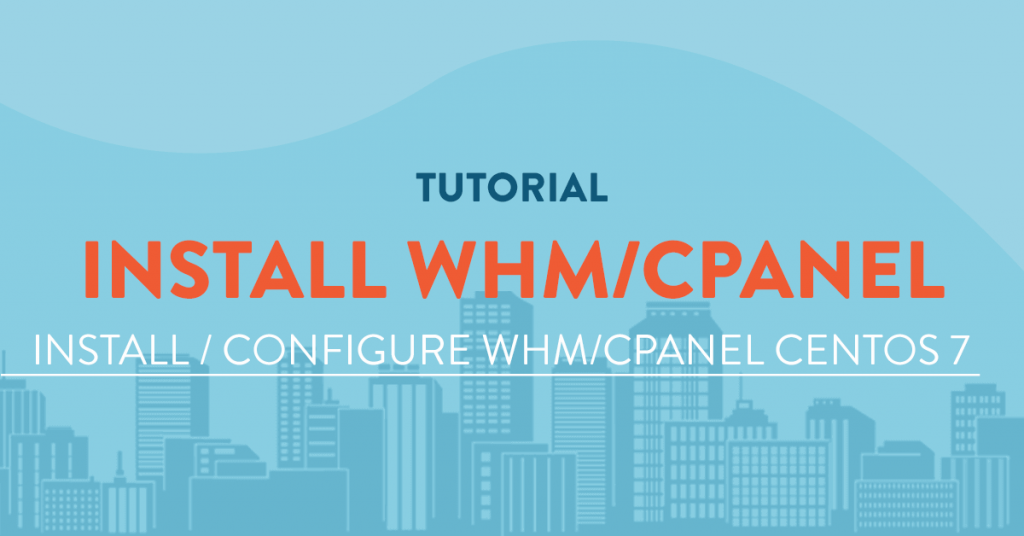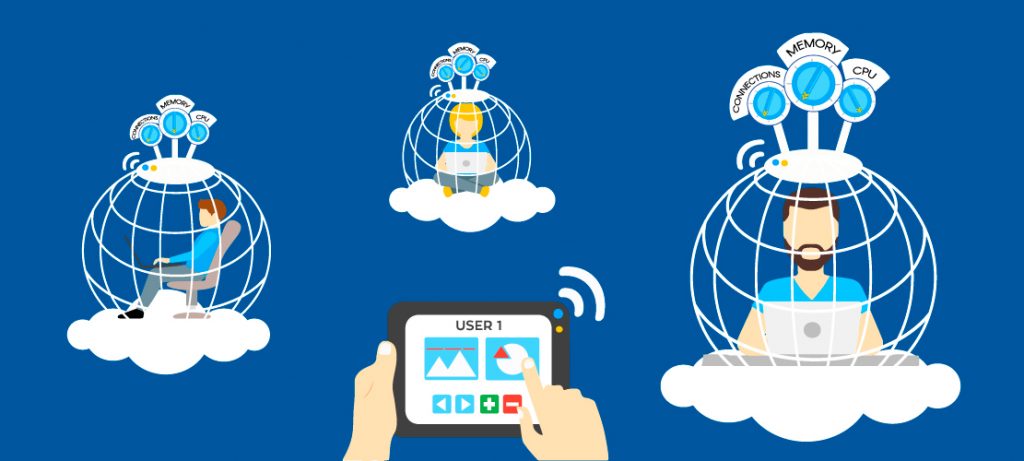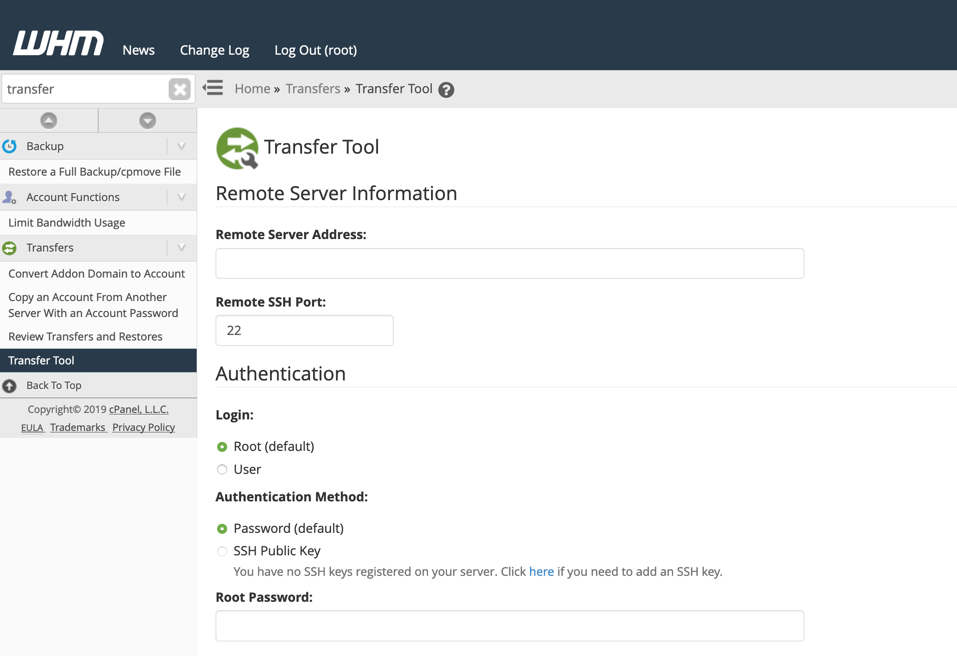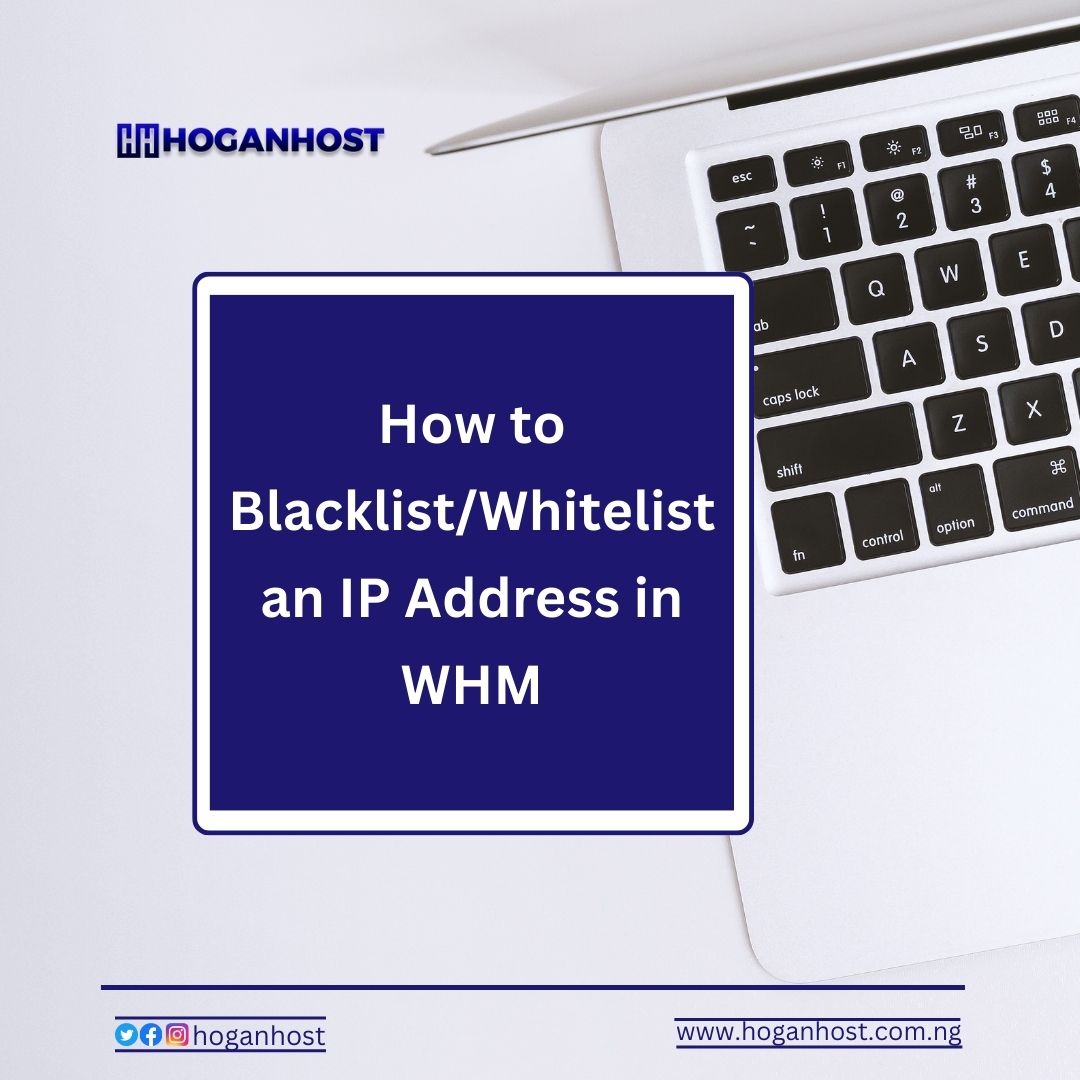
We will show you the ability to block (blacklist) or allow (whitelist) IP addresses from accessing your server is a great feature. You can stop known threats or let known users connect to the server.
In this tutorial, we will show you how to Blacklist and Whitelist IP addresses in WHM.
Note: You need root access to your server to complete this guide.
Blacklist IP Address
- Log into WHM as the ‘root’ user.
- Type “cphulk” in the search box, then click the cPHulk Brute Force Protection link in the Security Center section.
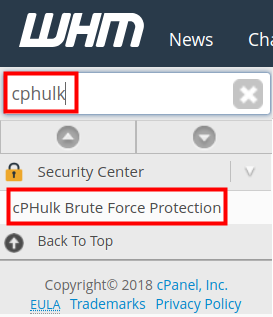
- Click the Blacklist Management tab.
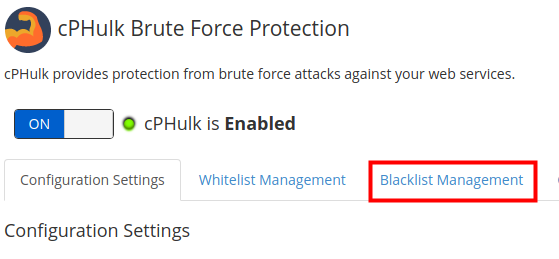
- Enter the IP addresses you want to blackist. Each address should be on a new line.
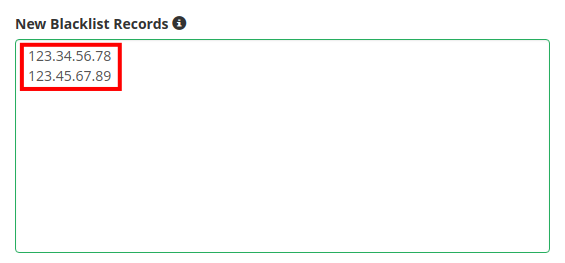
- If you want to add a note enter it in the Comment section.
- Click the Add button to blacklist these addresses.
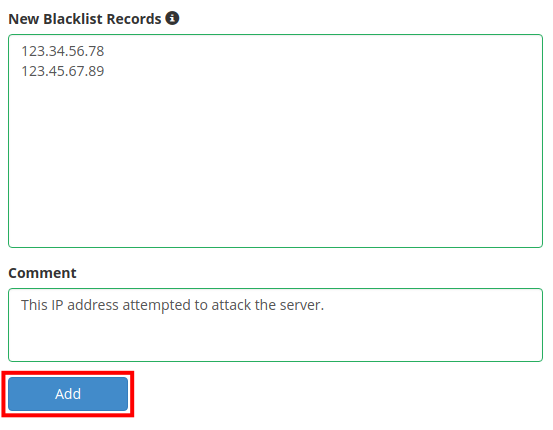
You will then see a success message and the IP addresses you added will now be listed along with the comment you entered.
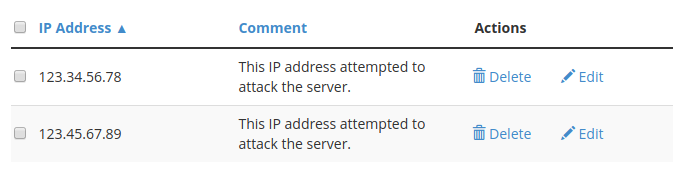
Now that you know how to blacklist an IP address in WHM using cPHulk, we will now you you how to whitelist an IP address.
Whitelist IP Address
- Log into WHM as the ‘root’ user.
- Type “cphulk” in the search box, then click the cPHulk Brute Force Protection link in the Security Center section.
- Click the Whitelist Management tab.
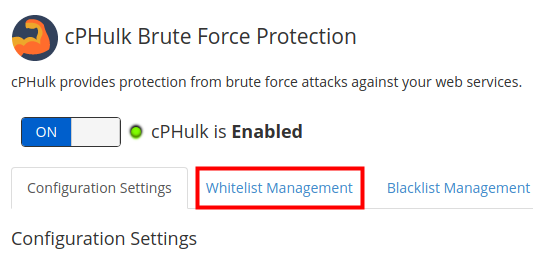
- Add the IP addresses that you want to whitelist to the New Whitelist Records section. Each addresses should be on a different line.
- Enter a comment if you want to add it to the whitelist record.
- Click the Add button to add the IP addresses to the whitelist. You will then see a success message and you will see the whitelisted IP addresses listed.
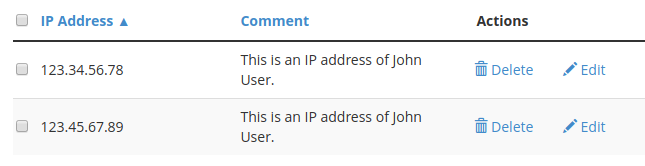
Congratulations, now you know how to Blacklist and Whitelist IP addresses in WHM using cPHulk!
Do need cheap and reliable offshore hosting, kindly check hoganhost.com.ng