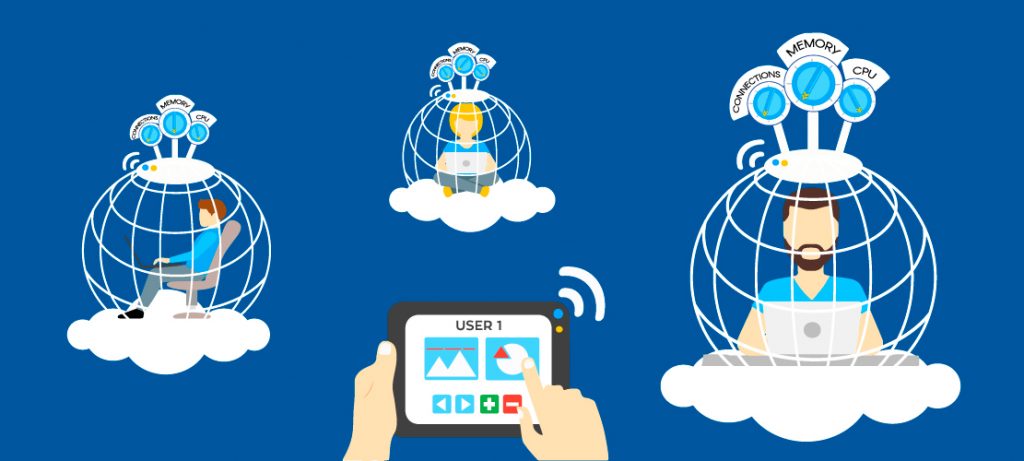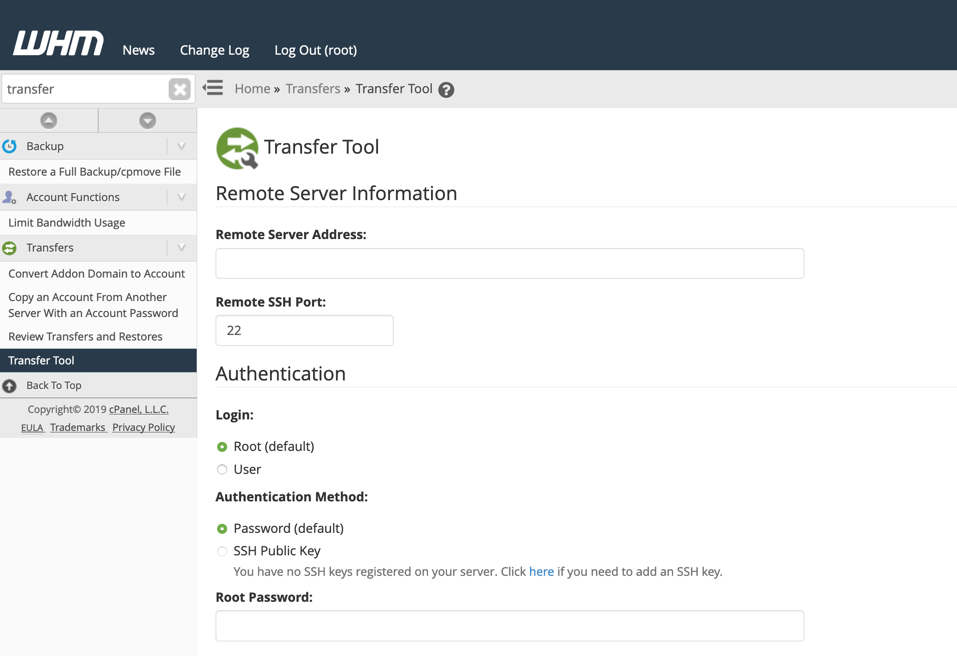Welcome, fellow adventurers, to the Guild of Digital Explorers! Today, we embark on a quest to unveil the mysteries of server management within the realms of cPanel. Our journey shall lead us to discover the total CPU cores and unveil the secrets of server load details, all through the user-friendly interface of cPanel.
Follow the steps given below to check CPU Cores details through cPanel:
Step::1 Log into your cPanel account
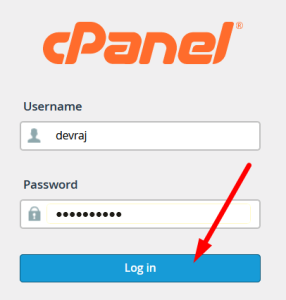
Step::2 On the right side of the cPanel click the Server Information link
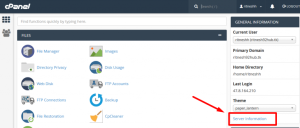
Step::3 A new page will load where you can see a lot of details about your web hosting account, like: Apache, PHP, MySQL, PERL, cPanel versions; server load including CPUs core.
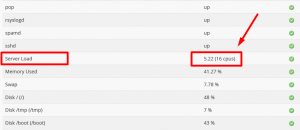
That’s it!!!
Check out our cheap and reliable web hosting hoganhost.com.ng

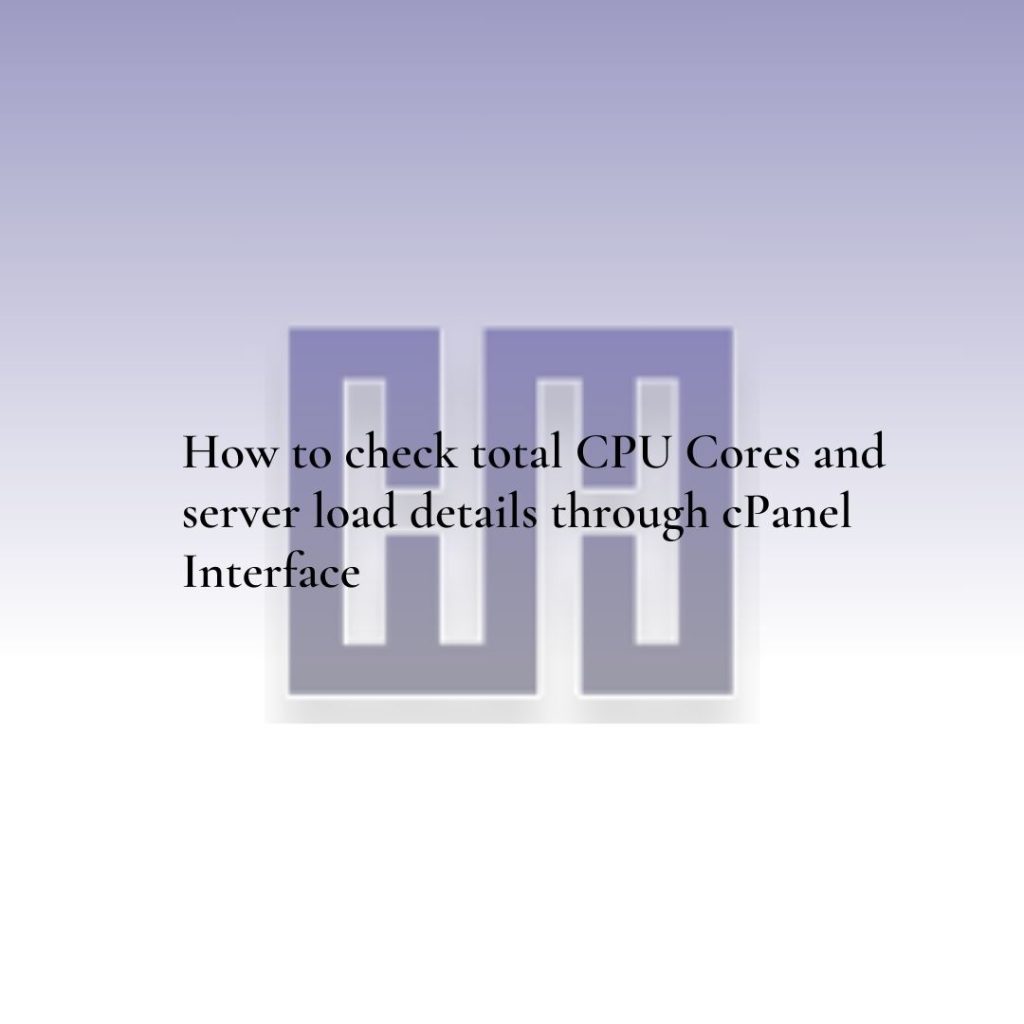
![How to Install cPanel on CentOS 7 [step-by-step 2021guide]](https://hoganhost.com.ng/blog/wp-content/uploads/2021/01/Install-cPanel-1024x536-1.png)