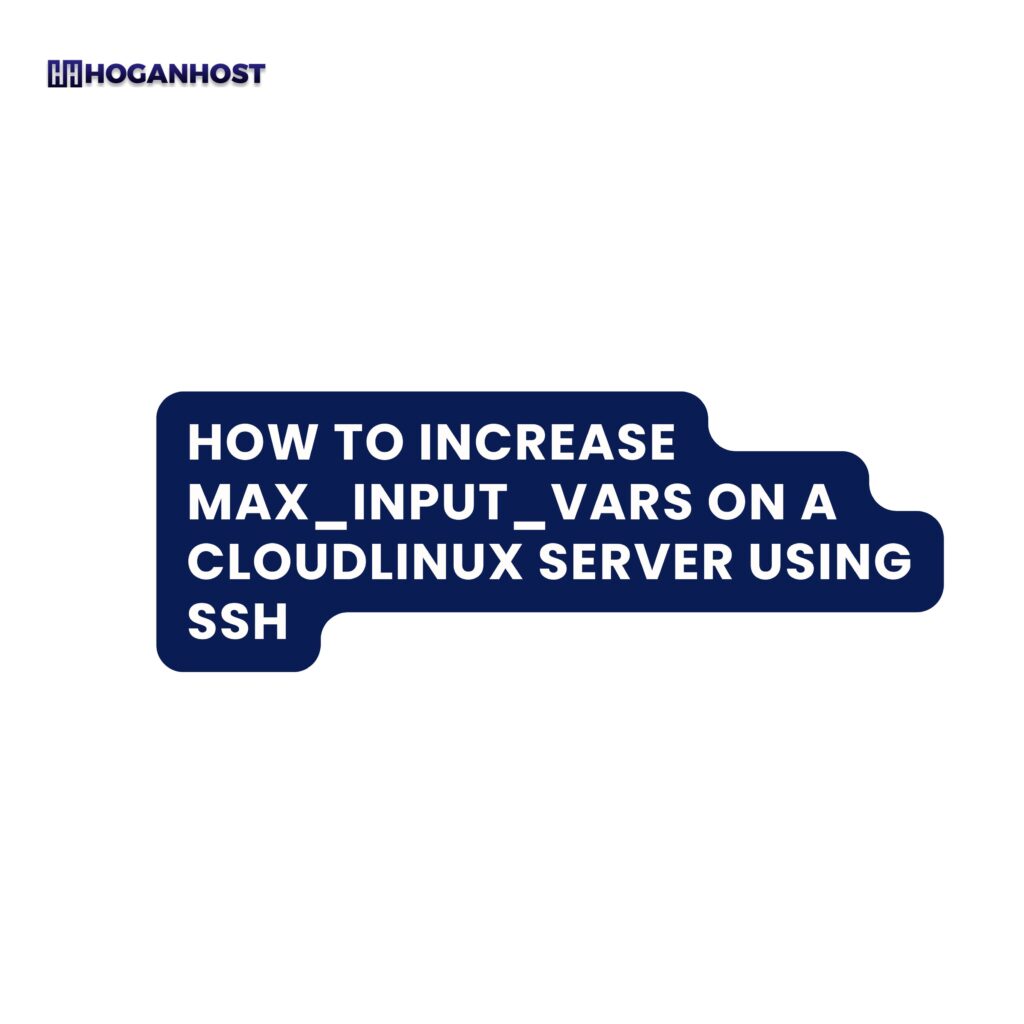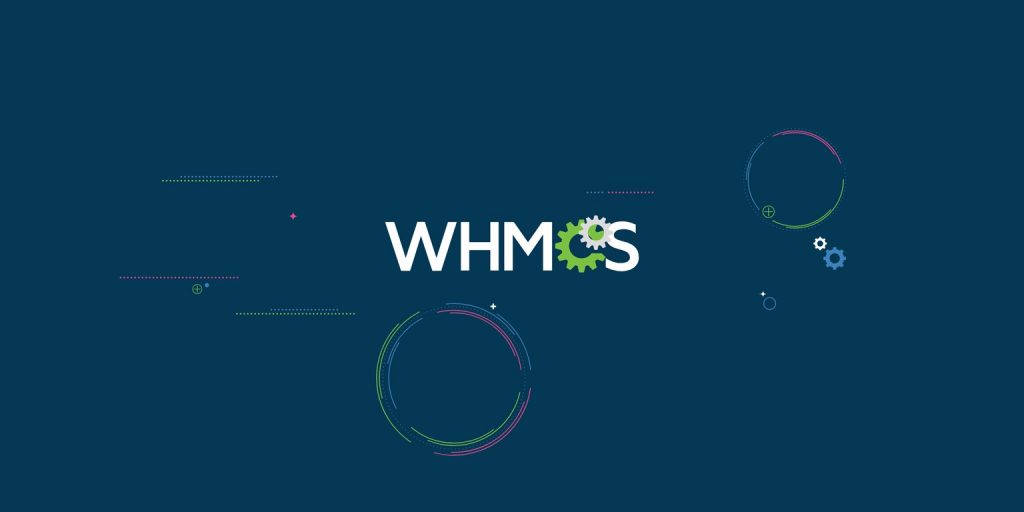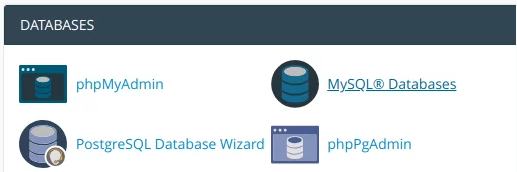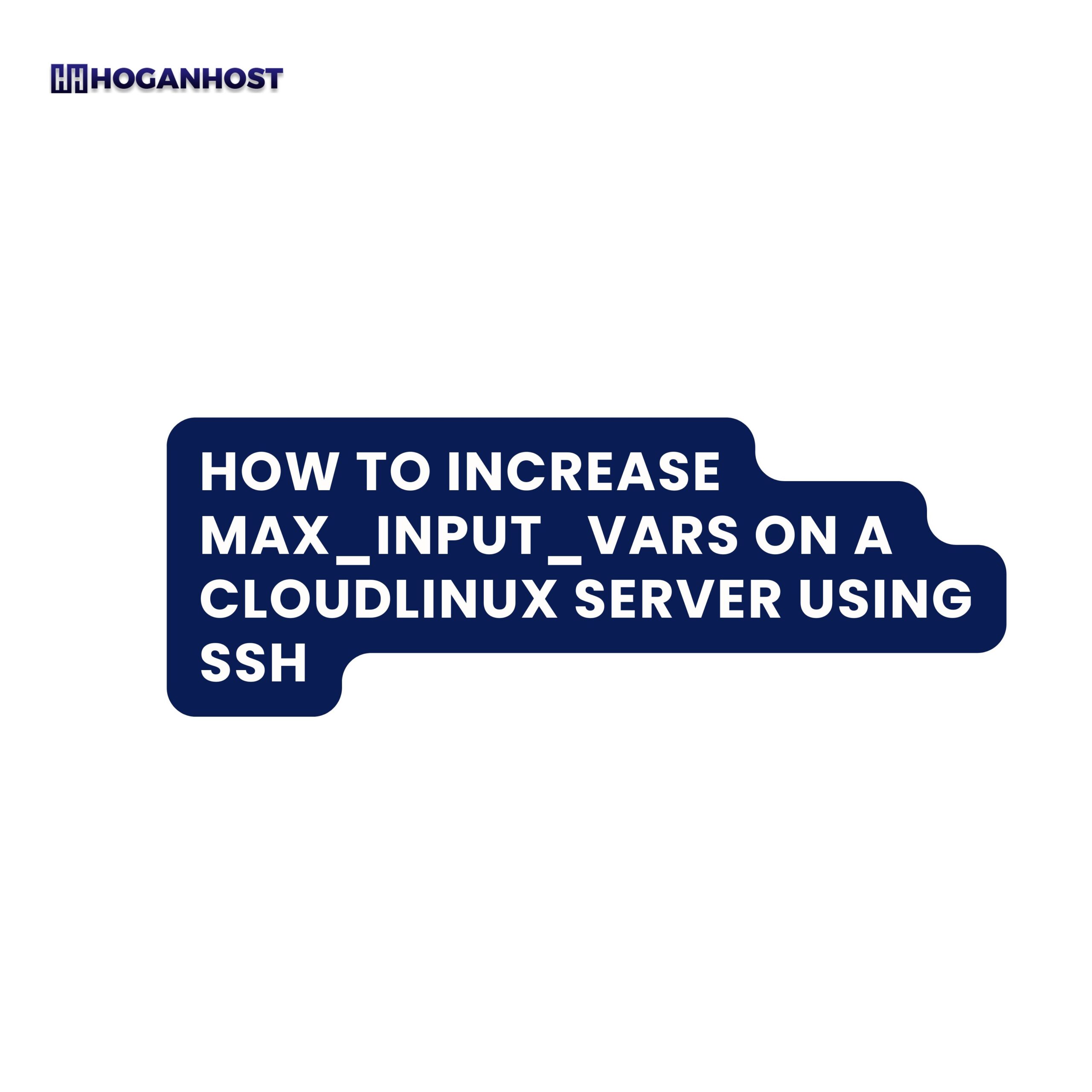
How to Increase max_input_vars on a CloudLinux Server Using SSH
If you’re running a website or application that requires processing a large number of input fields, such as WHMCS or WordPress, you may need to increase the max_input_vars setting in PHP. This guide will show you how to adjust the max_input_vars value on a CloudLinux server using SSH.
What is max_input_vars?
max_input_vars is a PHP configuration setting that controls the maximum number of input variables (such as form fields) that PHP will accept. If you have large forms or settings pages that submit a lot of data, you may encounter errors if this limit is too low. By default, max_input_vars is set to 1000, but you may need to increase it for certain applications.
Prerequisites
- SSH access to your CloudLinux server.
- A basic understanding of how to use the command line and edit files with
nanoor another text editor.
Steps to Increase max_input_vars Using SSH
- Log in to Your Server via SSH:Open your SSH client (such as PuTTY or Terminal) and connect to your CloudLinux server using your SSH credentials.
ssh username@your-server-ipReplace
usernamewith your actual SSH username andyour-server-ipwith your server’s IP address. - Edit the PHP Configuration File:Once logged in, you need to edit the PHP Selector configuration file to increase
max_input_vars.Use the
nanocommand to open the configuration file located at/etc/cl.selector/php.conf:sudo nano /etc/cl.selector/php.conf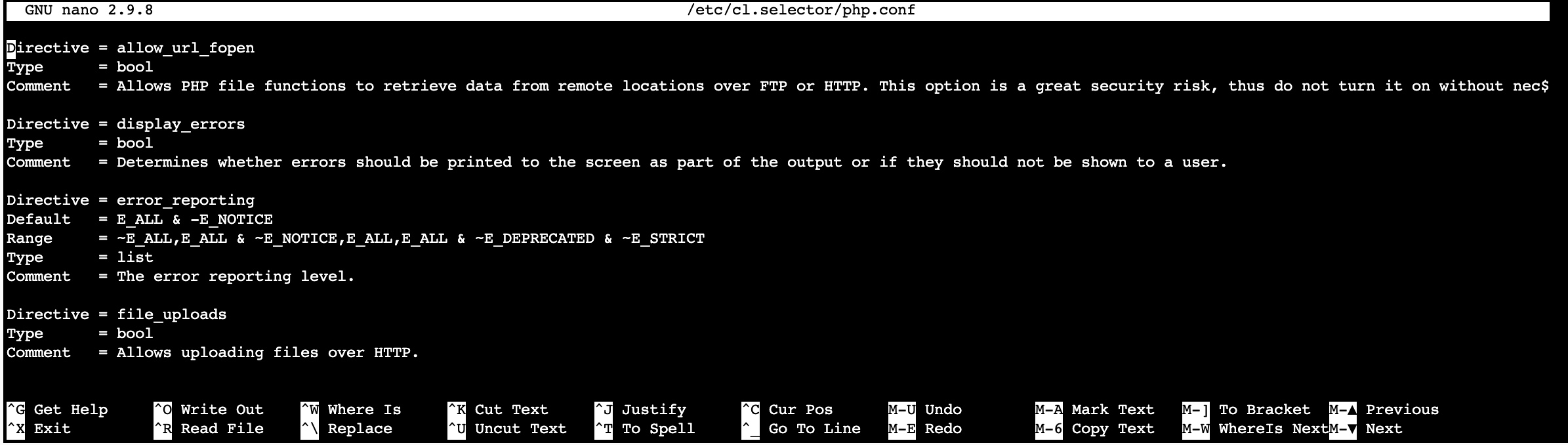
- Add the
max_input_varsDirective:In thephp.conffile, you need to add the directive formax_input_vars. Scroll down or use the arrow keys to navigate to the appropriate section where you can add new PHP directives.Add the following lines:
Directive = max_input_vars
Type = list
Range = 1G,9G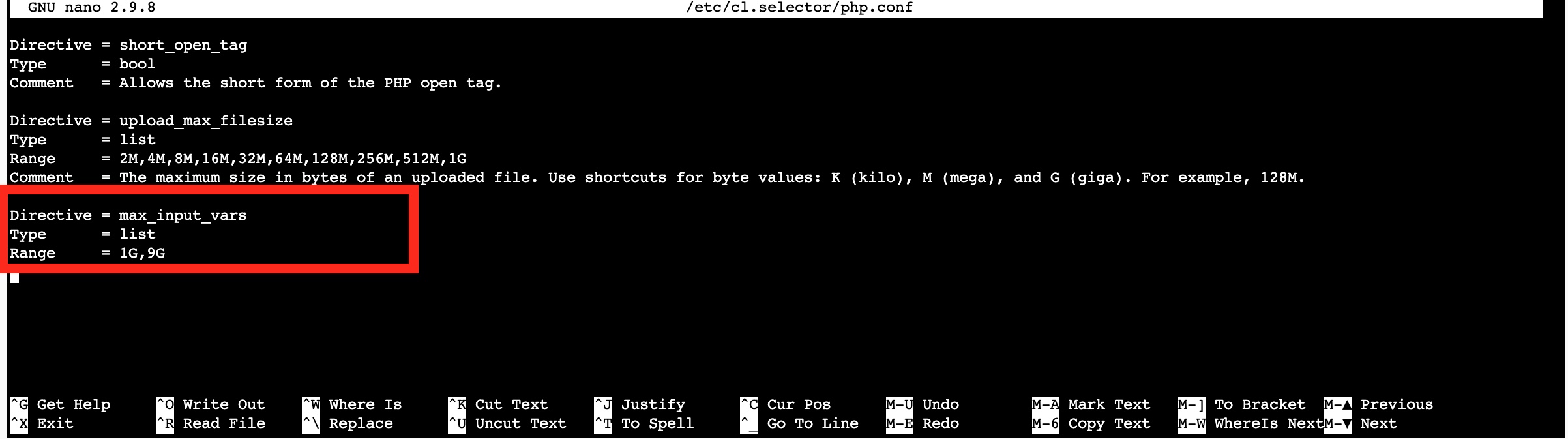
This configuration sets the directive for
max_input_vars, specifying it as a list type with a range from1Gto9G. - Save and Exit the Editor:After adding the above lines, save the changes by pressing
Ctrl + O(then press Enter to confirm), and then pressCtrl + Xto exit thenanoeditor. - Verify Your Changes in cPanel:After editing the configuration file, the changes should take effect immediately. To verify this, log in to your cPanel account:
- Navigate to Select PHP Version under the Software section.
- Click on the Options tab.
- You should now see
max_input_varslisted as an option on the page. - Adjust the value as needed, up to the maximum limit specified (9000 in this case).
Final Thoughts
By following these steps, you have successfully increased the max_input_vars setting on your CloudLinux server. This change will allow your applications to handle more input variables, helping to prevent errors when dealing with large forms or settings.
If you encounter any issues or need further assistance, please consult your hosting provider or server administrator for support.
Additional Tips
- Backup Configuration Files: Always make a backup of any configuration files before editing them. This way, you can quickly restore the previous settings if anything goes wrong.
- Test Your Changes: After making changes to server configurations, always test your website or application to ensure that everything is functioning as expected.
- Consult Documentation: For more detailed information about PHP configuration settings, consult the PHP documentation or your hosting provider’s support resources.
By following this guide, you can efficiently manage your server’s PHP settings and ensure your web applications run smoothly.
Check out our cheap and reliable web hosting