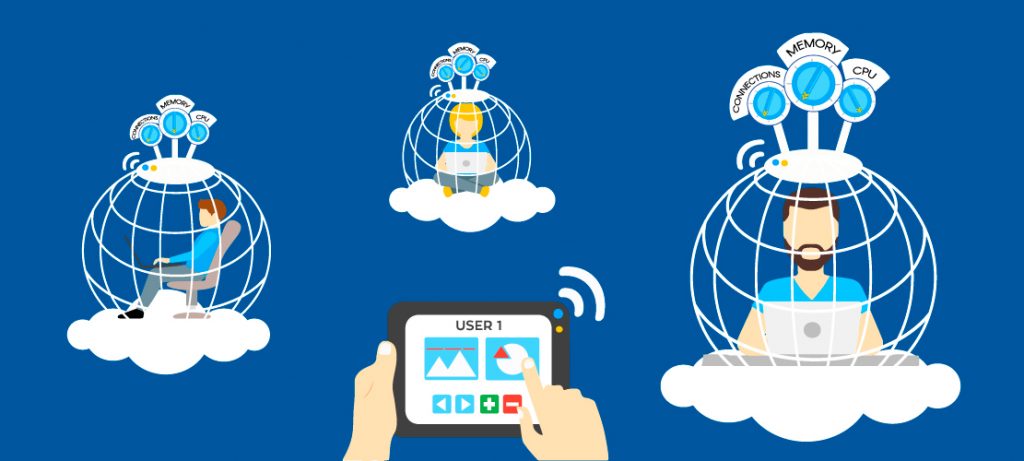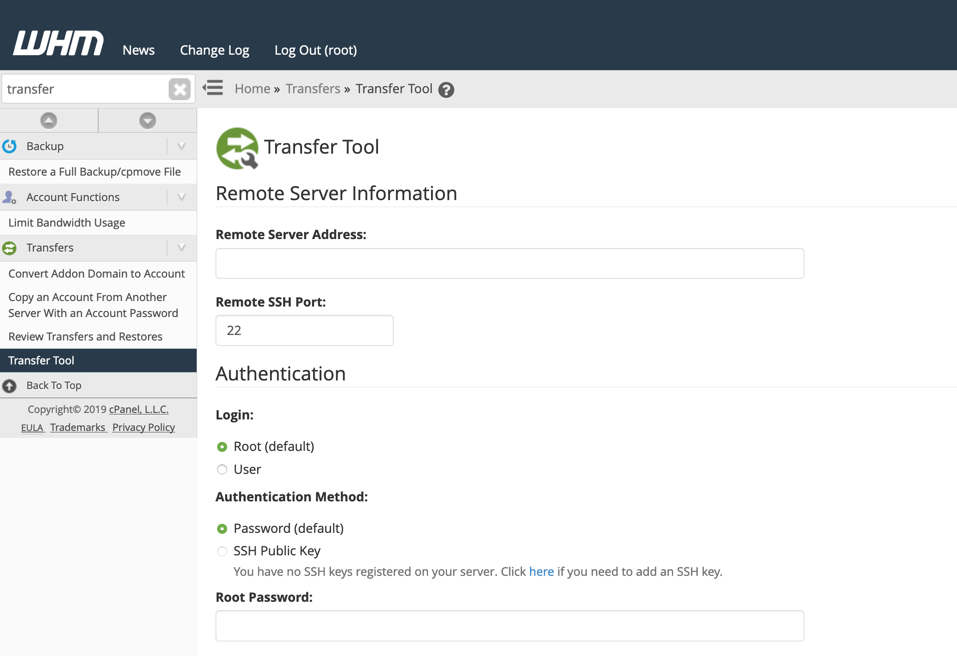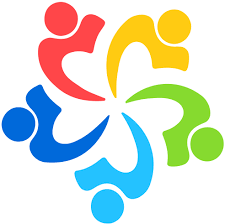
cPanel is a widely used web hosting control panel. As it is easy to use, a majority of hosting providers offer it with Shared Hosting, Cloud Hosting, VPS hosting, Dedicated Servers, etc. While WHM (Web Host Manager) admin panel is used to manage multiple cPanel-based websites. Wondering how to install it in Almalinux? In this guide, we have listed the whole process of installing WHM/cPanel in Almalinux. So let’s begin with what Almalinux is?
What is AlmaLinux, and Why Choose AlmaLinux?
AlmaLinux is a free Cloudlinux alternative to CentOS, first released in March 2021.
AlmaLinux is the latest and most stable version of the operating system. The most popular OS was CentOS 8, but unfortunately, the Red Hat announced that it would not support the CentOS 8 after 31st Dec 2021 and upgraded it to CentOS 8 stream.
In between all this, cPanel announced it would not support the CentOS stream. So now, AlmaLinux 8 has been released and will be supported until 2029.
Benefits of AlmaLinux
Free and open-source:
You do not have to pay for an RHEL license if you choose AlmaLinux.
Continue support:
AlmaLinux quickly fixes bugs and issues and releases the update on time.
WHM/cPanel support:
Paid control panels will continue to work and develop with AlmaLinux. And control panels that are already compatible with AlmaLinux will work flawlessly and safely.
The long-term support:
AlmaLinux 8.x will be supported until 2029, giving users plenty of time to trust it.
Virtualization technology:
AlmaLinux Is supported by virtualization technologies such as OpenVZ and KVM.
Resources required for the installation of AlmaLinux 8
- Valid static IP address
- Hostname
- 2 GB recommended. (1 GB is also fine)
- Free space of 20 GB in hard drive
Note: You cannot uninstall the control panel from the server once you have installed it.
If you want to remove it, you need to reinstall AlmaLinux.
How to Install the WHM/cPanel on AlmaLinux 8
First, we need to update the existing packages to the latest version.
1. Run the system
Run the following command:
yum update
yum upgrade
2. Install Perl and Curl
The cPanel is written in Perl, so you need to install the Perl on Almalinux 8.
Besides, you can also install curl to download the cPanel installation script.
yum install perl curl
3. Download the WHM cPanel installation script
Run this line to download the script to the main directory to automate the installation procedure.
cd /home
curl -o latest -L https://securedownloads.cpanel.net/latest
4. Run the cPanel installation script
Use the given command to start the execution of the downloaded script
sh latest
5. Log in to WHM
To access the WHM, enter “https://Server_IP:2087” into the browser’s address bar.
Now enter the AlmaLinux root user and password to access data for WHM and accept the terms and conditions.
6. Apply for WHM/cPanel trial license
To create an account with the WHM service, click on the login button.
Once a 15-day free trial has been issued, add the email address and hosting service naming server details.
7. WHM dashboard
To start hosting a website, create a cPanel account on it.
Here are a few directories for cPanel installed stuff, in case we need to access it from the command line on AlmaLinux 8.
cPanel directories: /usr/local/cpanel
Third-party tools: /usr/local/cpanel/3rdparty/
Directories of addons or cPanel add-ons: /usr/local/cpanel/addons/
Basic files like PHPMyAdmin, themes: /usr/local/cpanel/base/
cPanel binaries: /usr/local/cpanel/bin/
CGI files: /usr/local/cpanel/cgi-sys/
Access to cPanel & Error event files: /usr/local/cpanel/logs/
WHM files: /usr/local/cpanel/whostmgr/
Apache configuration: /etc/httpd/conf/httpd.conf
Configuration of the Exim mail server: /etc/exim.conf
Named configuration files: /etc/named.conf
Configuration files ProFTP and Pureftpd: /etc/proftpd.conf and /etc/pure-ftpd.conf
cPanel user files: /var/cpanel/users/username
cPanel configuration files (tweak settings): /var/cpanel/cpanel.config
Network configuration files: /etc/sysconfig/network
Addons and subdomain information: /etc/userdomains
cPanel update files: /etc/cpupdate.conf
Clamav configuration files: /etc/clamav.conf
MySQL configuration files: /etc/my.cnf
PHP.ini configuration files: /usr/local/lib/php.ini

![How to Install cPanel on CentOS 7 [step-by-step 2021guide]](https://hoganhost.com.ng/blog/wp-content/uploads/2021/01/Install-cPanel-1024x536-1.png)