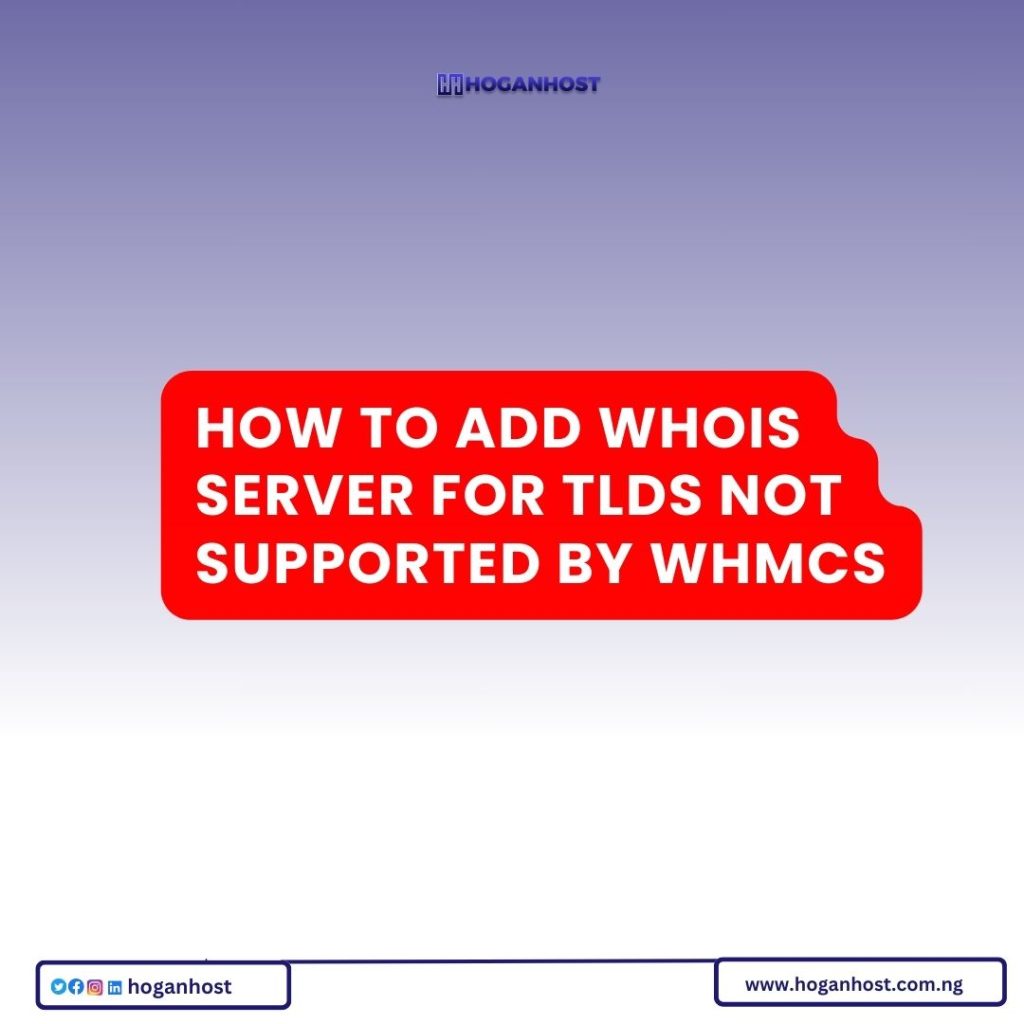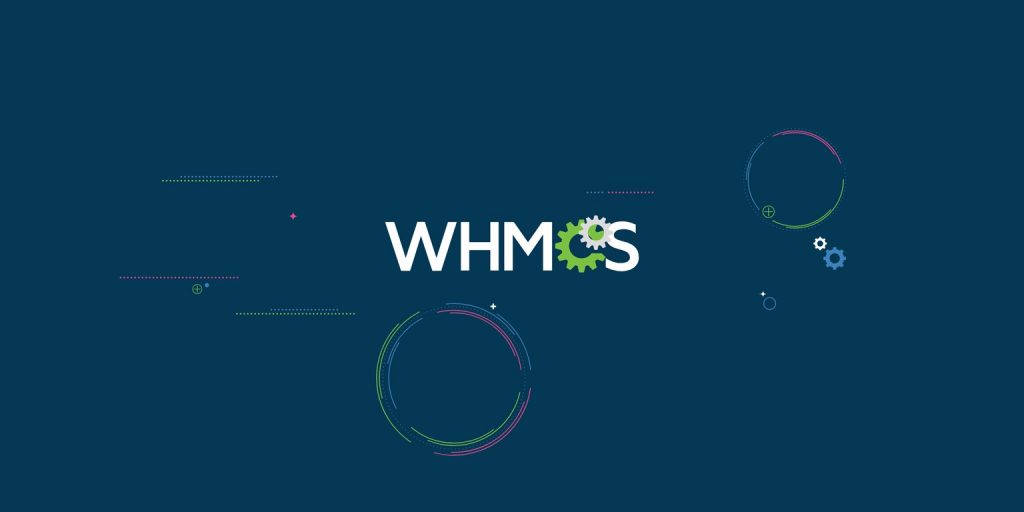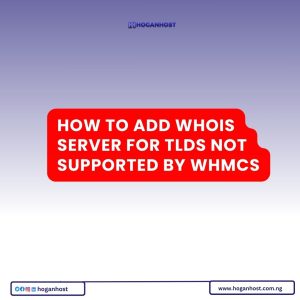
By default, WHMCS does not include support for domain registration of extensions like .NG and other unsupported domain extensions. In order to offer .NG domain extensions to your customers, you will need to manually add a record for these domains in the whois.json file located in the WHMCS directory on your CPanel.
To begin, let look at the meaning of whois servers and how to customize the whois servers.
What are WHOIS Servers?
WHOIS Servers are used to determine the availability of domains. In most cases, WHOIS servers will also return the WHOIS Contact Information for a domain.
WHMCS supports a large number of TLDs by default. However, if you wish to sell a domain extension not offered by default, you will need to add the WHOIS Server for it.
Customising WHOIS Servers
The WHOIS Server definitions shipped with WHMCS by default can be found in /resources/domains/dist.whois.json. This file should not be edited.
To add or edit whois server definitions, begin by creating a custom whois.json file located at /resources/domains/whois.json
Inside it, define the whois servers you wish to add or modify only. This file will remain in place when updating WHMCS.
Below is a sample custom whois.json file defining the whois servers for ..ng and .com.ng, and overriding the default whois server for .ng
Sample whois.json Override File
[
{
"extensions": ".ng,.com.ng,.edu.ng,.gov.ng,.mil.ng,.mobi.ng,.name.ng,.net.ng,.org.ng,.sch.ng",
"uri": "socket://whois.nic.net.ng",
"available": "No Object Found"
}
]
A WHOIS Server definition is made up of four parts.
- extensions – A comma separated list of extensions that this WHOIS server will be used for. In the above example there are two whois servers defined, but three extensions for which lookups are defined.
- uri – This is the server that will be connected to. A whois based server should begin with socket:// and a web based request should begin with http:// or https:// A port for the server can be provided using :port on this field.
- available – This is the string that WHMCS will match against to determine an available domain. This string must only appear in the output when the domain is available.
Check out our web hosting service hoganhost.com.ng