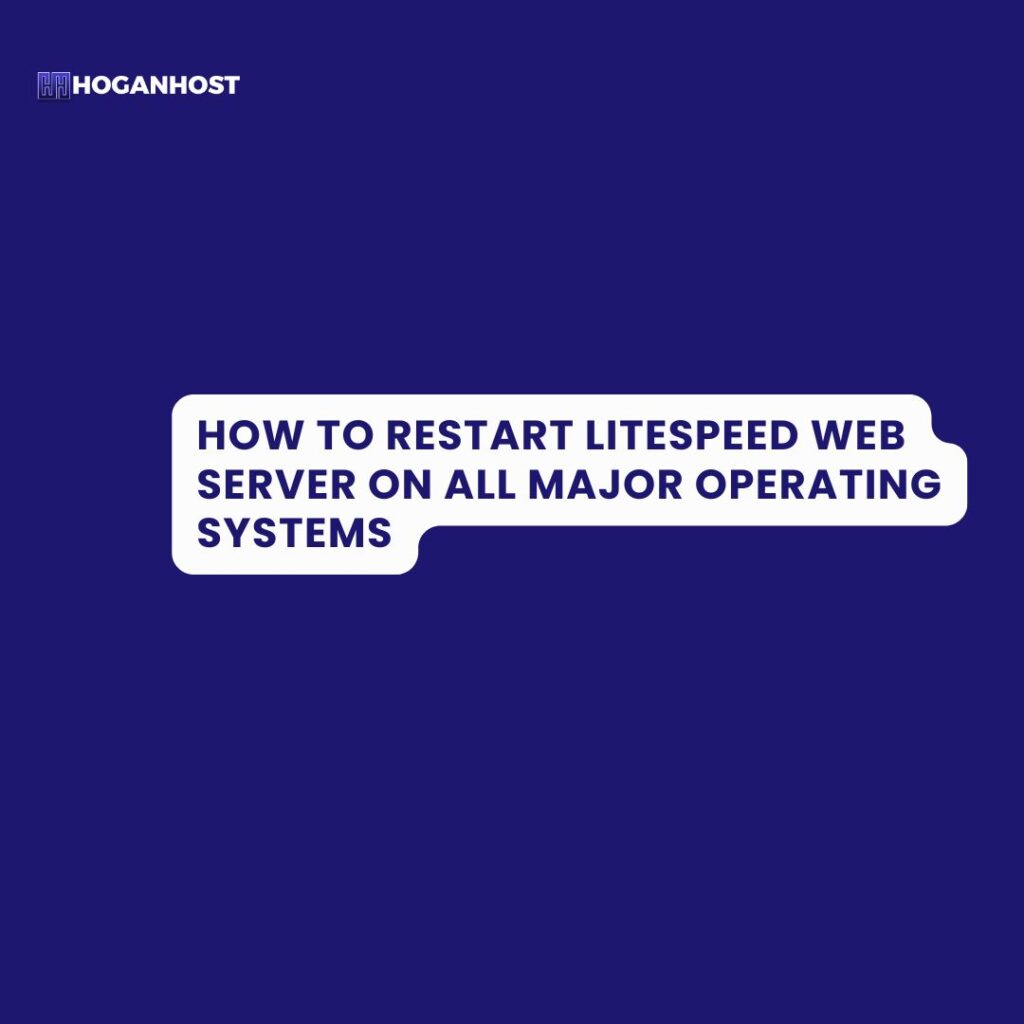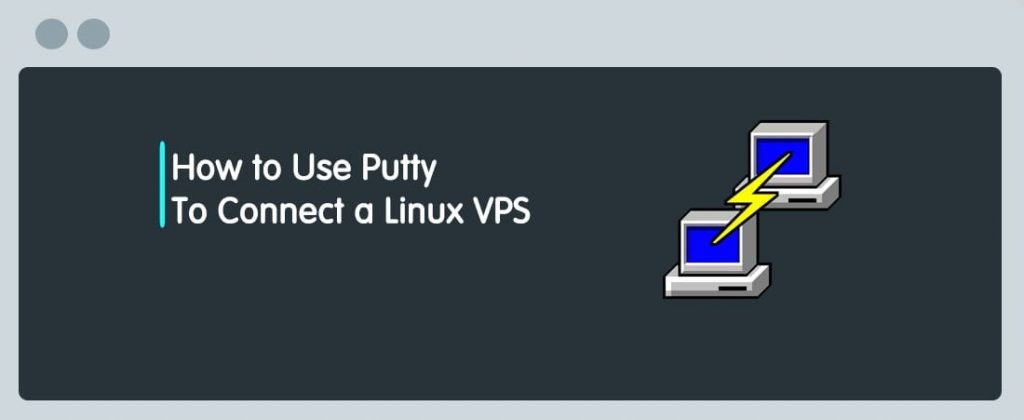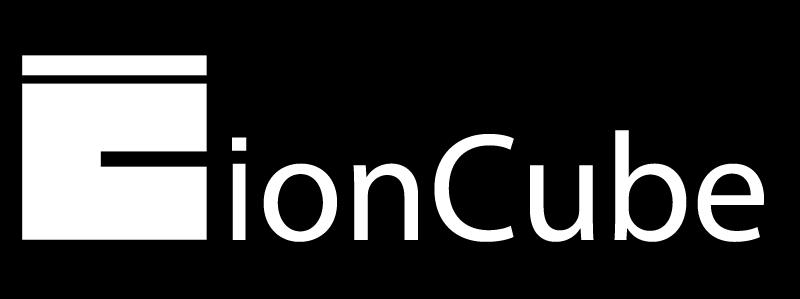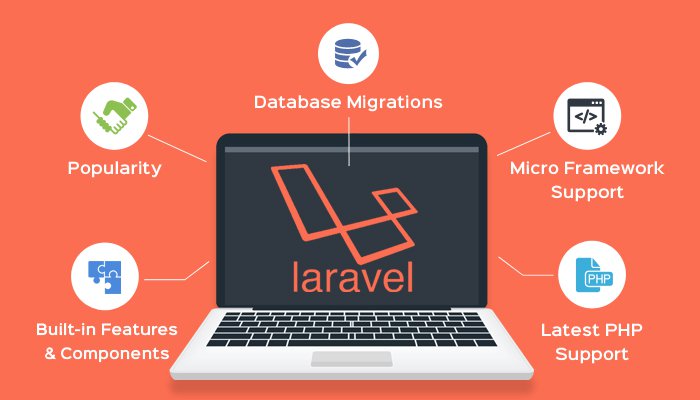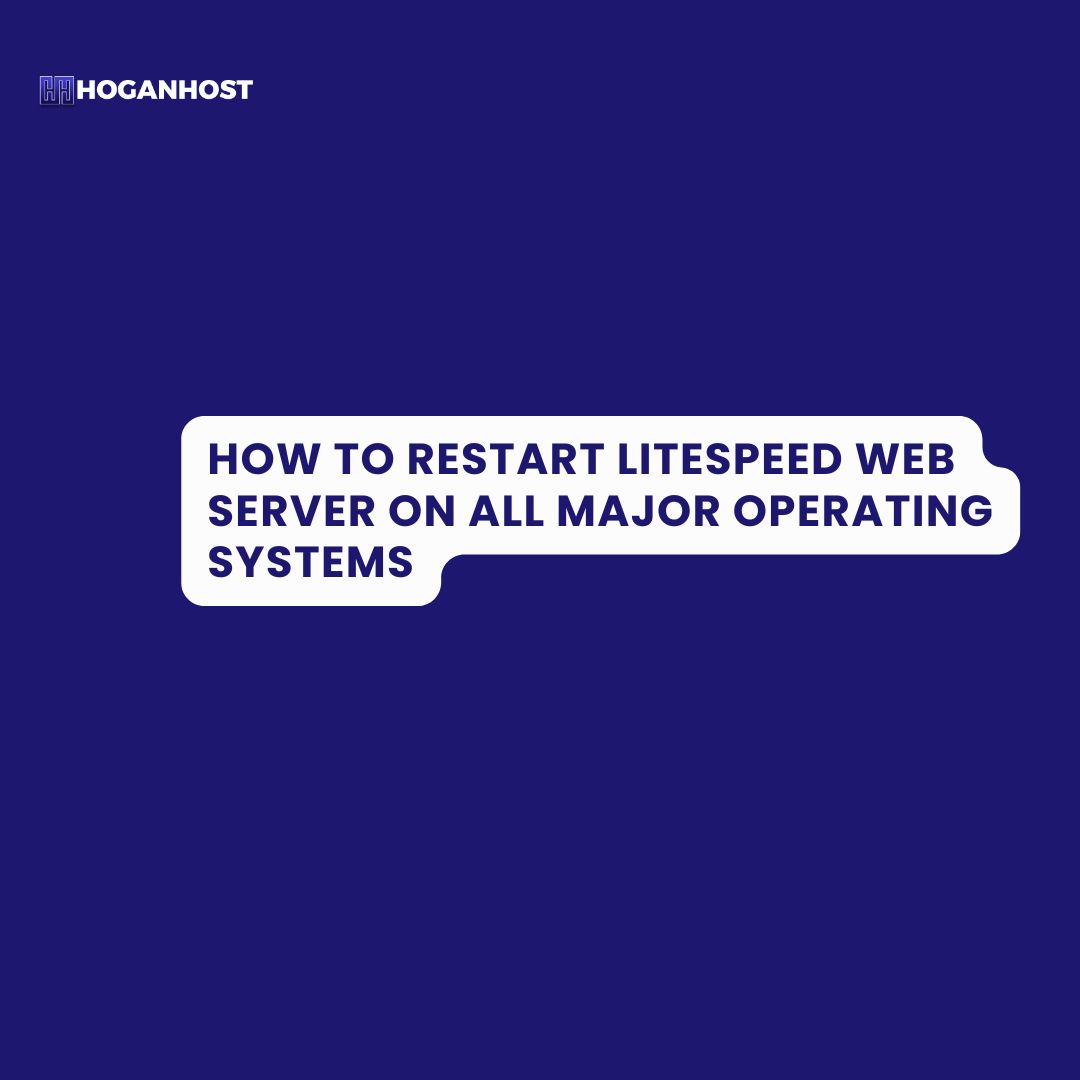
LiteSpeed Web Server is one of the fastest and most efficient web servers in the hosting industry. Whether you are optimizing performance, making configuration changes, or troubleshooting, restarting LiteSpeed is a common administrative task. This guide covers the steps to restart LiteSpeed on various popular operating systems like CentOS, AlmaLinux, Ubuntu, Debian, FreeBSD, Rocky Linux, and more.
Why You Might Need to Restart LiteSpeed
Before diving into the specifics, it’s important to understand why restarting LiteSpeed may be necessary. Some common reasons include:
- Applying Configuration Changes: After modifying the LiteSpeed configuration, a restart ensures the new settings take effect.
- Troubleshooting: If your web server becomes unresponsive or behaves abnormally, restarting it can often resolve issues.
- System Maintenance: Routine updates and maintenance may require you to reboot the web server for smoother operation.
Now, let’s explore the steps for restarting LiteSpeed across various operating systems.
Restarting LiteSpeed on CentOS and AlmaLinux
CentOS and AlmaLinux are widely used in enterprise-level environments, and both share similar command structures for managing services.
- Open Terminal: Access your server via SSH.
- Switch to Root User:
|
1
|
sudo -i
|
3. Restart LiteSpeed:
|
1
|
systemctl restart lsws
|
Alternatively, you can also use:
|
1
|
/usr/local/lsws/bin/lswsctrl restart
|
4. Verify Status:
|
1
|
systemctl status lsws
|
Restarting LiteSpeed on Ubuntu and Debian
Ubuntu and Debian are well-known for their stability, especially in development environments. Restarting LiteSpeed on these systems is just as easy.
- Open Terminal: Connect to your server via SSH.
- Switch to Root User:
|
1
|
sudo -i
|
3. Restart LiteSpeed:
|
1
|
systemctl restart lsws
|
As an alternative:
|
1
|
/usr/local/lsws/bin/lswsctrl restart
|
4. Check Server Status:
|
1
|
systemctl status lsws
|
Restarting LiteSpeed on FreeBSD
FreeBSD offers advanced networking and security features, making it a common choice for high-performance web hosting.
- Open SSH: Access your FreeBSD server.
- Become the Root User:
|
1
|
su
|
3. Restart LiteSpeed:
|
1
|
service lsws restart
|
For those who prefer the direct method:
|
1
|
/usr/local/lsws/bin/lswsctrl restart
|
4. Verify Server Status:
|
1
|
service lsws status
|
Restarting LiteSpeed on Rocky Linux
Rocky Linux is an emerging enterprise-focused Linux distribution, designed as a CentOS alternative.
- SSH Into Server: Log in via SSH.
- Switch to Root:
|
1
|
sudo -i |
3. Restart LiteSpeed:
|
1
|
systemctl restart lsws
|
Alternatively, use:
|
1
|
/usr/local/lsws/bin/lswsctrl restart
|
4. Check the Status:
|
1
|
systemctl status lsws
|
Restarting LiteSpeed on CloudLinux
CloudLinux is specifically designed for shared hosting environments, making it an ideal OS for web hosting providers.
- SSH Access: Connect via SSH.
- Switch to Root:
|
1
|
sudo su
|
3. Restart LiteSpeed:
|
1
|
systemctl restart lsws
|
Or:
|
1
|
/usr/local/lsws/bin/lswsctrl restart
|
4. Check LiteSpeed Status:
|
1
|
systemctl status lsws
|
Restarting LiteSpeed Across All OS – Common Command
For all OS, LiteSpeed provides a universal control script, lswsctrl, to manage the server, regardless of the underlying operating system. Here’s the command you can run on any system:
|
1
|
/usr/local/lsws/bin/lswsctrl restart
|
This works across CentOS, AlmaLinux, Ubuntu, Debian, Rocky Linux, and more.
Common Troubleshooting Tips
- Permission Denied Errors: Always ensure you have root or sudo privileges when running restart commands.
- Configuration Issues: If LiteSpeed fails to restart, check your configuration files for syntax errors using:
|
1
|
/usr/local/lsws/bin/lswsctrl configtest
|
. Log Files: You can review the LiteSpeed log files for any errors by navigating to:
Conclusion
Knowing how to efficiently restart LiteSpeed is critical for maintaining a smooth web hosting environment, regardless of the operating system you’re using. By following the above steps tailored to your OS, you can ensure that your LiteSpeed Web Server runs optimally after any changes or fixes. With these quick commands at your fingertips, you’ll be back online in no time, keeping your website fast and reliable for users.
Optimize your web server performance, apply necessary changes, and resolve issues quickly—no matter which operating system you’re running!
Don’t Forget: Always ensure your system is up-to-date, and check your server’s health after restarting LiteSpeed by monitoring traffic and logs.