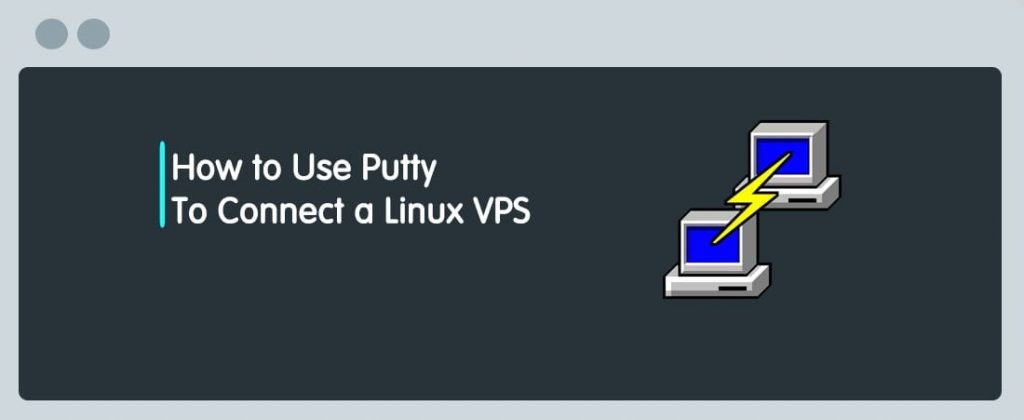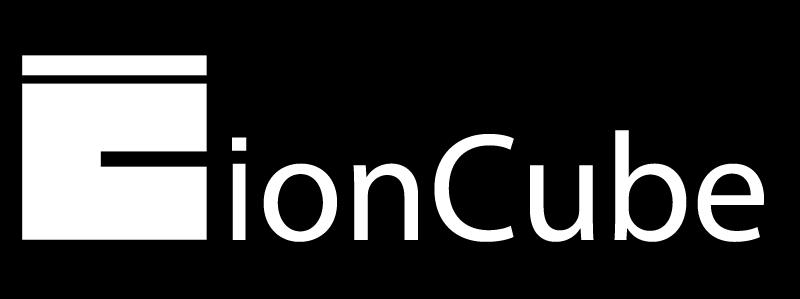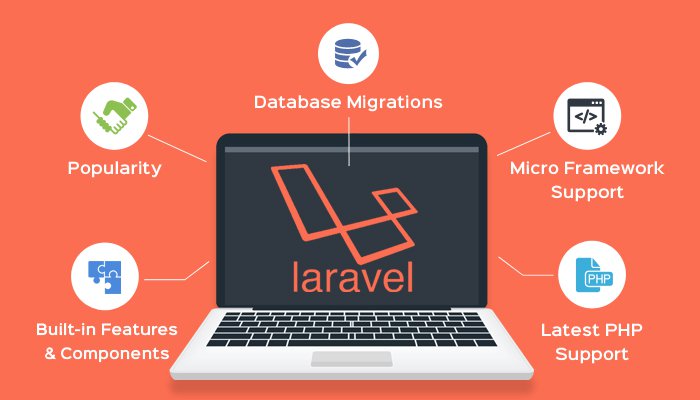If you manage a VPS or dedicated server, chances are you’ve experienced connection interruptions while running long processes. Whether it’s compiling software, backing up data, or running updates, losing a session can be frustrating.
That’s where GNU Screen comes in.
In this HoganHost tutorial, we’ll show you how to install and use Screen on all major Linux server operating systems, including:
- AlmaLinux
- CentOS
- Rocky Linux
- Ubuntu
- Debian
- Arch Linux
- Fedora
And more…
Looking for powerful and affordable Linux VPS hosting? Check out HoganHost plans and deploy your server with full root access in minutes.
What is GNU Screen?
GNU Screen is a terminal multiplexer. It allows you to: Start multiple shell sessions in one terminal window Detach from a session and reattach later Keep processes running even when disconnected Share sessions with other users It’s a must-have tool for sysadmins, developers, and server managers who rely on SSH.
How to Install Screen on Different Linux Distributions
🔸 AlmaLinux / CentOS / Rocky Linux
sudo dnf install screen -y
Works for AlmaLinux 8+, CentOS 8+, Rocky Linux 8+
If you’re still on CentOS 7, use:
sudo yum install screen -y
🔸 Ubuntu / Debian
sudo apt update
sudo apt install screen -y
Works on all versions including:
Ubuntu 22.04, 20.04, 18.04
Debian 12, 11, 10
🔸 Fedora
sudo dnf install screen -y
🔸 Arch Linux / Manjaro
sudo pacman -S screen
How to Check if Screen is Installed
After installation, confirm it’s working:
screen –version
Output should look like:
Screen version 4.09.00 (GNU) 20-Feb-21
Basic Usage of Screen
🔸 Start a new session:
screen
🔸 Name your screen session (useful for managing multiple sessions):
screen -S mysession
🔸 Detach from the session:
Press:
Ctrl + A then D
This keeps the session running in the background.
🔸 Reattach to a session:
screen -r
If you have multiple sessions:
screen -ls # list sessions
screen -r mysession
🔸 Exit a session completely:
Type exit inside the screen session, or press Ctrl + D.
Pro Tips for Using Screen Like a Pro
- Use screen to run long scripts or installations on your VPS or dedicated server.
- Combine screen with htop, top, or tail -f for real-time monitoring.
- Want to share your terminal with another user? Screen can do that too (great for collaboration and support).
Why Use Screen with Your HoganHost Server?
At HoganHost, our Linux hosting plans give you full root access. That means you can install Screen and other terminal tools with ease.
Whether you’re using:
- AlmaLinux for cPanel/WHM
- Ubuntu for development stacks
- Rocky Linux for enterprise workloads
GNU Screen ensures your server processes never get interrupted. It’s an essential tool for any serious sysadmin or developer.
Get started now: Launch your VPS or Dedicated Server with HoganHost and enjoy fast, reliable performance with 24/7 support.
Conclusion
GNU Screen is one of the most underrated tools for Linux server management. It keeps your processes running safely in the background, allows you to resume work even after disconnection, and boosts your productivity.
Whether you’re on AlmaLinux, CentOS, Ubuntu, Debian, Fedora, Arch, or Rocky Linux, installing and using Screen is fast and easy.
Found this guide helpful?
Share it, leave a comment, and subscribe to our blog for more Linux server tutorials.
Visit: hoganhost.com.ng/blog
Knowledge is power – and at HoganHost, we’re powering the future of web hosting in Nigeria and beyond.