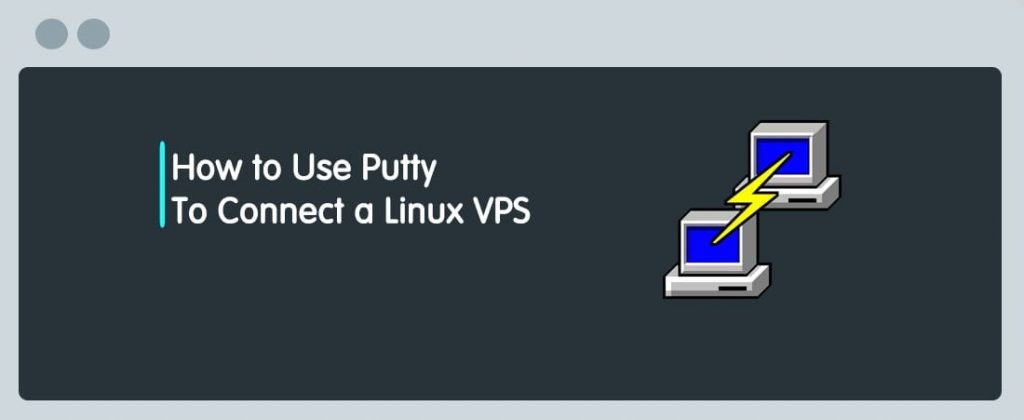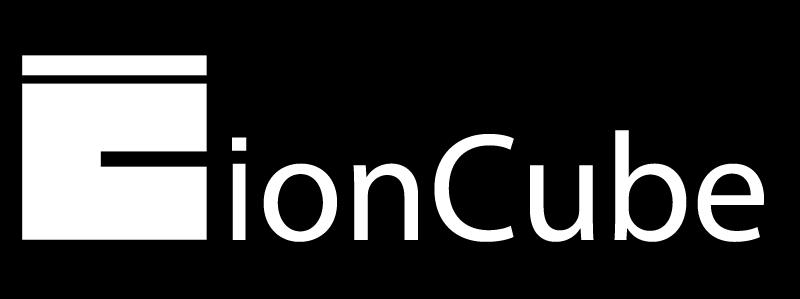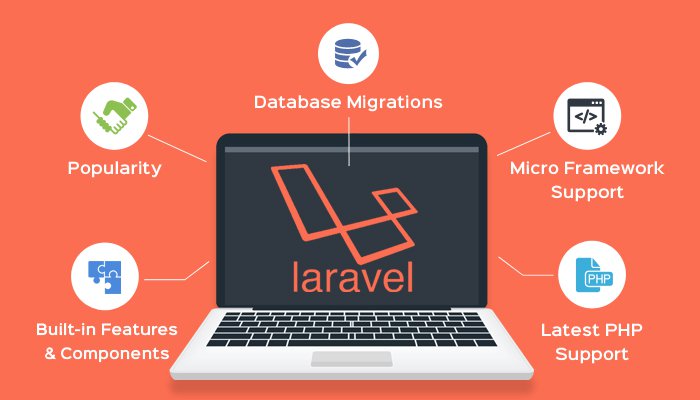Sometimes our dedicated servers come with Solid State Drives, but… how can you really know that what’s inside your box is an SSD or a HDD drive? On this post you will find ways to know if I have an SSD drive or HDD running inside my box.
As we all know, SSD drives are really well in terms of speed for our Linux servers. Are a little bit expensive than SATA, but they provide excellent performance 10x times better than SATA on most cases.
But how can I know if I have an SSD drive or HDD?
Since kernel version 2.6.29 you can check if your drive is a fast solid state drive or HDD using the following command:
cat /sys/block/sda/queue/rotational
If you get 1 then it’s a hard disk.
If you get 0 then it’s an solid state drive.
Alternative way to determine if drive is SSD or HDD
smartctl is the traditional disk health tool for all system administrators used to check disk health issues, but it can also help to retrieve the disk vendor details. Let’s run smartctl to get the type of HDD that you have:
smartctl -a /dev/sda
Expected ouput:
root@localhost ~]# smartctl -a /dev/sda smartctl 6.4 2015-06-04 r4109 [x86_64-linux-4.4.7-300.fc23.x86_64] (local build) Copyright (C) 2002-15, Bruce Allen, Christian Franke, www.smartmontools.org === START OF INFORMATION SECTION === Model Family: SanDisk based SSDs Device Model: SanDisk SDSSDP128G Serial Number: 130773402659 LU WWN Device Id: 5 001b44 97e48c023 Firmware Version: 2.0.0 User Capacity: 128.035.676.160 bytes [128 GB] Sector Size: 512 bytes logical/physical Rotation Rate: Solid State Device
If you see this line “Rotation Rate: Solid State Device” then you haven an Solid State Drive.
If smartctl command is not found, try installing it using this command:
yum install smartmontools -y
Conclusion
As you see, it’s easy to know if I you have an SSD or HDD drive. If you know other ways to verify this kind of stuff, please let us know so we can add that information into the post.