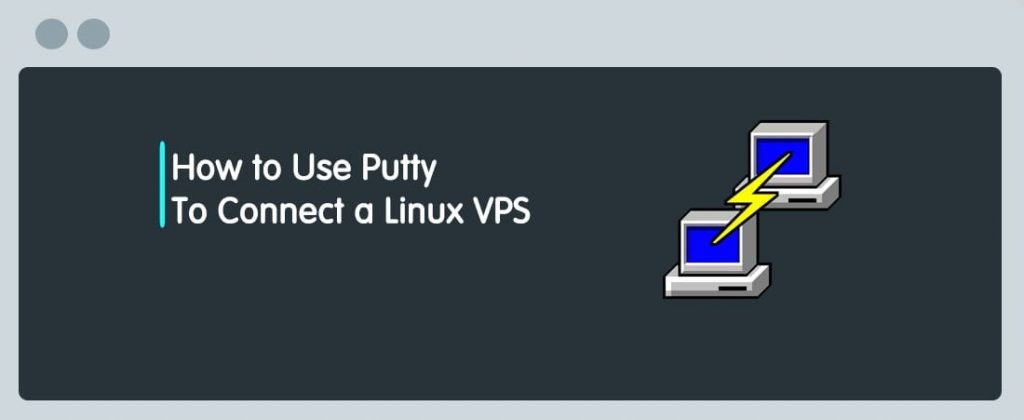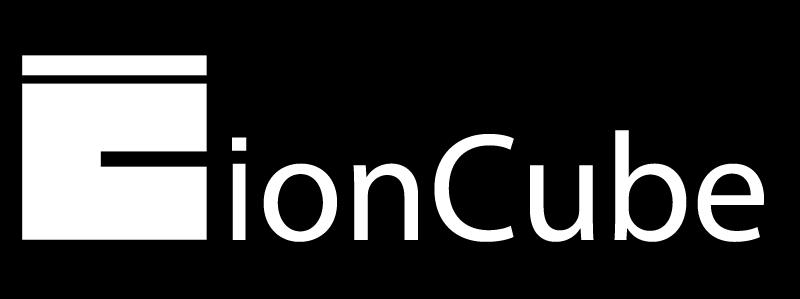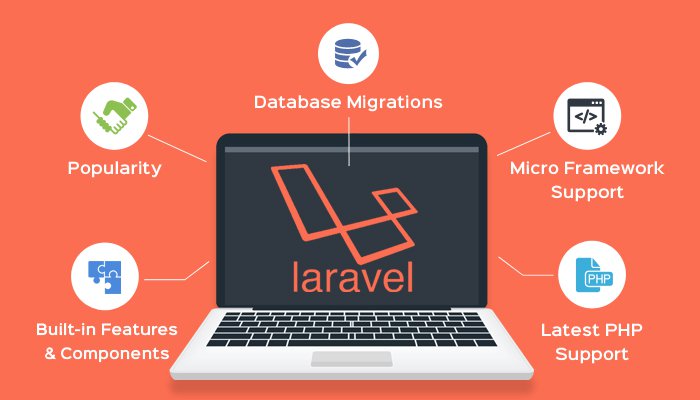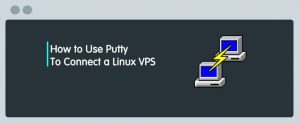
To connect a VPS, you need to make a secure connection from your own Windows device to the remote device through a connection type calls SSH(Secure Shell)!
A putty is a Client-end software that provides this connection type [too], There is a lot of software that you can use instead, but in this article, we will use Putty to connect a Linux VPS, Let’s take a look!
Connect VPS with Putty
- First of all, We need to download and install Putty software.
Use the Download Link and choose a suitable software version, If you are not sure which version you should install, choose the 32-bit!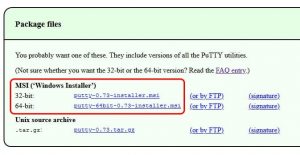
- Complete the installation steps and Install the Putty!
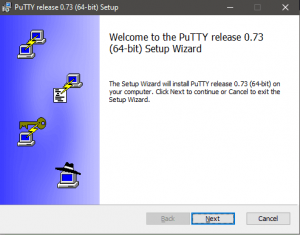
- Search the “Putty” in your Windows search box and open it.

- In the lanched window, put the IP or Hostname and click Open.
Example, IP: 192.168.1.14 or Hostname: server1.domain.com
Note: The default SSH port number is 22, also make sure the SSH radio button is selected!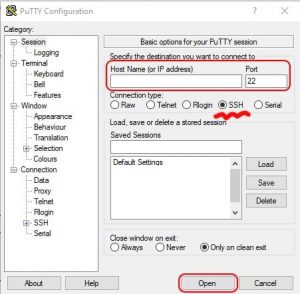
- It will pop-up a Warning page at the first login!
If you are sure that you have entered the correct information, click Yes.
Future connections do not show this warning because the host key is now cached on the local computer.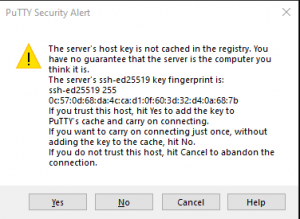
- Now the connection is created, Just type the Username and press Enter, After that, type Password and press Enter again.
Note: Due to security reasons, You won’t see the typed characters as a password!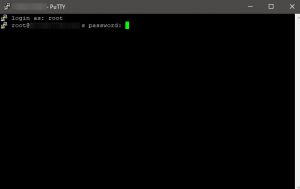
- Hola! You are in!
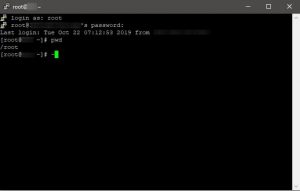
Change root password
We always recommend changing the default root password to a personal one! You can use
passwdcommand to do it in 3 simple steps!- Execute the
passwdin the shell prompt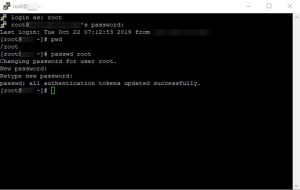
- Enter the new password. As I said the password does not echo to the screen.
- Reenter the new password and press Enter.
If you need a cheap vps, we will fix your problem and provide a Linux virtual server.
That’s it! Let us know if you faced any problem here by leaving a comment.
- Execute the