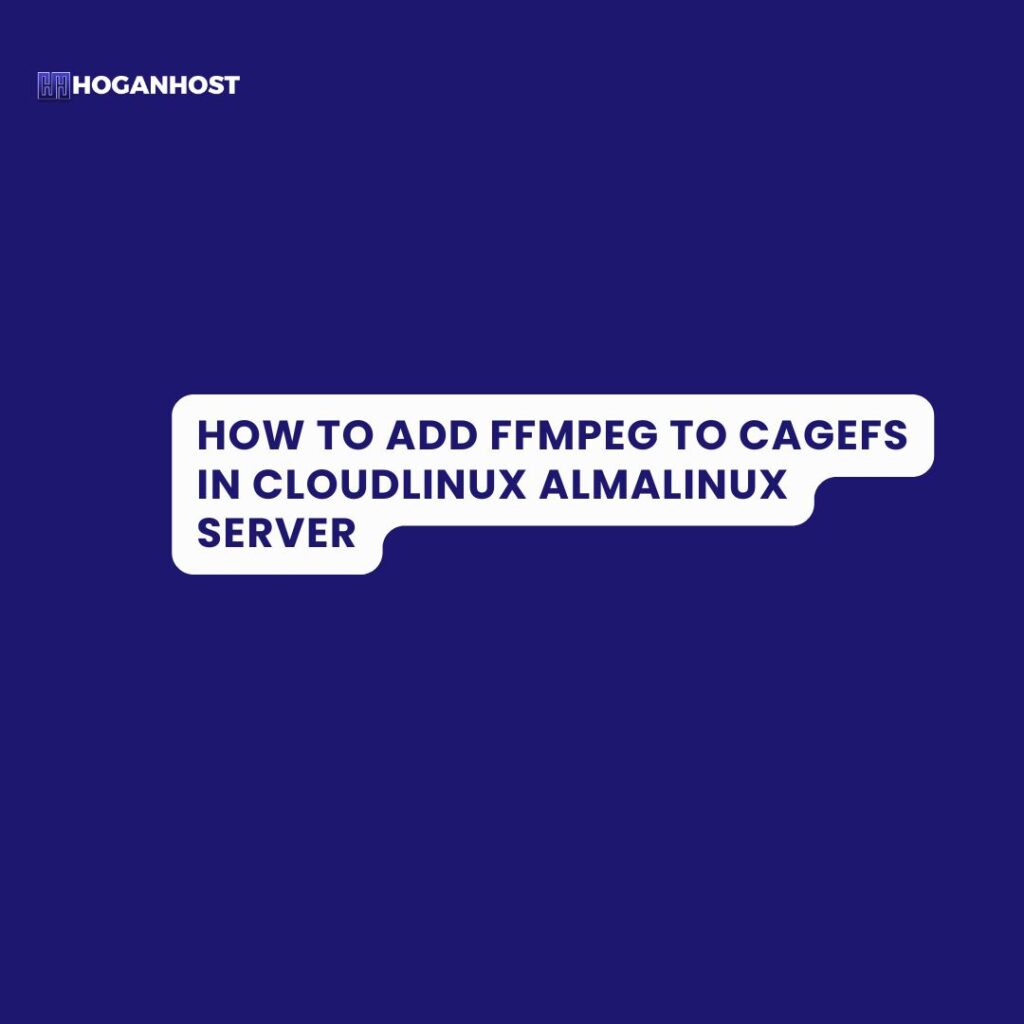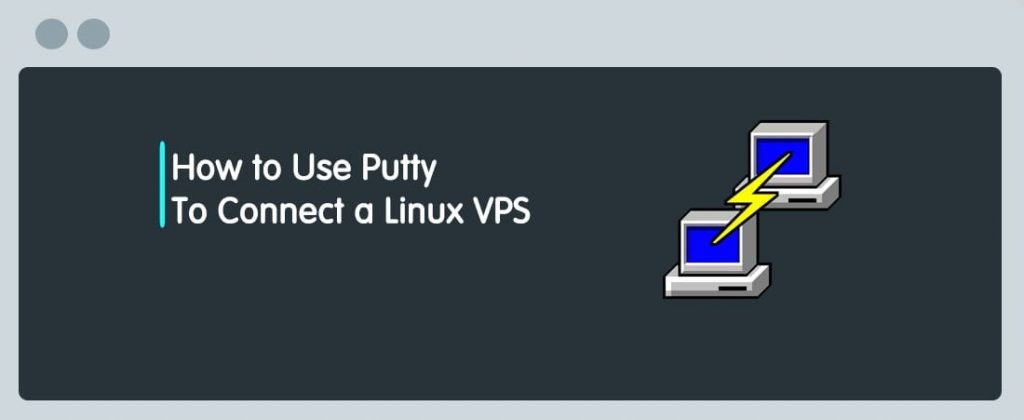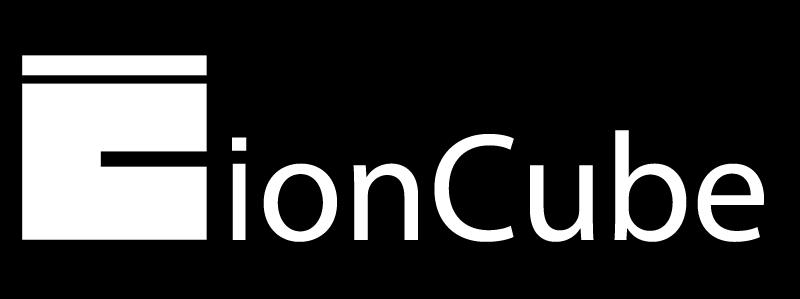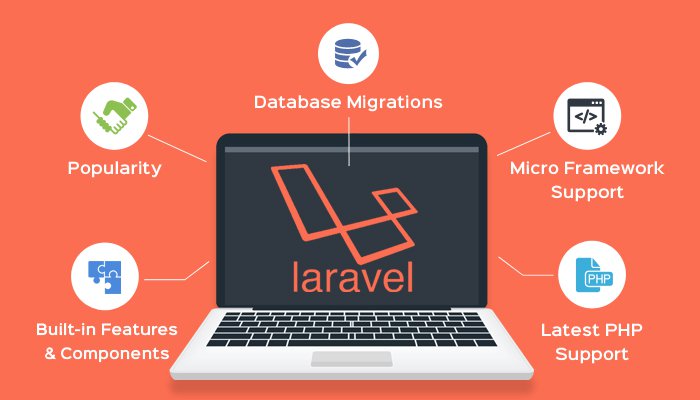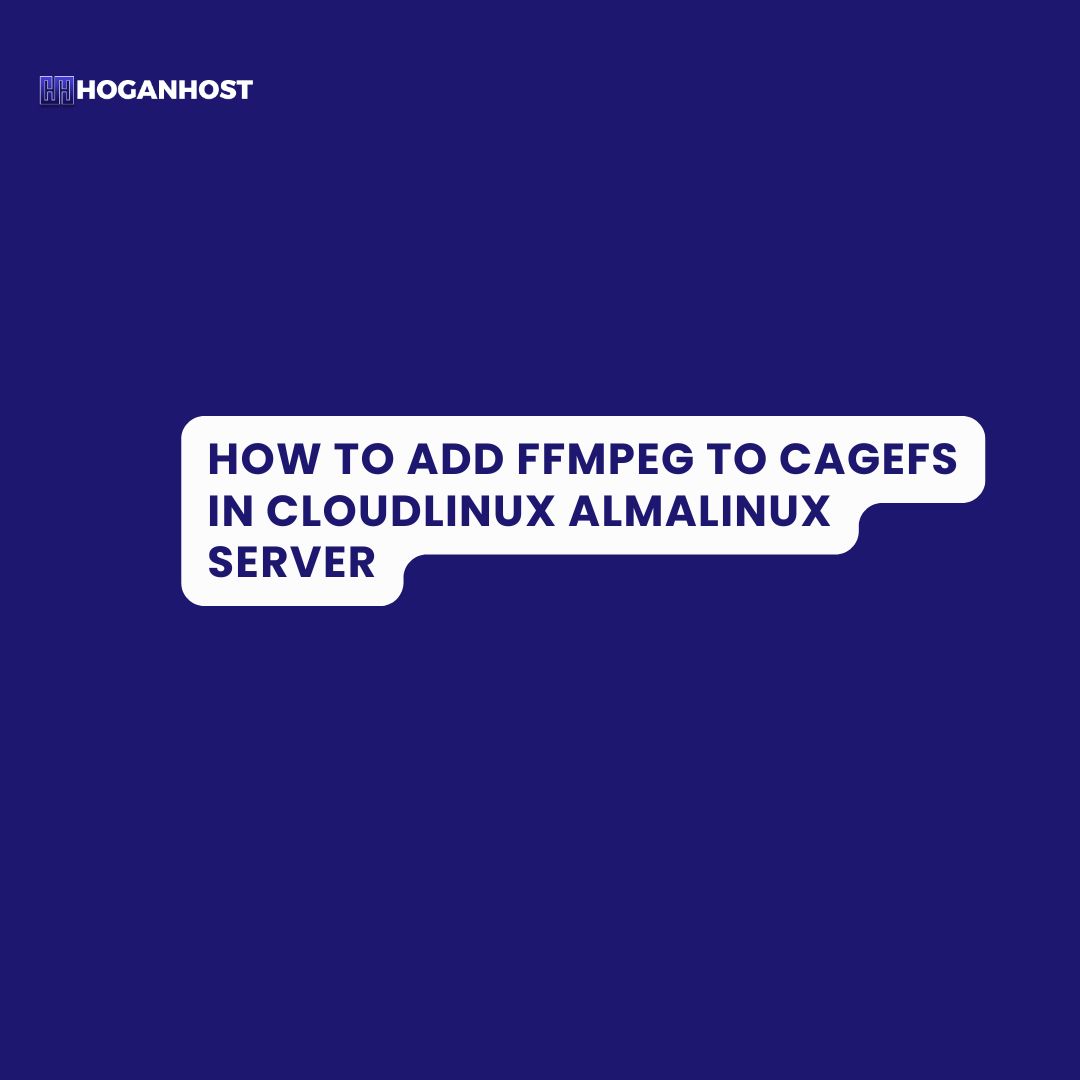
Topic: Step-by-Step Guide to Adding FFmpeg to CageFS in CloudLinux Almalinux server
Introduction:
Managing a CloudLinux server with CageFS isolation comes with a range of benefits, especially for shared hosting environments. One of the most essential tools for multimedia handling is FFmpeg, which is used for video and audio streaming, conversion, and processing. This guide will take you through the step-by-step process of adding FFmpeg to CageFS and ensuring it’s accessible for your users within the CloudLinux environment.
If you’re running a CloudLinux server and need to make FFmpeg available in CageFS, this tutorial will guide you through the process. We will use simple commands to ensure a smooth installation.
Why Add FFmpeg to CageFS?
CloudLinux’s CageFS is a virtualized filesystem that isolates each user into their own space, improving server security and stability. However, certain applications like FFmpeg may not be available to users unless specifically added to CageFS. By adding FFmpeg to CageFS, users on shared hosting platforms can access this powerful multimedia tool without compromising security.
Prerequisites:
- CloudLinux OS with CageFS enabled
- Root access to the server
- FFmpeg package available on your server
Step 1: Add FFmpeg to CageFS
To make FFmpeg available to users inside CageFS, we first need to add the FFmpeg package into the CageFS environment. Use the following command:
|
1
|
sudo cagefsctl –addrpm ffmpeg
|
This command ensures that the FFmpeg package is added to the list of RPM packages available within CageFS. It’s important to note that --addrpm tells CageFS to add the package, and FFmpeg is the package name.
What does this command do?
This command registers the FFmpeg RPM package with CageFS. However, it’s essential to run another command to make these changes take effect.
Step 2: Update CageFS to Apply Changes
Once FFmpeg has been added to CageFS, you need to update the CageFS environment to reflect the change for all users. Run the following command:
|
1
|
sudo cagefsctl –update
|
This command updates CageFS by refreshing the skeleton directory, which is where all the necessary files, including FFmpeg, are linked for each user. Running --update ensures that all new files, including the FFmpeg executable, are properly linked and available to users.
Step 3: Verify FFmpeg Availability in CageFS
To confirm that FFmpeg is successfully added to CageFS and available to users, you can enter CageFS for a specific user and check whether FFmpeg is accessible.
Use this command to enter a user’s CageFS:
|
1
|
sudo cagefsctl –enter username
|
Once inside the user’s environment, type the following to check for FFmpeg:
|
1
|
ffmpeg -version
|
If FFmpeg was added successfully, you will see the FFmpeg version information displayed. This means FFmpeg is now accessible within the user’s isolated CageFS environment.
Why Use FFmpeg in CageFS?
- Security: CageFS isolates each user in their own virtual environment, preventing cross-user attacks and ensuring safe FFmpeg execution.
- Stability: By using CageFS, you ensure that users can use FFmpeg without affecting the overall server performance.
- Ease of Management: Admins can control the software available to users within their CageFS environment, providing flexibility and custom software setups for different hosting plans.
Common Issues & Troubleshooting:
- FFmpeg Not Found: If FFmpeg is still not available after running the commands, ensure that the package is installed correctly on the server. You can check by running:
|
1
|
rpm -q ffmpeg
|
2. CageFS Not Updated: If updates are not reflecting, try reinitializing CageFS:
|
1
|
sudo cagefsctl –reinit
|
- This will reinitialize CageFS and incorporate the FFmpeg package into the user’s environment.
3. User-Specific Issues: If only certain users cannot access FFmpeg, ensure CageFS is enabled for that user:
|
1
|
sudo cagefsctl –enable username
|
Conclusion
Adding FFmpeg to CageFS in CloudLinux is a straightforward process that significantly enhances the multimedia processing capabilities available to your users. By following this guide, you can ensure that FFmpeg is available in a secure and isolated environment using CloudLinux’s CageFS.
Make sure to regularly update CageFS to ensure all packages are up to date for your users, and don’t forget to verify that the necessary software is accessible.
By implementing this process, you’re enhancing the multimedia capabilities of your CloudLinux server, giving users access to a robust tool for audio and video processing. Whether for streaming services, media conversion, or editing, FFmpeg in CageFS opens up new possibilities for your hosting platform.
Summary:
This guide provided a clear and straightforward explanation on how to add FFmpeg to CageFS in CloudLinux using simple commands. Follow the steps to offer users secure and efficient access to FFmpeg within the isolated CageFS environment.
Check out our cheap and reliable web hosting