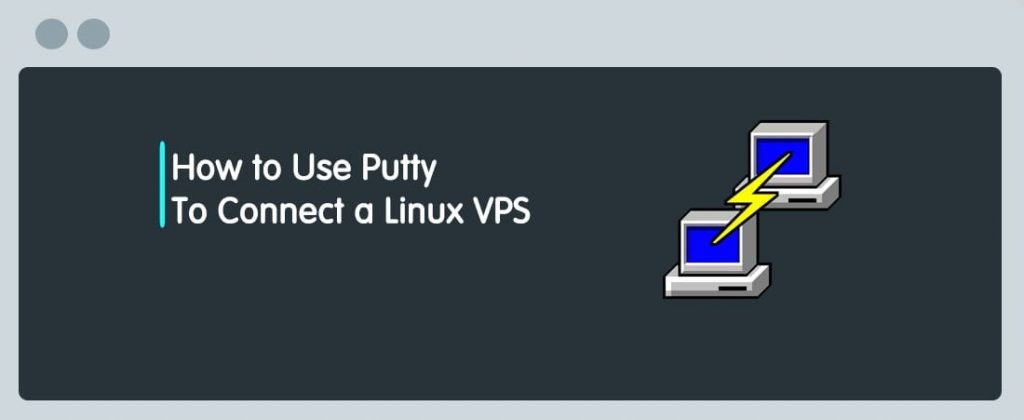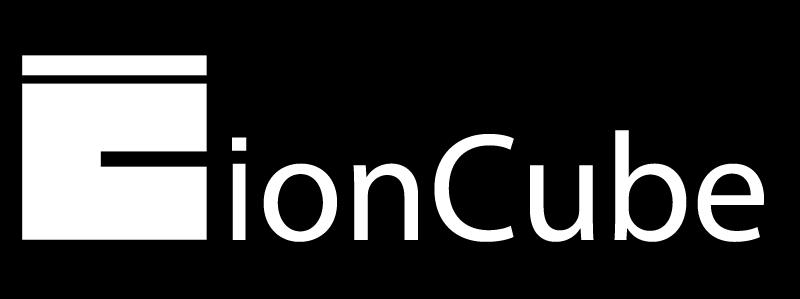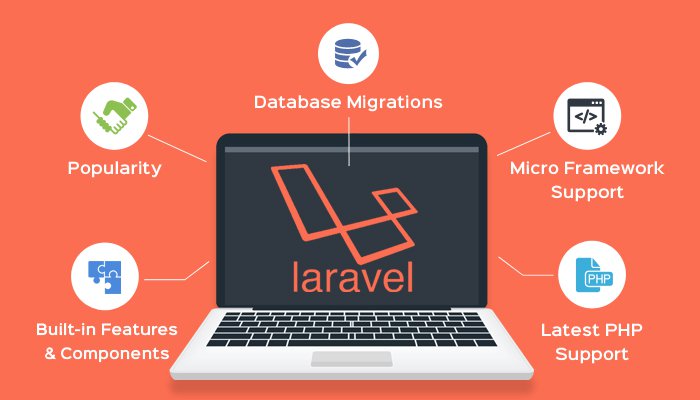Introduction
This article provides the steps needed to upgrade CentOS 7 to AlmaLinux 8 using cPanel ELevate.
Upgrading the OS can cause data loss or catastrophic system failures. Backups should be made and stored off-server before attempting an upgrade.
Procedure
- Backup your accounts.
- Access the server’s command line as the ‘root’ user via SSH or “Terminal” in WHM.
- Run yum to update out-of-date packages.
yum update
- Run upcp to update cPanel.
/scripts/upcp
- Reboot the server.
shutdown -r now
- Wait for the reboot to finish.
- Access the server’s command line as the ‘root’ user via SSH or “Terminal” in WHM.
- Download the cPanel ELevate script.
wget -O /scripts/elevate-cpanel https://raw.githubusercontent.com/cpanel/elevate/release/elevate-cpanel; chmod 700 /scripts/elevate-cpanel
- Run the following command to check for upgrade blockers.
/scripts/elevate-cpanel --check --upgrade-to=almalinux
- Resolve each listed issue.
- Check for upgrade blockers again.
/scripts/elevate-cpanel --check --upgrade-to=almalinux
If there are no more blockers, you should see the following messages at the end of the output.
There is no known blockers to start the elevation process. You can consider running: /scripts/elevate-cpanel --start
- Run the following command to begin the upgrade process.
/scripts/elevate-cpanel --start --upgrade-to=almalinux
The elevation process can potentially take 90 minutes to complete and requires multiple reboots. Some reboots can be longer than usual. Do not interrupt the upgrade process.
Please note that you can check the current status of the update by running the following command.
/scripts/elevate-cpanel --status
Check out our web hosting service hoganhost.com.ng


![How to Install cPanel on CentOS 7 [step-by-step 2021guide]](https://hoganhost.com.ng/blog/wp-content/uploads/2021/01/Install-cPanel-1024x536-1.png)