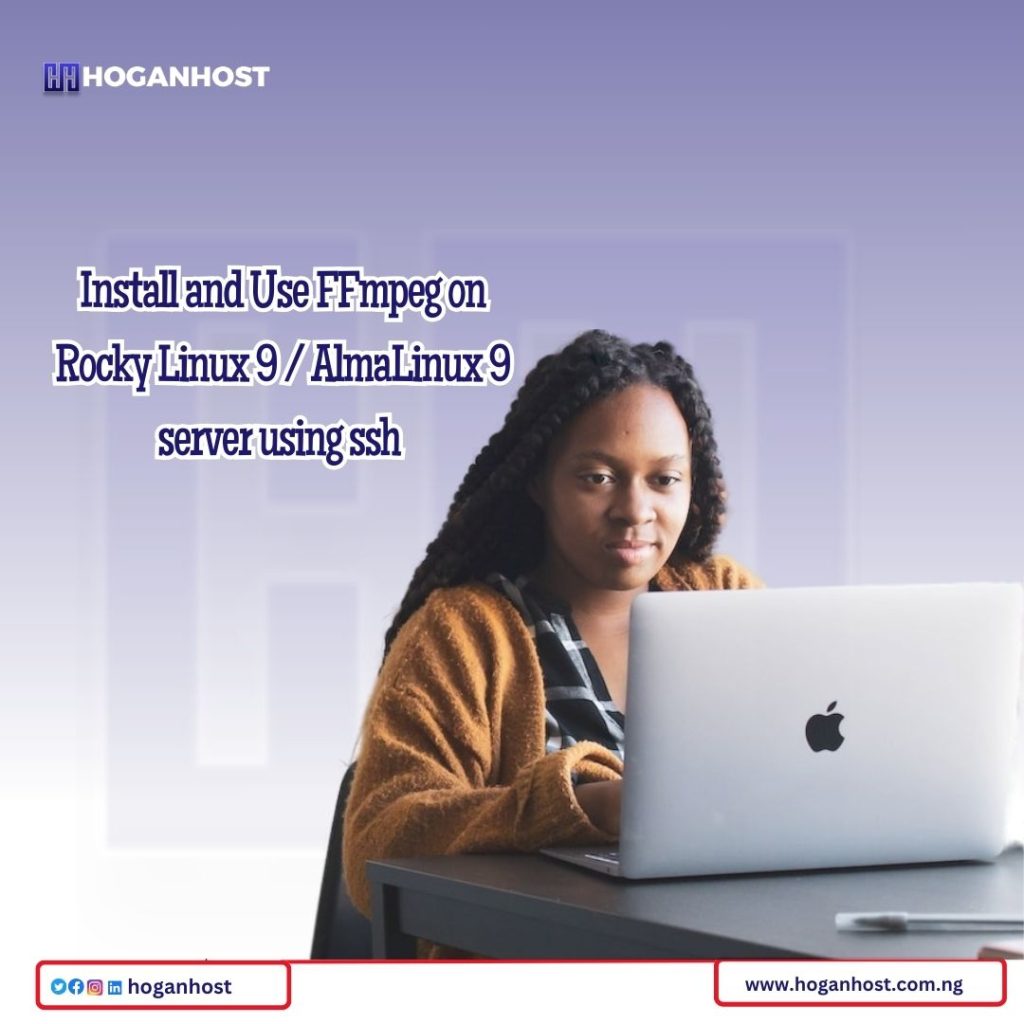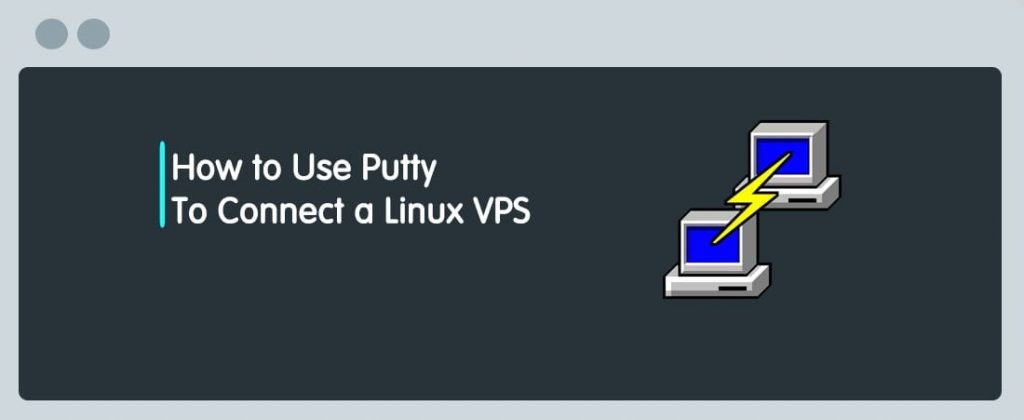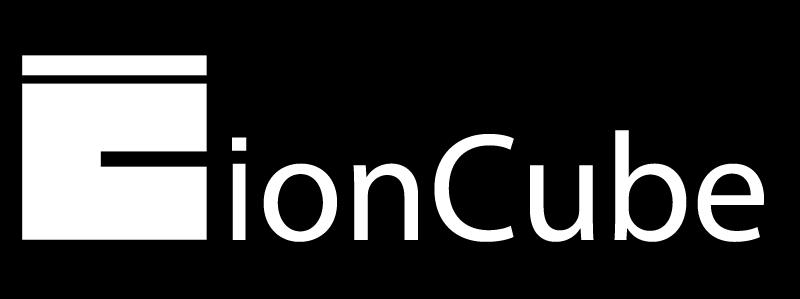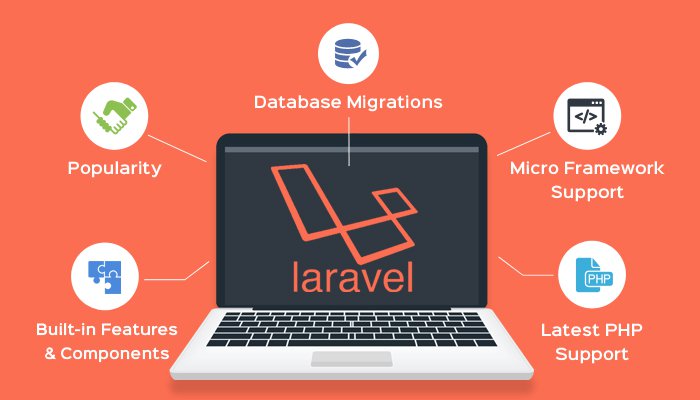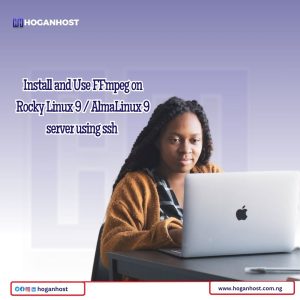
FFmpeg is a popular tool among people who frequently handle videos. If you haven’t interacted with it, FFmpeg is a free and open-source tool with a set of libraries used for transcoding audio, video, and any other multimedia files/streams. It supports several audio/video codecs that include H.264, H.265, VP8, VP9, AAC, OPUS e.t.c MP4, FLV, MKV, TS, WEBM, MP3 file formats as well as HTTP/HTTPS, TCP, UDP, RTMP, RTSP, HLS streaming protocols.
Other features associated with FFmpeg are:
- It supports several common and uncommon image, audio, and video formats.
- It supports media and interfaces such as compact discs, Advanced Linux Sound Architecture (ALSA), OpenAL (input only), Windows DirectShow e.t.c
- It supports filters that include; Resampling, Pass/Stop filters, Equalizer, Dynamics, Distortion, Filtering e.t.c
The libraries shipped with FFmpeg are:
- Libavutil: utility library to aid portable multimedia programming
- Libavfilter: used for enhancing and editing filters through a Gstreamer-like filter graph.
- Libavdevice: provides a generic framework for grabbing from and rendering to many common multimedia input/output devices
- Libavcodec: an audio/video codec library
- Libavformat (Lavf): an audio/video container mux
- Libswscale: performs highly optimized image scaling and colorspace and pixel format conversion operations.
- Libswresample: performs highly optimized audio resampling, re-matrixing, and sample format conversion operations.
Let’s plunge in and learn how to install and use FFmpeg on Rocky Linux 9 / AlmaLinux 9.
1. Add the RPM Fusion Repository
By default, the FFmpeg is not provided in the Rocky Linux 9 / AlmaLinux 9 repositories. We need to add an extra RPM Fusion repository.
First, enable the EPEL repository and PowerTools(CRB)
sudo dnf install epel-release
sudo dnf config-manager --set-enabled crbNow add the RPM Fusion repo on Rocky Linux 9 / AlmaLinux 9:
sudo dnf install --nogpgcheck https://mirrors.rpmfusion.org/free/el/rpmfusion-free-release-$(rpm -E %rhel).noarch.rpm -y
sudo dnf install --nogpgcheck https://mirrors.rpmfusion.org/nonfree/el/rpmfusion-nonfree-release-$(rpm -E %rhel).noarch.rpm -y2. Install FFmpeg on Rocky Linux 9 / AlmaLinux 9
Now, FFmpeg can be installed on Rocky Linux 9 / AlmaLinux 9 by executing the command:
sudo dnf install ffmpeg ffmpeg-develDependency Tree:
Dependencies resolved.
================================================================================
Package Arch Version Repository Size
================================================================================
Installing:
ffmpeg x86_64 5.0.1-2.el9 rpmfusion-free-updates 1.6 M
ffmpeg-devel x86_64 5.0.1-2.el9 rpmfusion-free-updates 758 k
Installing dependencies:
SDL2 x86_64 2.0.20-2.el9 appstream 606 k
ffmpeg-libs x86_64 5.0.1-2.el9 rpmfusion-free-updates 7.6 M
intel-mediasdk x86_64 21.3.5-1.el9 epel 2.6 M
libaom x86_64 3.2.0-4.el9 epel 1.6 M
libass x86_64 0.15.2-1.el9 epel 111 k
libavdevice x86_64 5.0.1-2.el9 rpmfusion-free-updates 72 k
libbluray x86_64 1.3.1-1.el9 epel 170 k
libdav1d x86_64 0.9.2-1.el9 epel 473 k
libdecor x86_64 0.1.0-3.el9 appstream 40 k
libjxl x86_64 0.6.1-8.el9 epel 899 k
libmodplug x86_64 1:0.8.9.0-13.el9 epel 171 k
libmysofa x86_64 1.2.1-1.el9 epel 42 k
libopenmpt x86_64 0.6.4-1.el9 epel 638 k
libudfread x86_64 1.1.2-2.el9 epel 33 k
libva x86_64 2.11.0-4.el9 appstream 102 k
libvdpau x86_64 1.4-6.el9 appstream 16 k
libvmaf x86_64 2.3.0-2.el9 epel 177 k
ocl-icd x86_64 2.2.13-4.el9 appstream 51 k
openal-soft x86_64 1.19.1-16.el9 appstream 533 k
opencore-amr x86_64 0.1.5-14.el9 rpmfusion-free-updates 173 k
soxr x86_64 0.1.3-11.el9 epel 82 k
srt-libs x86_64 1.4.4-1.el9 epel 291 k
svt-av1-libs x86_64 0.8.7-2.el9 epel 1.5 M
vapoursynth-libs x86_64 57-1.el9 epel 503 k
vid.stab x86_64 1.1.0-14.20201110gitf9166e9.el9
epel 49 k
vo-amrwbenc x86_64 0.1.3-16.el9 rpmfusion-free-updates 76 k
x264-libs x86_64 0.163-5.20210613git5db6aa6.el9
rpmfusion-free-updates 682 k
x265-libs x86_64 3.5-3.el9 rpmfusion-free-updates 1.2 M
xvidcore x86_64 1.3.7-7.el9 rpmfusion-free-updates 254 k
zimg x86_64 3.0.3-1.el9 epel 275 k
zvbi x86_64 0.2.35-15.el9 epel 413 k
Installing weak dependencies:
jxl-pixbuf-loader x86_64 0.6.1-8.el9 epel 53 k
vmaf-models noarch 2.3.0-2.el9 epel 227 k
Transaction Summary
================================================================================
Install 35 Packages
Total download size: 24 M
Installed size: 104 M
Is this ok [y/N]: yOnce the installation is successful, check the installed version.
$ ffmpeg -version
ffmpeg version 5.0.1 Copyright (c) 2000-2022 the FFmpeg developers
built with gcc 11 (GCC)
.......You can also get detailed information with the command:
$ rpm -qi ffmpeg
Name : ffmpeg
Version : 5.0.1
Release : 2.el9
Architecture: x86_64
Install Date: Sun 07 Aug 2022 11:24:47 AM CEST
Group : Unspecified
Size : 2217452
License : GPLv3+
Signature : RSA/SHA256, Wed 06 Apr 2022 02:34:41 PM CEST, Key ID 7403ea33296458f3
Source RPM : ffmpeg-5.0.1-2.el9.src.rpm
Build Date : Tue 05 Apr 2022 04:03:57 PM CEST
Build Host : buildvm-02.online.rpmfusion.net
Packager : RPM Fusion
Vendor : RPM Fusion
URL : http://ffmpeg.org/
Summary : Digital VCR and streaming server
Description :
FFmpeg is a complete and free Internet live audio and video
broadcasting solution for Linux/Unix. It also includes a digital
VCR. It can encode in real time in many formats including MPEG1 audio
and video, MPEG4, h263, ac3, asf, avi, real, mjpeg, and flash.3. Use FFmpeg on Rocky Linux 9 / AlmaLinux 9
Once installed, as shown above, you can now use FFmpeg to perform a variety of functions. In this guide, we will cover the basic FFmpeg use.
A. Getting Video Information
To get the video information with FFmpeg, use -i flag.
ffmpeg -i example-video.mp4 -hide_bannerThe -hide_banner option is used to hide any unnecessary information about the video.
For example:
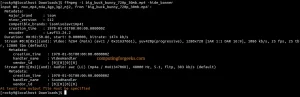
B. Basic Video/Audio conversion
When converting files using FFmpeg, you need to specify the input and output files. Normally, the input file format is automatically detected and the output guessed depending on the provided extension.
- Convert Video files
You can convert videos from one format to the other. For example, converting an MP4 video file to MOV format, use the command with the syntax:
ffmpeg -i input-video.mp4 output-video.movFor example:
Once executed, you will have an output file with the desired extension/format.
- Convert audio files
You can also use FFmpeg to convert audio files from one format to the other. The command has the input file format and the output file format. For example:
ffmpeg -i input.mp3 output.oggC. Conversion using codec
The above conversions can also be performed using a specific codec. The codec to be used is specified with the -c flag. For example:
- Convert Videos
Converting a video file from mp4 to WebM with the libvpx video codec and libvorbis audio codec;
ffmpeg -i input.mp4 -c:v libvpx -c:a libvorbis output.webm- Convert audio
Another example is converting an mp3 audio file to Ogg with libopus;
ffmpeg -i input.mp3 -c:a libopus output.ogg- Extract Audio from Video
You can also extract an audio file from a video using codecs:
ffmpeg -i video.mp4 -c:a libmp3lame -q:a 0 -map a output_file.mp3For example:
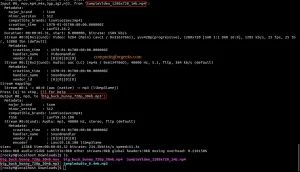
D. Video Size Processing
At times, you may need a specific video size in order to upload/use it. Instead of downloading any other trimming tool, you can use FFmpeg to achieve this. All you need to do is run the command with the below parameters:
- -ss: sets the start time of the clip
- -to: specifies the end time
- -c: specifies the codec to be used
- -t: can be used to set the duration of the clip
From the above parameters, you can generate a command to trim a video.F For example
ffmpeg -i example-video.mp4 -ss 00:02:25 -to 00:03:50 -c copy output-trim.mp4E. Advanced Video Editing with FFmpeg
Aside from conversion and trimming, FFmpeg can be used to edit videos as desired.
Scaling Videos
To scale a video with FFmpeg, use the command with the syntax:
ffmpeg -i example-video.mp4 -vf scale=1920:1080 output-scale.mp4In the above command:
- -vf: specifies the video filter used on the video
- scale: sets the scale sizes needed on the output video.
Combine multiple videos
You can use FFmpeg to combine a list of videos with the same codec. All you need to do is create a .txt file with the list of videos to be combined and use the command below to combine them;
ffmpeg -f concat -i my-video-list.txt -c copy sum-output.mp4In the above command, the concat parameter combines the files.
Rotate Videos
To rotate a video with FFmpeg, use the command with the syntax:
ffmpeg -i example-video.mp4 -vf "transpose=2" output-rotate.mp4Where:
- transpose=0: flips vertically(default)
- transpose=1: rotates the video 90 degrees clockwise
- transpose=2: rotates the video 90 degrees counterclockwise
- transpose=3: Flips the video vertically
For example, to rotate the video 180 degrees clockwise, you need to specify the transpose parameter twice:
ffmpeg -i example-video.mp4 -vf "transpose=2,transpose=2" output-rotate.mp4Create Animated GIFs
You can also convert a video into Animated GIFs. For example:
ffmpeg -i example-video.mp4 output-gif.gifYou may need to customize the GIF using various parameters such as scaling e.t.c:
ffmpeg -ss 00:01:15 -i example-video.mp4 -to 10 -r 10 -vf scale=250:-1 output-gif.gifExtract Frames From a Video
It is also possible to extract frames from a video using FFmpeg. The below command can be used to extract JPEG frames every second from the desired input video:
ffmpeg -i example-video.mp4 -r 1 image-%02d.jpegThe output file will have two digits, for example, 01.jpeg, 02.jpeg e.t.c. It is also possible to have other formats such as PNG, BMP e.t.c
Final Thoughts
From this guide, you are now convinced that FFmpeg is a nifty tool that requires no deep knowledge/professionalism to use. There are many other use cases and examples not captured in this guide. Explore them on your own.
Kindly check out our web hosting service hoganhost.com.ng