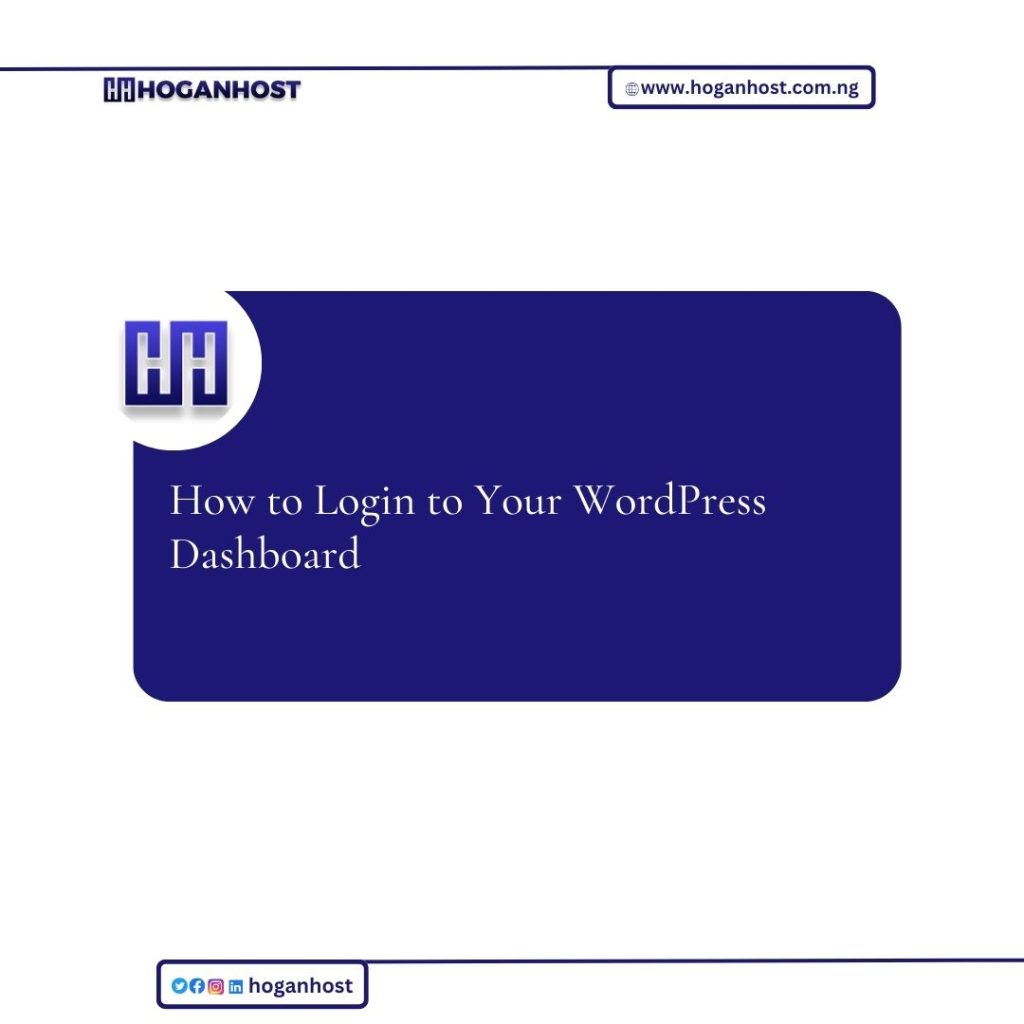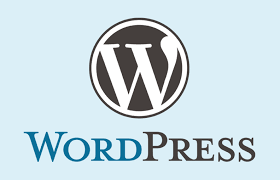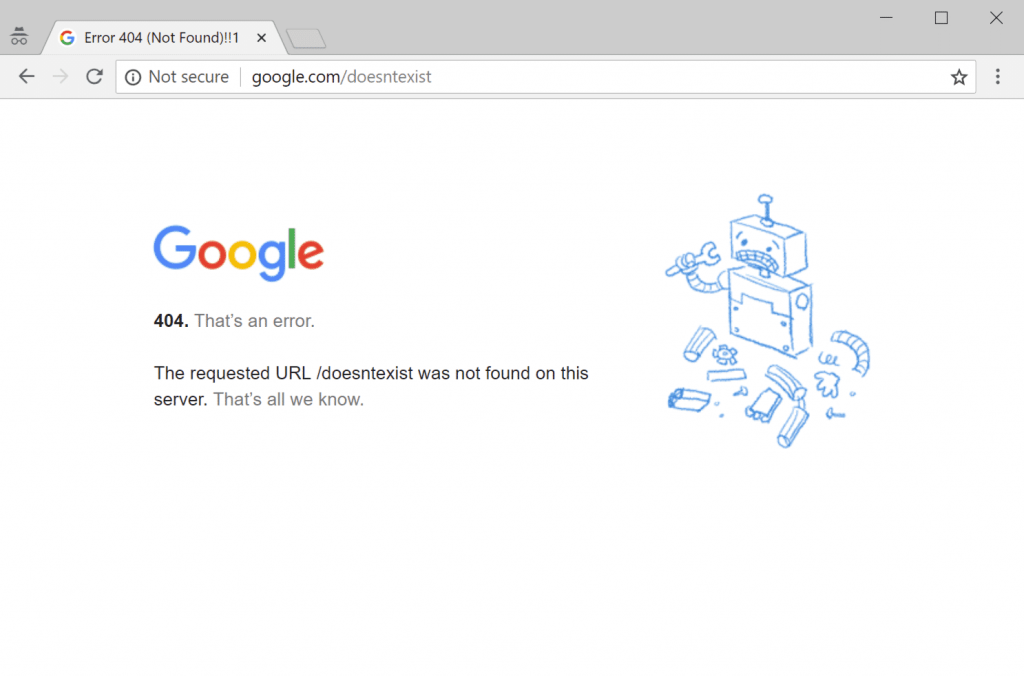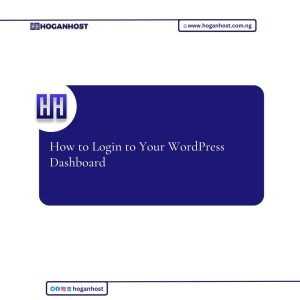
One of the benefits of being an HOGANHOST WordPress Hosting customer is that we can migrate your existing WordPress website to your hoganhost Hosting account or easily get you set up with a site that has WordPress already installed. At that point, it’s just a matter of logging in and getting started.
Once you have completed the installation of WordPress, you can log in to your WordPress dashboard. The admin section of WordPress, the “WordPress Dashboard“, is where you will begin building your WordPress site. Please take note that your login credentials are not the same as your cPanel username and password unless you set them up as the same.
- WordPress Installation URL: if you installed WordPress on the root of your domain, your URL to access WordPress would be: example.com/wp-admin
- WordPress Username: This is the username you set up when initially installing WordPress.
- WordPress Password: This is the password you set up when installing WordPress. If you emailed the installation details during the installation process it will be in that email as well.
Steps to login to WordPress Dashboard
- To access the WordPress dashboard you simply need to add /wp-admin to the end of the URL where you installed WordPress. For example:
example.com/wp-admin
Note! If you installed WordPress to the document root of the url it would be example.com/wp-admin. If you installed WordPress on a folder called “blog” on your domain you would go to example.com/blog/wp-admin
- Type the username and password you used when you installed your WordPress.
Note! Your WordPress login is a different login than your cPanel and your AMP. If you cannot remember your Username or Password, Please see our article on Resetting your WordPress Admin Password
Once you login you will see the WordPress dashboard.
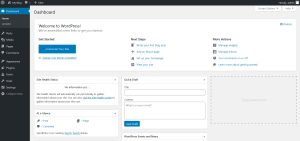
If you installed WordPress on a new domain or on a domain that is not yet pointed to your account with hoganhost Hosting, you will not be able to use the dashboard until you point the domain to our servers or until the DNS changes take effect.
Check out our cheap and reliable web hosting hoganhost.com.ng