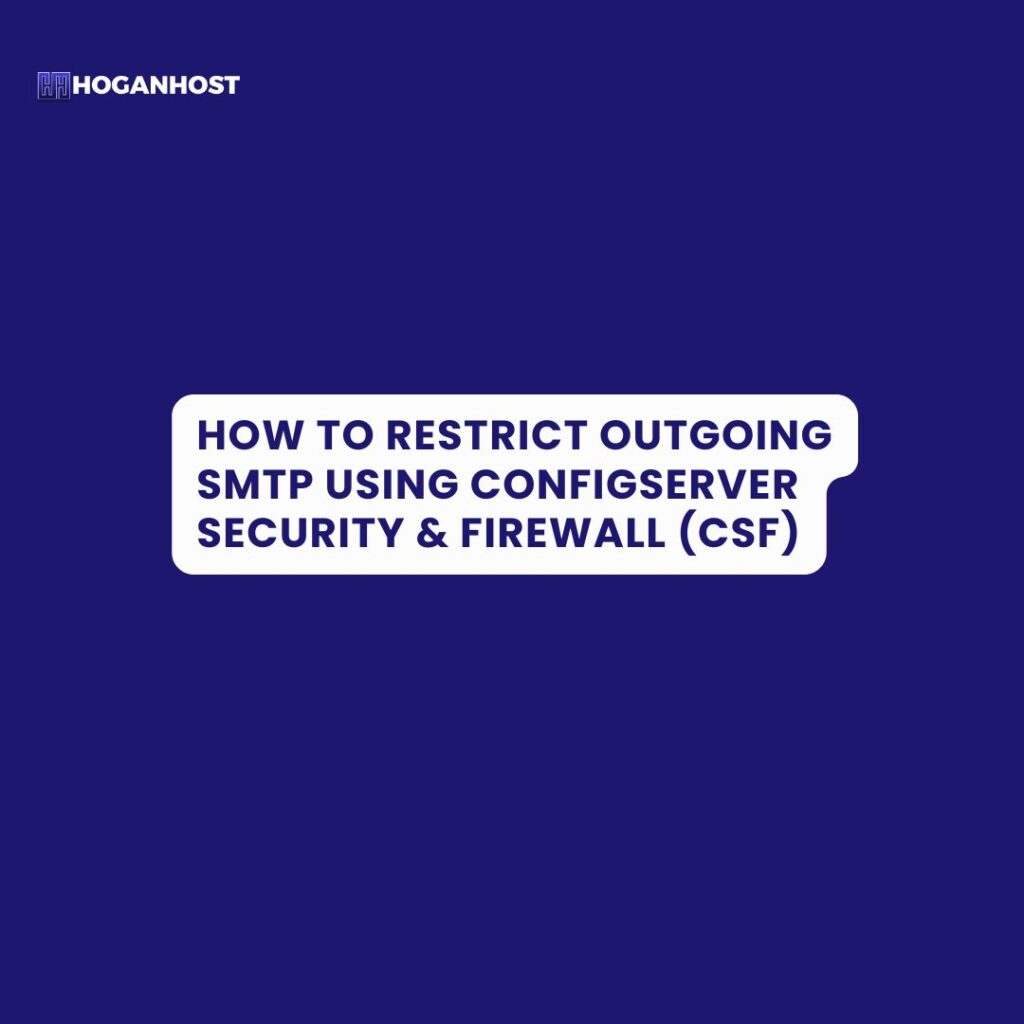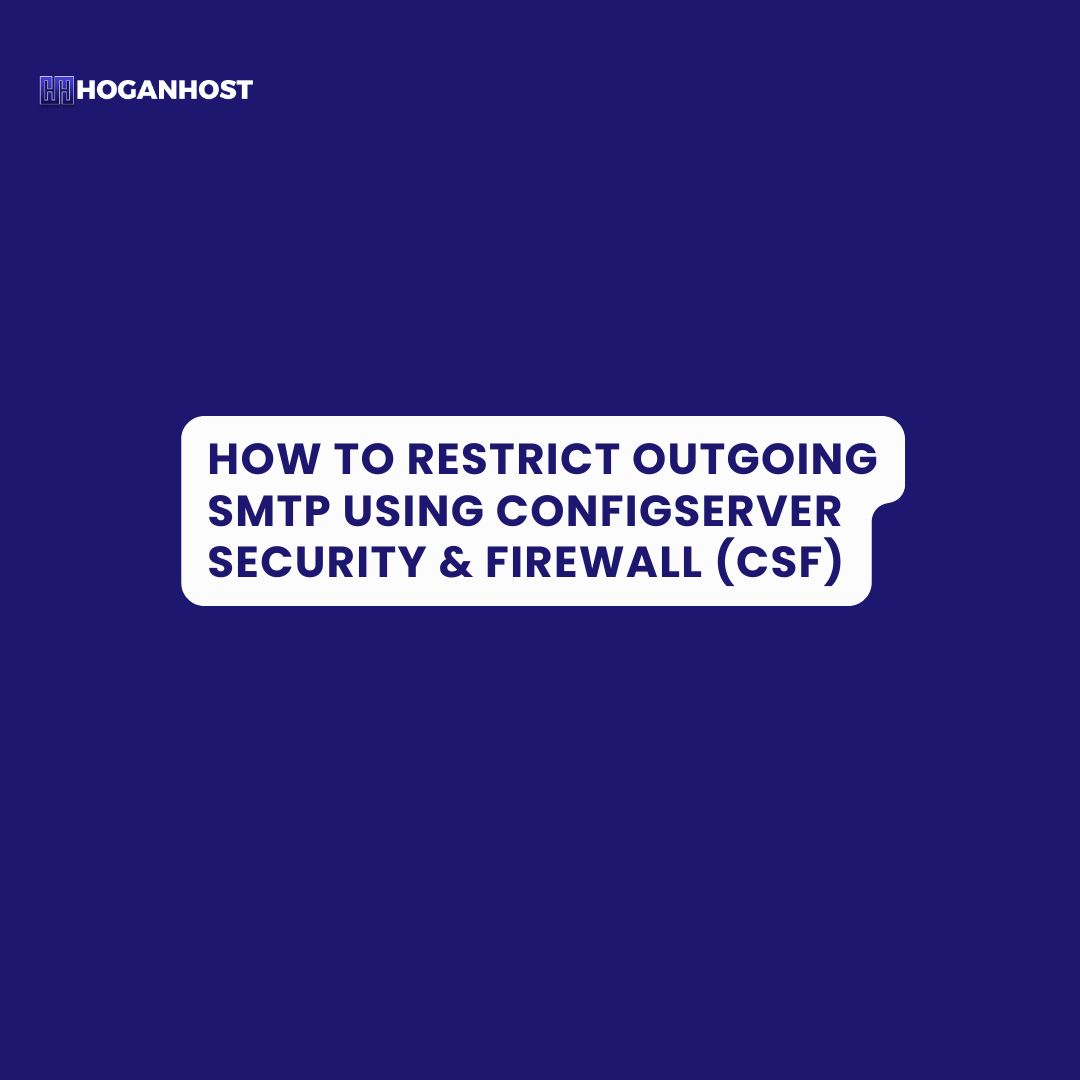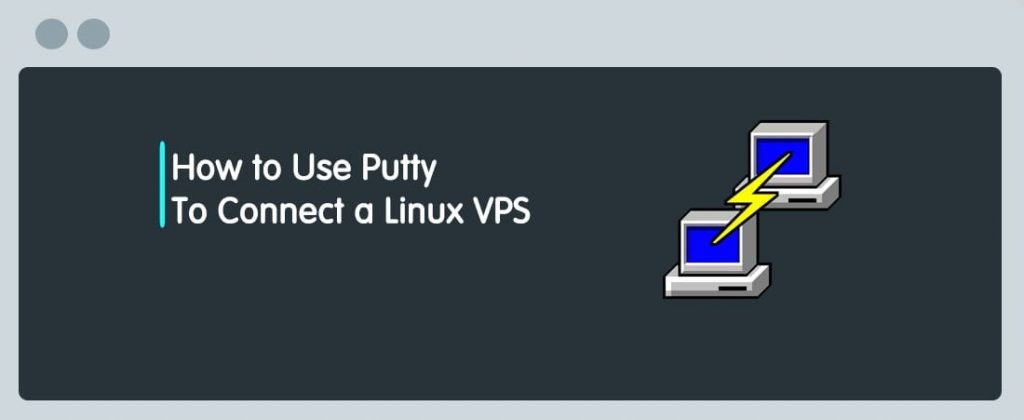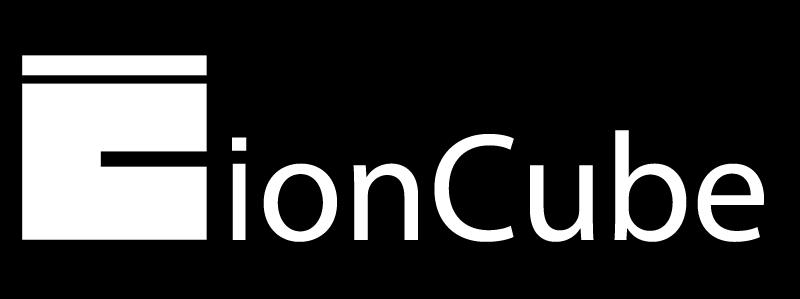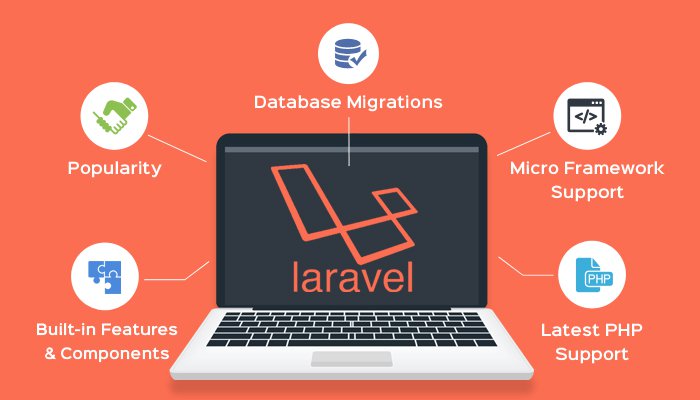Introduction
Ensuring the security of your server is critical to protecting against spam and unauthorized email activities. By restricting outgoing SMTP traffic, you can prevent unwanted scripts or users from sending unauthorized emails, keeping your server and its reputation secure. This guide will walk you through how to set up and configure ConfigServer Security & Firewall (CSF) to control SMTP access on your server.
Why Restrict Outgoing SMTP on Your Server?
SMTP (Simple Mail Transfer Protocol) is the protocol used for sending emails. However, if left unrestricted, it can become a pathway for hackers to exploit your server by sending out spam or malicious emails, which may lead to your server’s IP being blacklisted. By restricting outgoing SMTP, you can secure your server and allow only specific, authorized processes to send email.
What is ConfigServer Security & Firewall (CSF)?
CSF is a popular firewall and security solution for Linux servers. With CSF, you can control server access, monitor system traffic, and set up advanced security features, including restricting outgoing SMTP connections.
Step-by-Step Guide to Restrict Outgoing SMTP Using CSF
Follow these steps to restrict outgoing SMTP on your server using CSF:
1. Log into Your Server
Use SSH to log into your server as the root user.
ssh root@your-server-ip
2. Open the CSF Configuration File
Once you’re logged in, open the CSF configuration file in a text editor like nano:
nano /etc/csf/csf.conf
3. Enable SMTP Block
To enable the SMTP block, find the following line in the configuration file:
SMTP_BLOCK = "0"
Change it to:
SMTP_BLOCK = "1"
Setting SMTP_BLOCK to 1 enables restrictions on outgoing SMTP connections, blocking all users except root and specific mail server processes from sending emails through ports 25, 465, and 587.
4. Allow Specific Users (Optional)
If you want to grant SMTP access to certain users (such as users who need to send email directly), you can specify them under the SMTP_ALLOWUSER option:
SMTP_ALLOWUSER = "username"
Replace "username" with the actual username you want to allow. You can add multiple usernames, separated by commas.
5. Define SMTP Ports (Optional)
By default, CSF restricts the following ports for SMTP: 25, 465, and 587. If you need to adjust these, you can modify the SMTP_PORTS option:
SMTP_PORTS = "25,465,587"
Make sure to list all the ports you want CSF to restrict for outgoing SMTP connections.
6. Save and Restart CSF
After making all the necessary changes, save the file and restart CSF to apply the settings:
csf -r
This command restarts CSF and activates the new configuration.
Monitoring Outgoing Mail Activity
To ensure your SMTP restrictions are working as intended, regularly monitor your server’s mail logs. For servers using Exim, you can view logs at /var/log/exim_mainlog:
tail -f /var/log/exim_mainlog
Monitoring mail logs allows you to detect any unusual outgoing mail activity and troubleshoot if needed.
Conclusion
By configuring outgoing SMTP restrictions with CSF, you’re adding an essential layer of security to your server. Not only does this help prevent unauthorized email activity, but it also safeguards your server’s reputation and keeps it off email blacklists.
Implementing these settings is a simple yet effective measure to keep your server secure. Make sure to review this configuration periodically and adjust as needed based on your server’s requirements. For any questions or support, feel free to contact Hoganhost support.
Check out our cheap and reliable web hosting hoganhost.com.ng