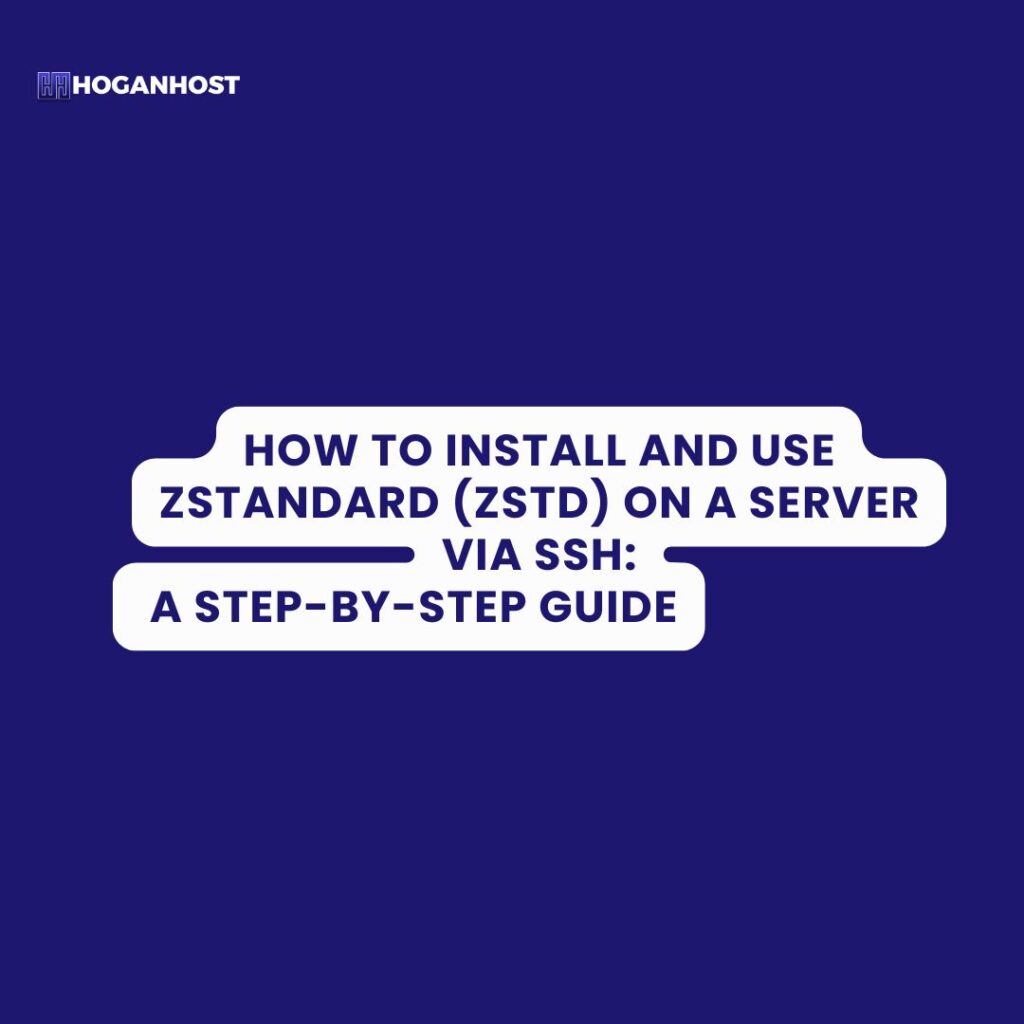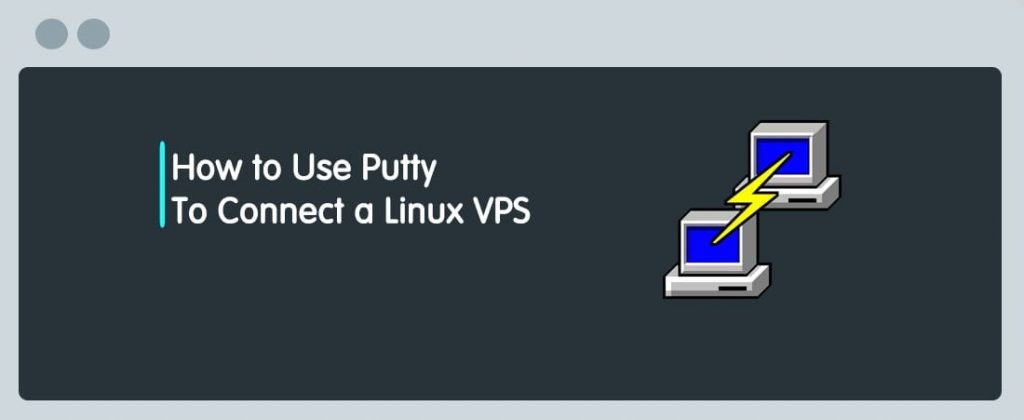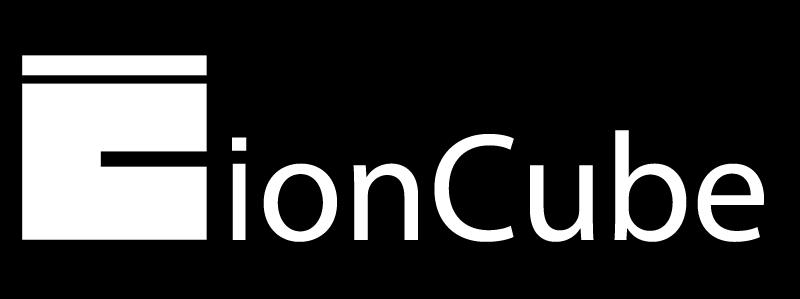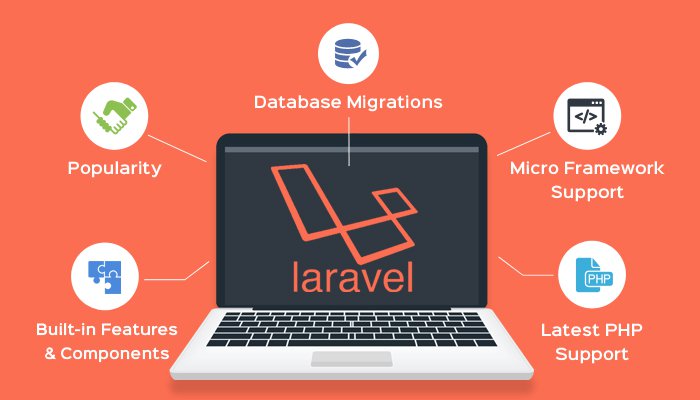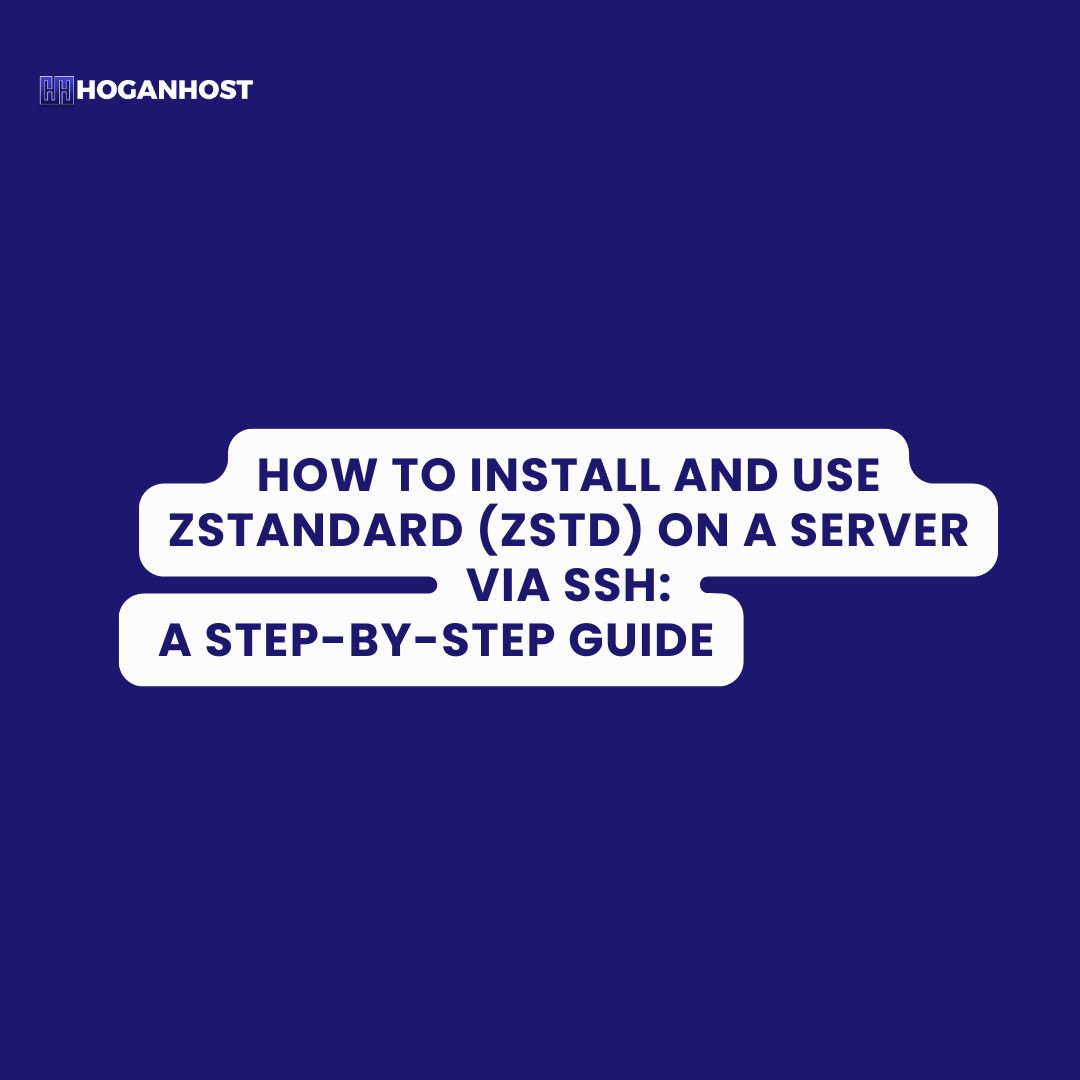
Zstandard (Zstd) is a fast compression algorithm that offers high compression ratios. It’s commonly used for compressing and decompressing files on servers. In this guide, we’ll walk you through the process of installing zstd on your server via SSH and demonstrate how to use it to manage compressed files.
Prerequisites
- SSH access to your server (with root privileges or a user with sudo privileges).
- Basic knowledge of command-line operations.
Step 1: Connect to Your Server via SSH
Before you can install zstd, you’ll need to connect to your server using SSH. If you’re on a Unix-based system (Linux/macOS), you can use Terminal. Windows users can use an SSH client like PuTTY.
- Open your terminal (or PuTTY for Windows users).
- Connect to your server using the following command:
Replace
usernamewith your actual username andyourserver.comwith your server’s domain name or IP address. - Enter your password when prompted to log in.
Step 2: Update Your Package List
Before installing new software, it’s always a good idea to update your package list to ensure you have the latest information.
- For Debian/Ubuntu-based systems:
sudo apt-get update - For CentOS/RHEL-based systems:
sudo yum update -y
Step 3: Install Zstandard (Zstd)
The process of installing zstd depends on your server’s operating system.
For Debian/Ubuntu
- Install
zstdby running the following command:sudo apt-get install zstd -y
For CentOS/RHEL
- Install EPEL repository (if it’s not already installed):
sudo yum install epel-release -y - Install
zstd:sudo yum install zstd -y
For Fedora
- Install
zstd:sudo dnf install zstd -y
For Arch Linux
- Install
zstd:sudo pacman -S zstd
Step 4: Verify the Installation
After the installation is complete, verify that zstd was installed correctly by checking its version:
zstd --version
This command should return the installed version of zstd.
Step 5: Using Zstandard (Zstd)
Now that zstd is installed, you can use it to compress or decompress files on your server.
Compressing a File
To compress a file using zstd, use the following command:
zstd filename
This command will create a compressed file named filename.zst.
Decompressing a File
To decompress a .zst file, use the following command:
zstd -d filename.zst
This will decompress the file back to its original state.
Step 6: Advanced Usage
- Decompress and Extract a
.tar.zstArchive:zstd -d backup.tar.zst
tar -xvf backup.tar
- Compress a Directory into a
.tar.zstArchive:tar -cvf - directory_name | zstd -o backup.tar.zst
Conclusion
Installing and using Zstandard (Zstd) on your server via SSH is a straightforward process that offers powerful compression capabilities. Whether you need to compress backups or manage large files efficiently, zstd is a valuable tool to have in your arsenal. With this guide, you can now easily install zstd and begin using it to manage files on your server.
Check out our cheap and reliable web hosting