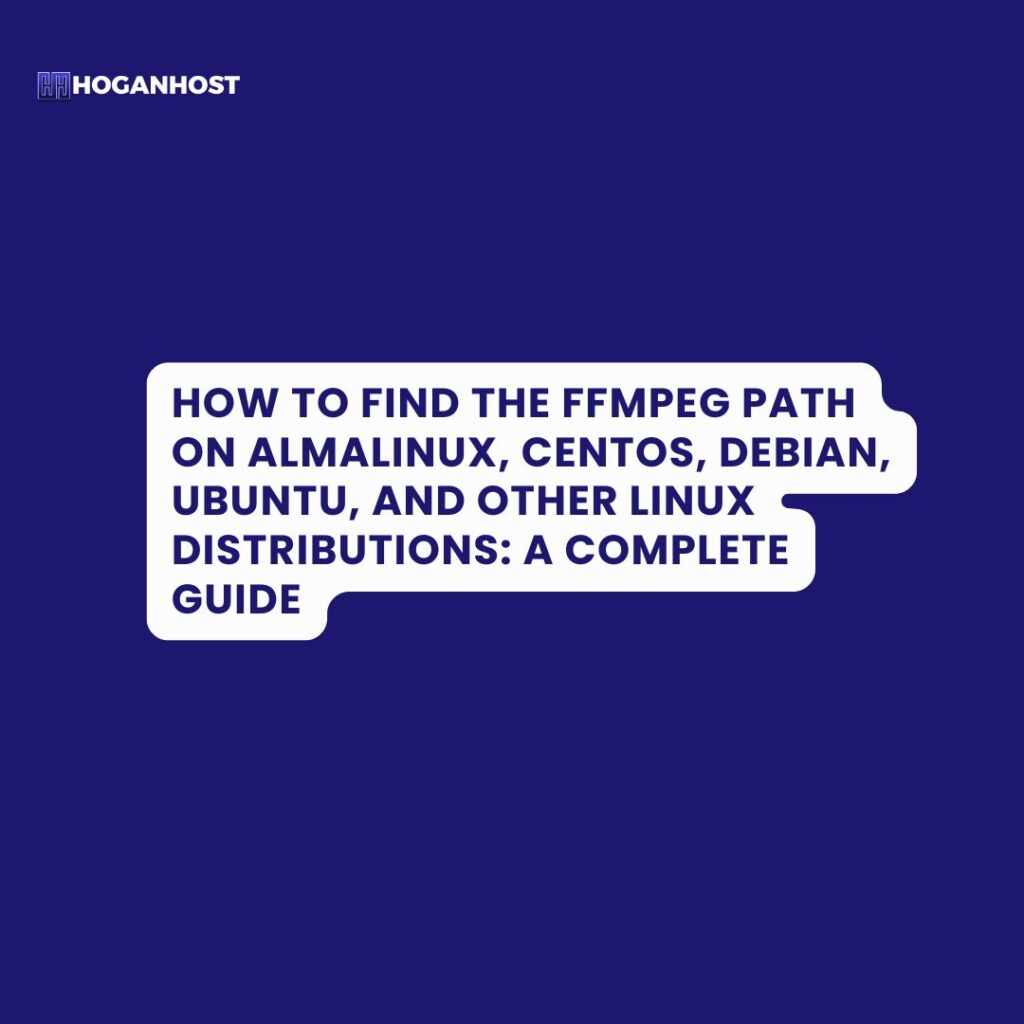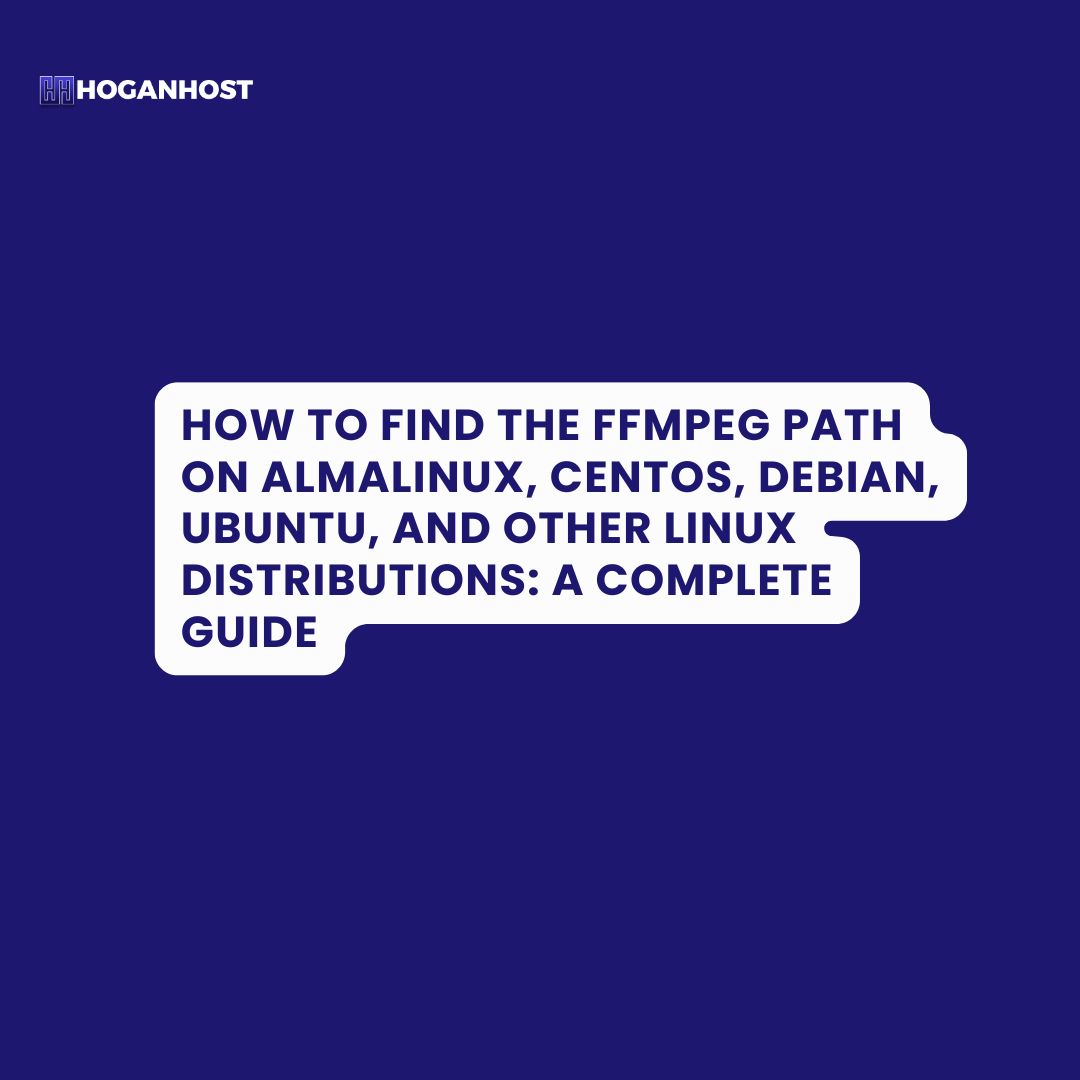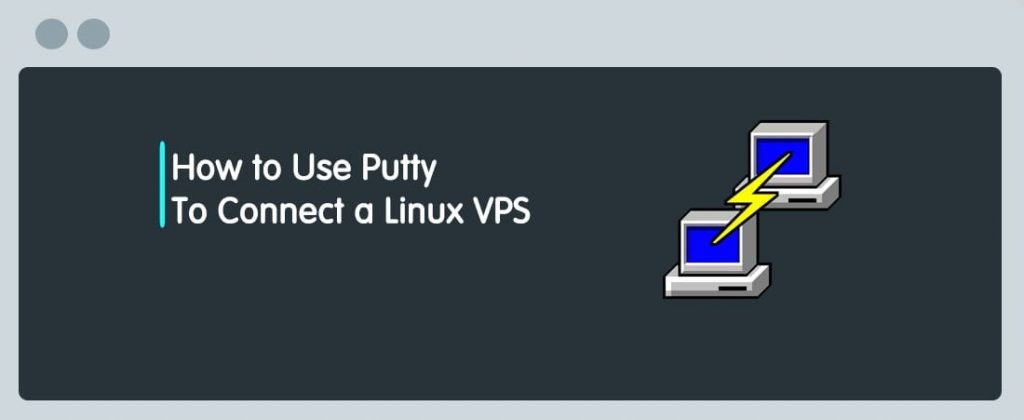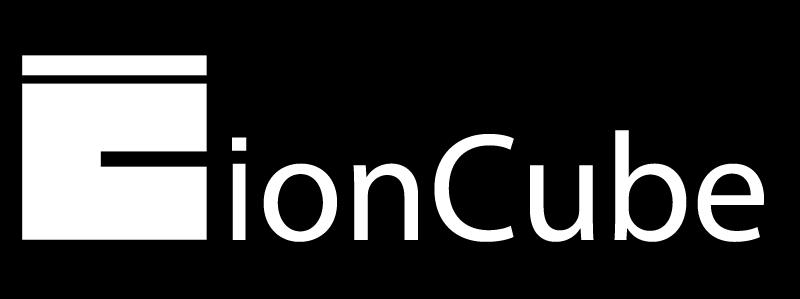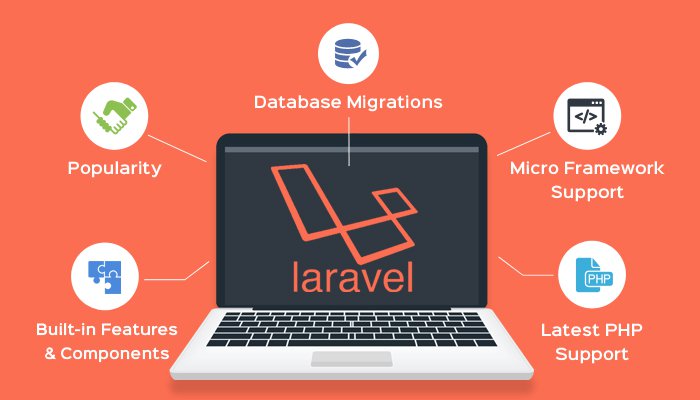A Comprehensive Guide to Checking the ffmpeg Path on AlmaLinux, CentOS, Debian, Ubuntu, and Other Operating Systems
ffmpeg is a powerful multimedia framework widely used for converting, streaming, and recording audio and video. If you’re working with ffmpeg on different Linux distributions such as AlmaLinux, CentOS, Debian, Ubuntu, and others, you may need to know its exact path on your server to integrate it into scripts or automation tools.
In this guide, we’ll cover how to check the ffmpeg path across various operating systems, specifically on:
- AlmaLinux 8 and 9
- CentOS 7 and 8
- Debian
- Ubuntu
- Other Unix-based OS (Fedora, Arch Linux, etc.)
Why You Might Need the ffmpeg Path
There are several reasons why you need to know the exact path of ffmpeg:
- To configure scripts or applications that rely on
ffmpeg. - To verify if
ffmpegis installed. - For debugging or setting up environment variables.
Let’s dive into how to check the ffmpeg path on different Linux distributions.
1. Checking ffmpeg Path on AlmaLinux (8 and 9) and CentOS
Both AlmaLinux and CentOS are Red Hat Enterprise Linux (RHEL)-based distributions. Finding the ffmpeg path on these systems is simple, and the process is the same for both versions.
Steps:
- Open your terminal or connect to your server via SSH.
- Use the
whichcommand to find the path:
|
1
|
which ffmpeg
|
Example Output:
|
1
|
/bin/ffmpeg
|
This shows that ffmpeg is located in /bin/ffmpeg.
If ffmpeg is Not Installed:
You can install ffmpeg using the EPEL (Extra Packages for Enterprise Linux) repository:
- Enable EPEL repository:
|
1
|
sudo dnf install epel-release -y
|
2. Install ffmpeg:
|
1
|
sudo dnf install ffmpeg -y
|
Then, verify the path again using the which command.
2. Checking ffmpeg Path on Debian
Debian is another popular Linux distribution known for its stability. The steps for checking the ffmpeg path are similar to AlmaLinux.
Steps:
- Open a terminal or SSH into your server.
- Run the following command to find the path:
|
1
|
which ffmpeg
|
Example Output:
|
1
|
/usr/bin/ffmpeg
|
If ffmpeg is installed, the full path will be displayed.
If ffmpeg is Not Installed:
- Update your package list:
|
1
|
sudo apt update
|
2. Install ffmpeg:
|
1
|
sudo apt install ffmpeg -y
|
Verify the installation and check the path again with which.
3. Checking ffmpeg Path on Ubuntu
Ubuntu is based on Debian, so the process is nearly identical. However, ffmpeg is often installed by default on many Ubuntu distributions.
Steps:
- Open a terminal or connect via SSH.
- Run:
|
1
|
which ffmpeg
|
Example Output:
|
1
|
/usr/bin/ffmpeg
|
If ffmpeg is installed, the full path will be displayed.
If ffmpeg is Not Installed:
- Update your package list:
|
1
|
sudo apt update
|
2. Install ffmpeg:
|
1
|
sudo apt install ffmpeg -y
|
Run which ffmpeg again to verify the installation path.
4. Checking ffmpeg Path on Fedora
Fedora is a cutting-edge Linux distribution that frequently updates its packages. To find the ffmpeg path:
Steps:
- Open a terminal.
- Run:
|
1
|
which ffmpeg
|
Example Output:
|
1
|
/usr/bin/ffmpeg
|
If ffmpeg is installed, the full path will be displayed.
If ffmpeg is Not Installed:
On Fedora, you can install ffmpeg using the RPM Fusion repository:
- Enable the
RPM Fusionrepository:
|
1
|
sudo dnf install https://download1.rpmfusion.org/free/fedora/rpmfusion-free-release-$(rpm -E %fedora).noarch.rpm
|
2. Install ffmpeg:
|
1
|
sudo dnf install ffmpeg -y
|
Verify the installation with the which ffmpeg command.
5. Checking ffmpeg Path on Arch Linux
Arch Linux is a minimalist distribution known for its simplicity. To find the ffmpeg path:
Steps:
- Open a terminal.
- Use the
whichcommand:
|
1
|
which ffmpeg
|
Example Output:
|
1
|
/usr/bin/ffmpeg
|
If ffmpeg is installed, the full path will be displayed.
If ffmpeg is Not Installed:
You can install ffmpeg via pacman:
- Update your package database:
|
1
|
sudo pacman -Sy |
2. Install ffmpeg:
|
1
|
sudo pacman -S ffmpeg
|
Verify the path again using which ffmpeg.
6. Checking ffmpeg Path on macOS
If you’re using macOS, you may also want to check where ffmpeg is installed. On macOS, the path can be easily checked if ffmpeg was installed via Homebrew.
Steps:
- Open the Terminal.
- Run:
|
1
|
which ffmpeg
|
Example Output:
|
1
|
/usr/local/bin/ffmpeg
|
If ffmpeg is installed, the full path will be displayed.
If ffmpeg is Not Installed:
You can install it using Homebrew:
- First, install Homebrew if you don’t have it:
|
1
|
/bin/bash -c “$(curl -fsSL https://raw.githubusercontent.com/Homebrew/install/HEAD/install.sh)” |
2. Install ffmpeg via Homebrew:
|
1
|
brew install ffmpeg
|
Check the path again with the which command.
7. Checking ffmpeg Path on Windows (Using WSL)
On Windows, if you are using the Windows Subsystem for Linux (WSL), you can also check the path using the which command.
Steps:
- Open WSL.
- Run:
|
1
|
which ffmpeg
|
Example Output:
|
1
|
/usr/bin/ffmpeg |
If ffmpeg is Not Installed:
Install it using the appropriate package manager based on your WSL distribution (Debian or Ubuntu).
Conclusion
Finding the path of ffmpeg is a straightforward process across various operating systems. Whether you’re working with AlmaLinux, CentOS, Debian, Ubuntu, Fedora, Arch Linux, or even macOS, the which ffmpeg command will quickly show you the path to ffmpeg. If ffmpeg is not installed, you can easily install it using the appropriate package manager for your operating system, then verify its installation path.
Having the correct path to ffmpeg allows you to integrate this powerful tool into your applications and scripts seamlessly.
Check out our cheap and reliable web hosting