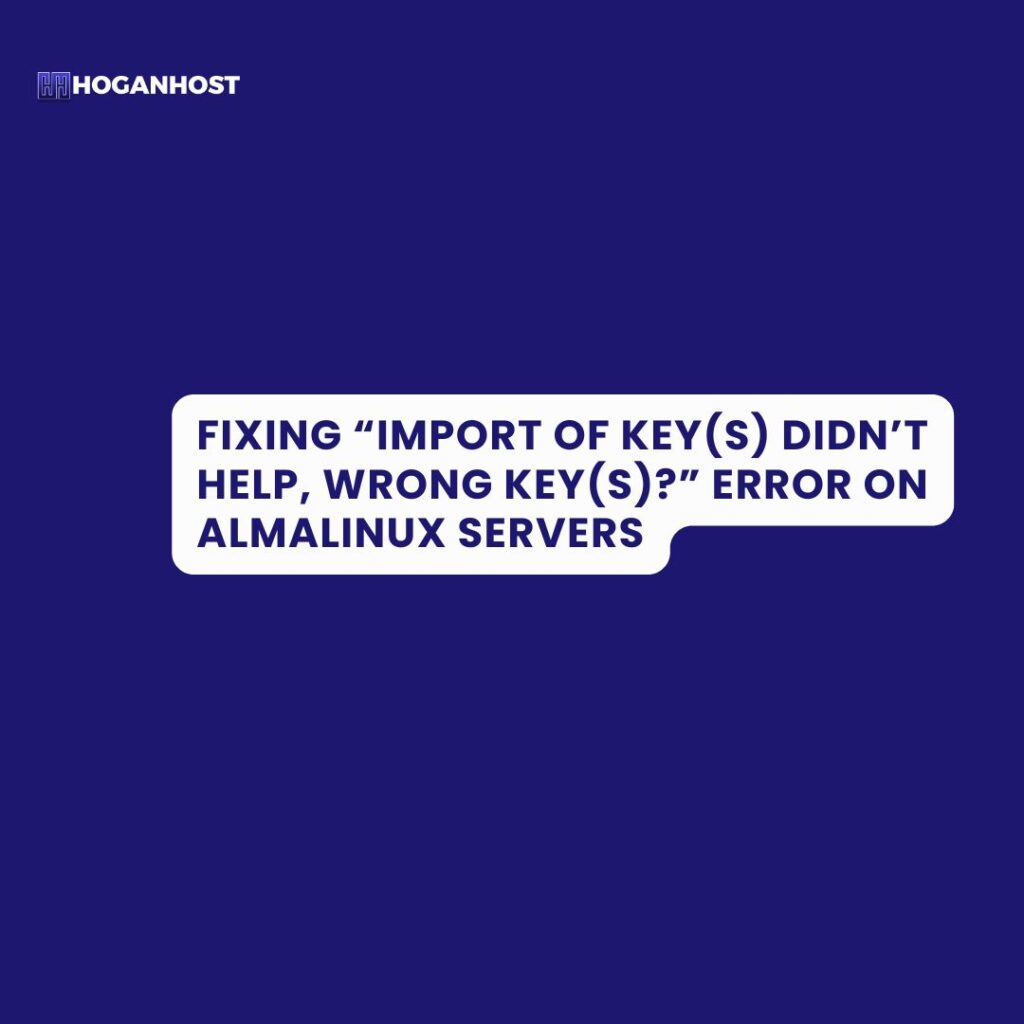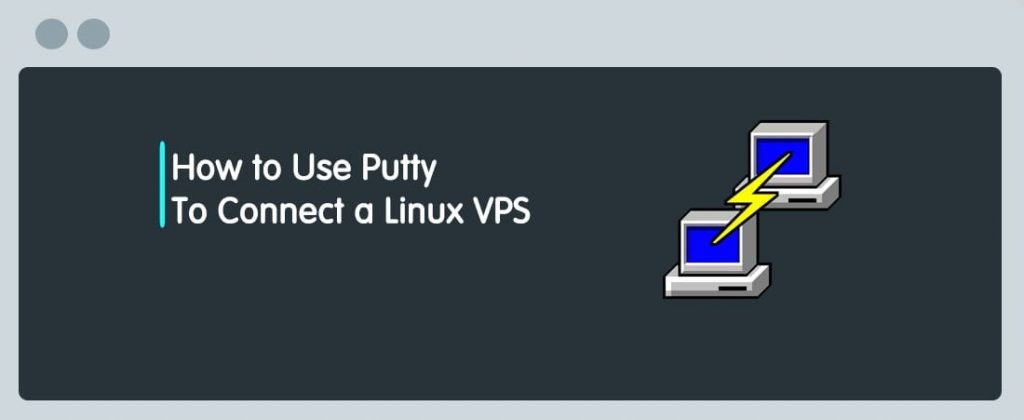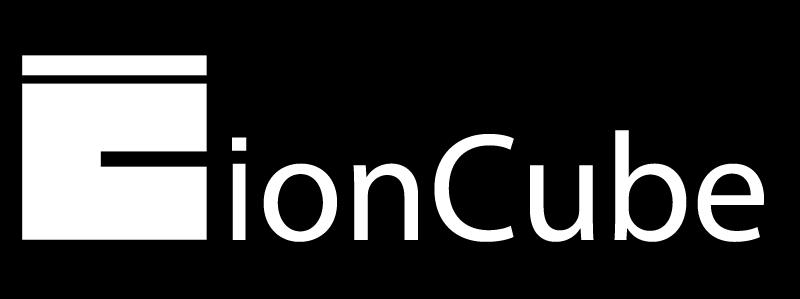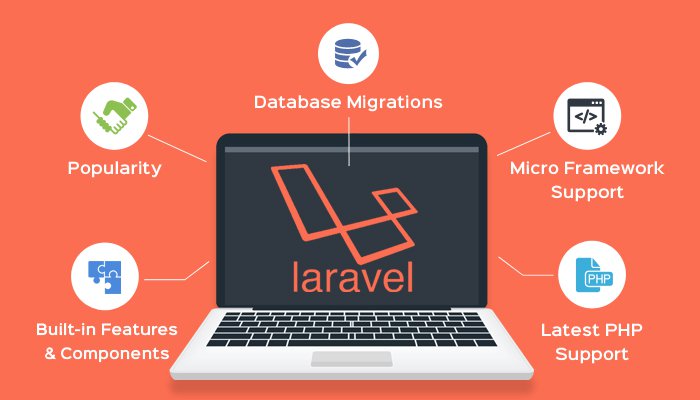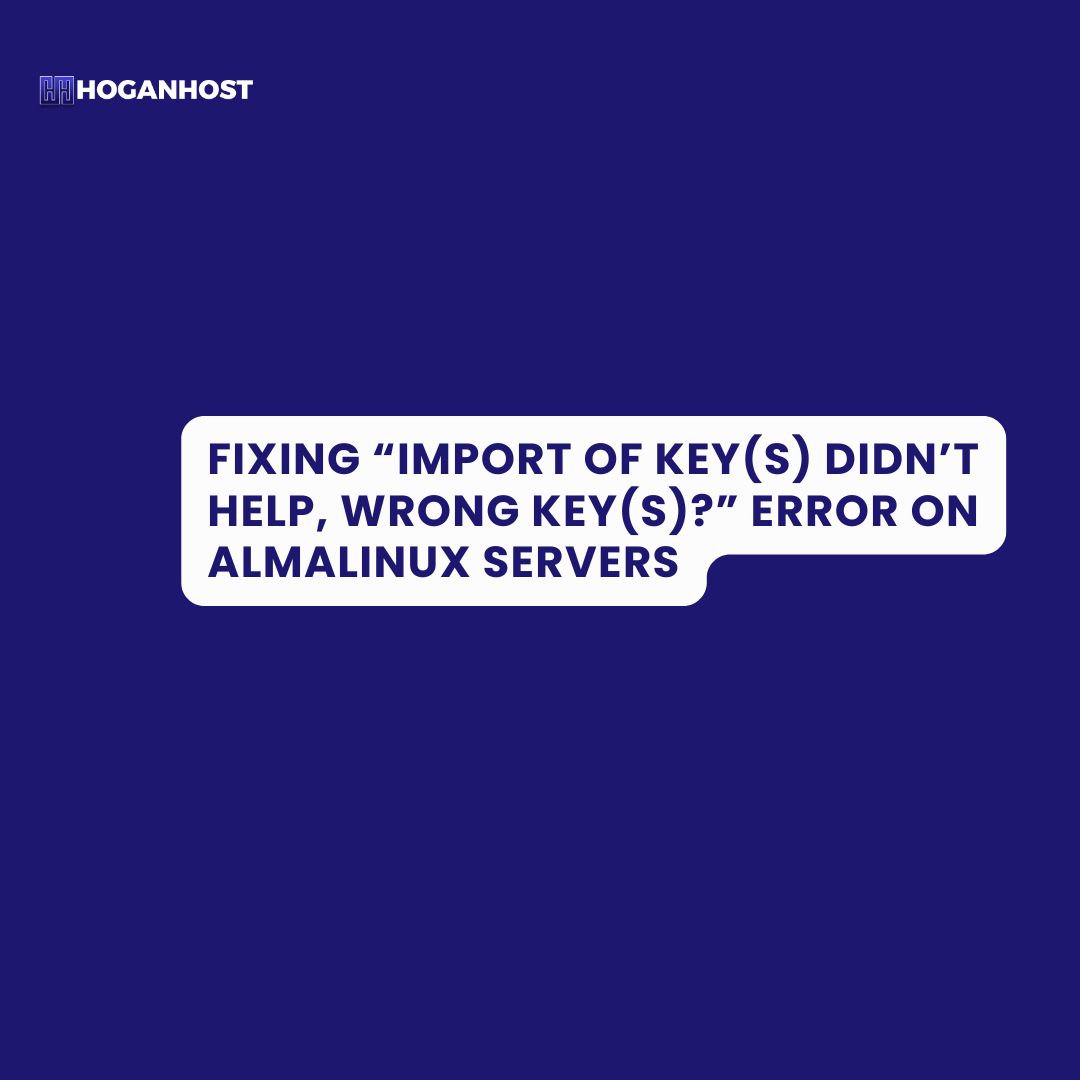
Introduction
As a server administrator or user managing an AlmaLinux server, you may encounter errors during system updates, such as “Import of key(s) didn’t help, wrong key(s)?” This issue is commonly related to GPG keys, which are used to verify the authenticity of packages before they’re installed. If the GPG keys are missing or outdated, your system may block updates for security reasons. In this guide, we’ll walk through steps to troubleshoot and resolve this error effectively.
Step 1: Clean the Yum/DNF Cache
Outdated or corrupted cache files can lead to various issues, including GPG key errors. Start by clearing the DNF cache to ensure your system fetches the latest repository metadata.
sudo dnf clean all
Step 2: Manually Import AlmaLinux GPG Key
If cleaning the cache doesn’t help, the next step is to re-import the GPG key manually. AlmaLinux’s GPG key should be available in /etc/pki/rpm-gpg/. Run the following command to import it:
sudo rpm –import /etc/pki/rpm-gpg/RPM-GPG-KEY-AlmaLinux
Alternatively, you can import the AlmaLinux key directly from the official repository URL:
sudo rpm –import https://repo.almalinux.org/almalinux/RPM-GPG-KEY-AlmaLinux
Step 3: Verify and Update Repository Configuration
If you still encounter errors, it’s helpful to verify that your AlmaLinux repository files point to the correct GPG key.
- Locate the AlmaLinux repository file: Look under
/etc/yum.repos.d/for files likeAlmaLinux-Base.repo. - Confirm the GPG key path in the repository file. Open it in a text editor (such as
nanoorvi) and check for thegpgkey=line.
gpgkey=file:///etc/pki/rpm-gpg/RPM-GPG-KEY-AlmaLinux
If necessary, update the path or URL to point to the correct AlmaLinux GPG key URL.
Step 4: Disable GPG Check Temporarily (Not Recommended for Production)
If you urgently need to update but can’t resolve the GPG key issue, you can temporarily bypass the GPG check. Note that this isn’t recommended for regular use as it can expose your system to unverified packages. To proceed without GPG checks, run:
sudo dnf –nogpgcheck update
Use this option sparingly and, once the update completes, re-enable GPG verification for security.
Step 5: Verify the System Time and Date
An incorrect system time can interfere with GPG key verification. Ensure your system time is accurate by enabling Network Time Protocol (NTP):
timedatectl set-ntp true
To check the current date and time status:
timedatectl status
If the date and time were incorrect, updating them should resolve the issue.
Final Thoughts
Errors related to GPG keys on AlmaLinux can seem challenging, but with these steps, you can troubleshoot the issue quickly. Regularly check that your system’s GPG keys and repository configurations are up-to-date to avoid interruptions during updates. Keeping your AlmaLinux server secure and up-to-date is essential for smooth performance and optimal security.
Looking for server management assistance? HoganHost provides expert server management, hosting solutions, and support for clients across Nigeria. Contact us today for a worry-free server experience!