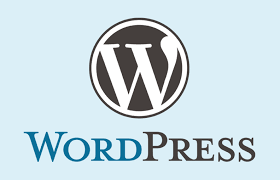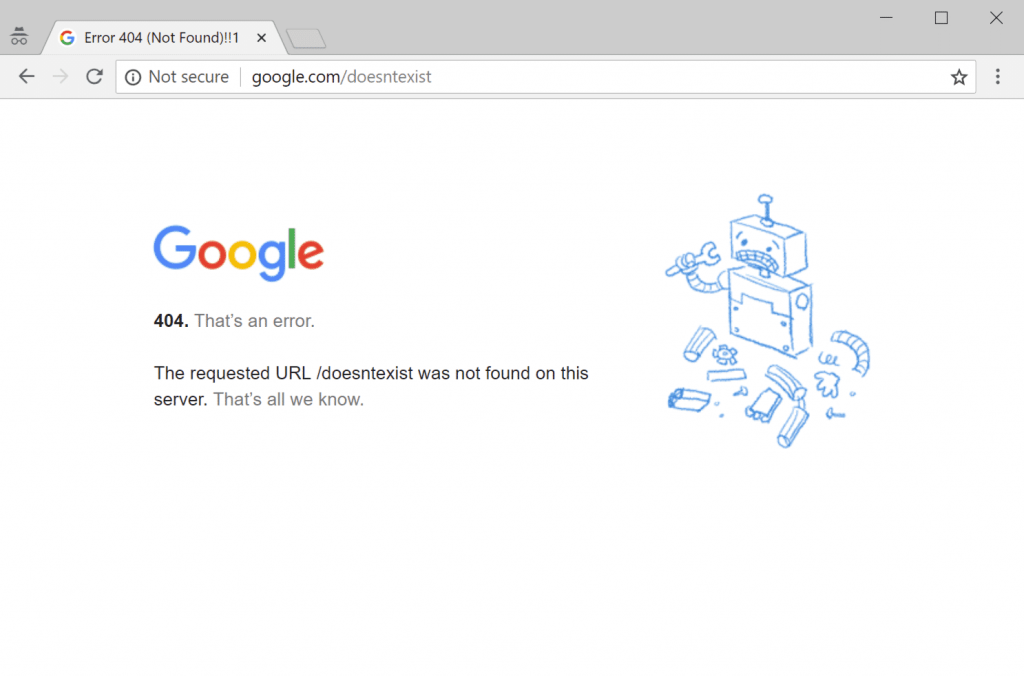Disable file editing in WordPress admin
Do you want to disable theme and plugin editors in WordPress? Our snippet not only disables theme and plugin editors, but it also disables the ability to delete plugins.
Instructions:
In this guide, we show how you can disable file editing in WordPress admin by adding a line to your wp-config.php file. If you have used the 1-click installer, file edit is disabled by default.
When file editing is enabled, Administrator users can edit the code of themes and plugins directly from the WordPress dashboard. This is a potential security risk because not everyone has the skills to write code, and if a hacker breaks in, they would have access to all your data. That’s why we recommend disabling it.
- Log into the control panel.
- Open File Manager and click on Public html
- Locate the file wp-config.php and check the box to select it.
- Click Edit in the menu bar at the top of your screen.
All you have to do is add this code to your wp-config.php file on your WordPress install.
|
1
2
|
define( 'DISALLOW_FILE_EDIT', true );define( 'DISALLOW_FILE_MODS', true ); |
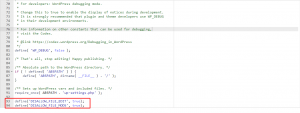
CHECK OUT OUR WEB HOSTING HOGANHOST.COM.NG